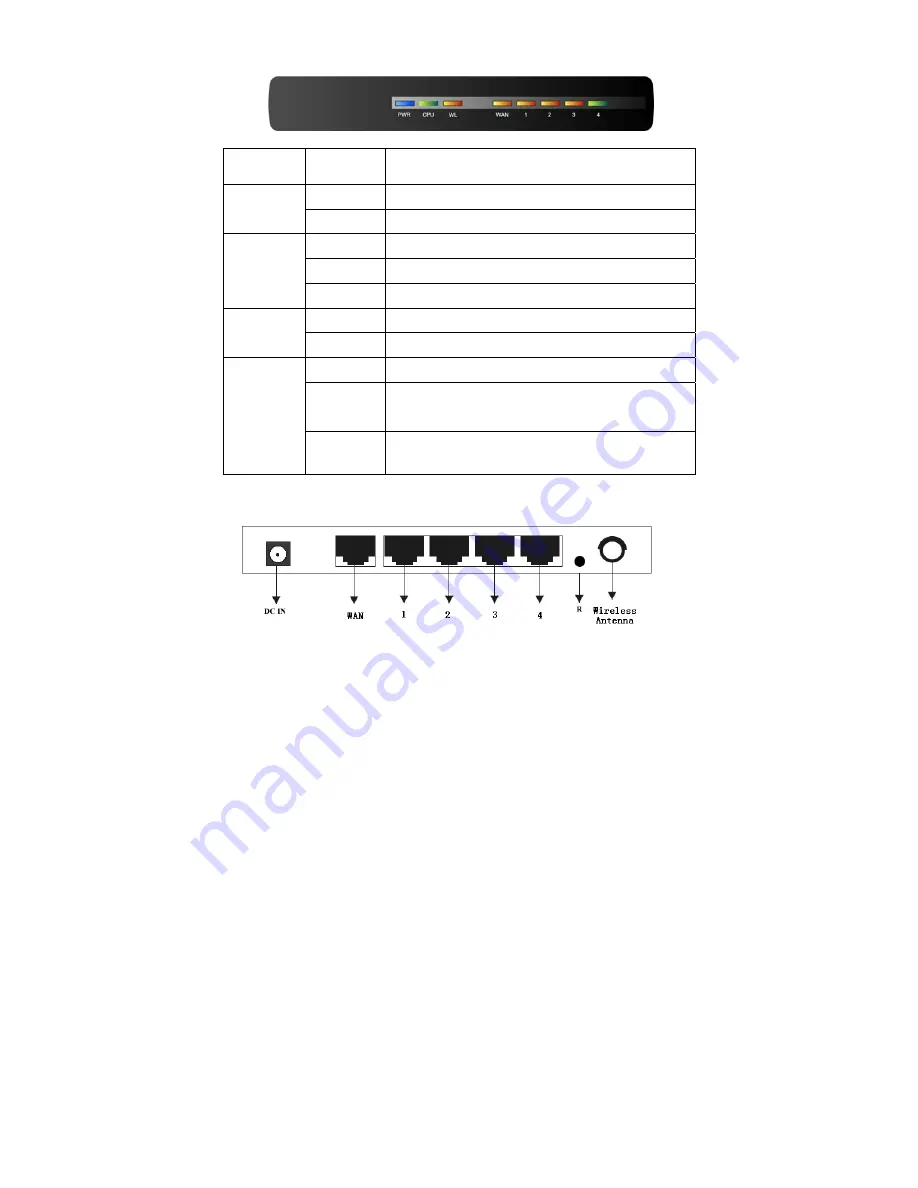
4
Name Action
Description
OFF No
Power
Power
ON Power
on
ON
The router is initialising
Flashing
The router is working properly
M1
OFF
The router has a hardware error
OFF
The Wireless Radio function is disabled
WLAN
Flashing
The Wireless Radio function is enabled
OFF
There is no device linked to the corresponding port
ON
There is a device linked to the corresponding port but
no activity
1/2/3/4
Flashing
There is an active device linked to the corresponding
port
2.1.2 The Rear Panel
The rear panel contains the following features. (Viewed from left to right:)
1. Wireless antenna
2. WAN RJ45 port for connecting the router to a cable, DSL modem or Ethernet
3. Four LAN 10/100Mbps RJ45 ports for connecting the router to the local PCs
4. AC power socket: only use the power adapter supplied with the 54M WIRELESS ROUTER
54Mbps Wireless Router, use of a different adapter may result in product damage.
5. Factory Default Reset button
There is a way to reset the router's factory defaults:
1.Use the Factory Default Reset button: First, turn on the router's power. Second, press and hold
the default reset button, until the system LED lights up(about 5 seconds). Last, release the reset
button and wait for the router to reboot.
Notice
: Ensure the router is powered on before it restarts completely.
2.2 System Requirements
¾
Broadband Internet Access Service (DSL/Cable/Ethernet)
¾
One DSL/Cable modem that has an RJ45 connector (you do not need it if you connect the
router to Ethernet)
¾
Each PC on the LAN needs a working Ethernet Adapter and an Ethernet cable with RJ45 connectors
¾
TCP/IP protocol must be installed on each PC
¾
Web browser, such as Microsoft Internet Explorer 5.0 or later, Netscape Navigator 6.0 or later
2.3 Installation Environment Requirements
¾
Not in direct sunlight or near a heater or heating vent
¾
Not cluttered or crowded. There should be at least 2 inches (5 cm) of clear space on all sides of the
router































