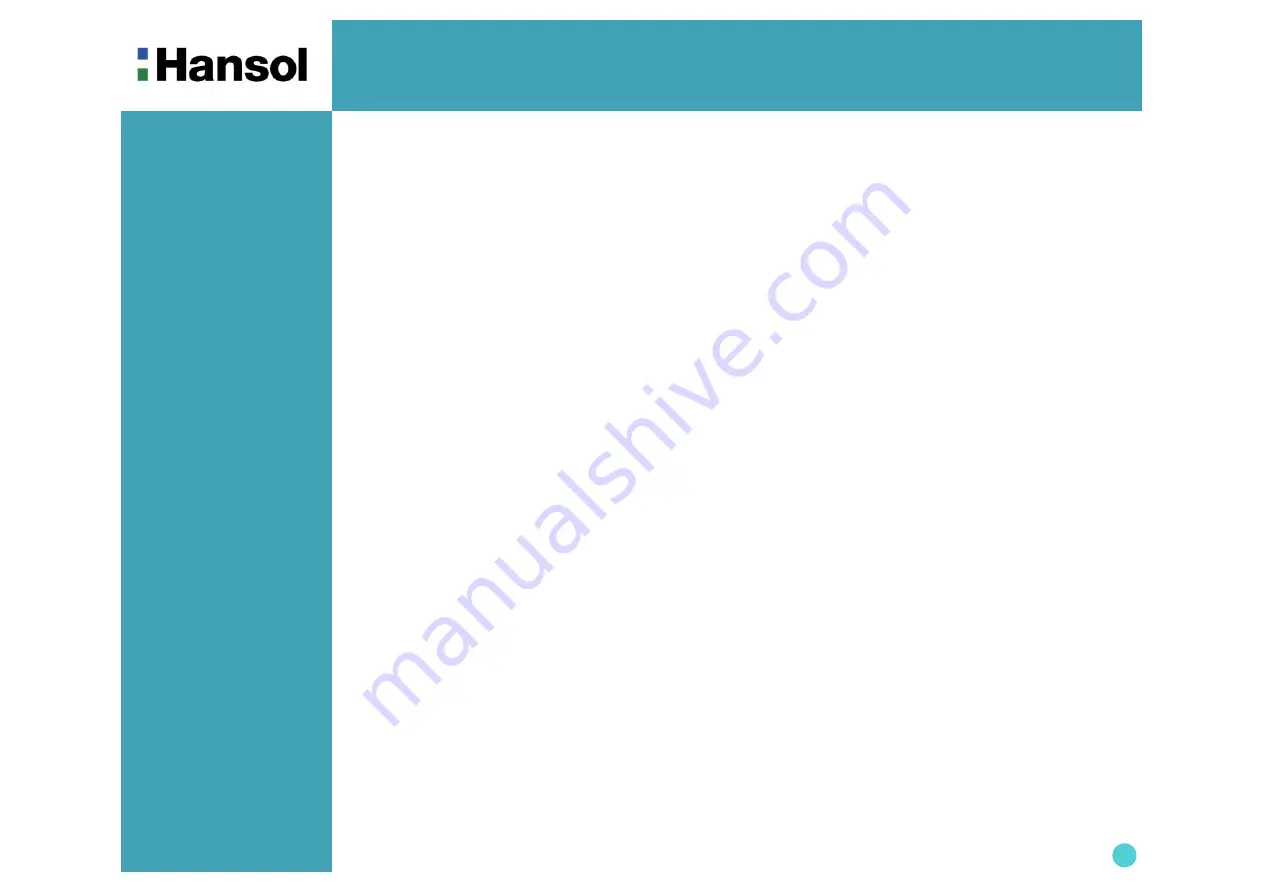
Color Monitor
3
Introduction
-
Features
The exclusive double dynamic focus system with a hyperbolic focus compensation circuit controls the electron
beams resulting in a fine image display over the entire area of the screen.
Super contrast screen for superior contrast and richer color.
Advanced INVAR Shadow mask for superior focus, brightness and color.
On screen menu color control system easily allows the white of the image to be adjusted as well as R.G.B
signals, resulting in true-to-life colors.
Ergonomic Design
Flat, square screen to reduce image distortion and glare, thus relieving eye strain.
Low-leak radiation prevention meeting MPR
Ⅱ
and the very stringent TCO(optin) magnetic field emissions
standards for increased user safety.
Environmentally Friendly
Power management
circuit conforming to VESA DPMS standards controls energy consumption when monitor
is not in use, you save energy.
All plastic parts are recyclable. All materials are strictly selected to ensure ease of maintenance, inspection and
disposal.
Timing
Automatic tracking of horizontal frequencies of 30 to 95 kHz, and vertical frequencise of 50 to 160 Hz.
Ten timings
are factory preset for image size and position.
Ten additional timings are user definable.
System Flexibility
Equipped with DDC1, DDC2B and DDC2Bi for Plug & Play compatibility.
Monitor is compatible with VGA, SVGA, VESA and high resolution video modes up to 1600(H) x 1200(V) @ 75Hz.
Automatic universal power supply is built in permitting AC power input of 100 - 240V AC, 50 or 60Hz.
Power supply operates on AC 200-240V(
±
10%), 50/60Hz for use all over the world.(Europe Version)
Self-test menu allows the display unit to be checked on screen without connecting to a computer.
Superior image











