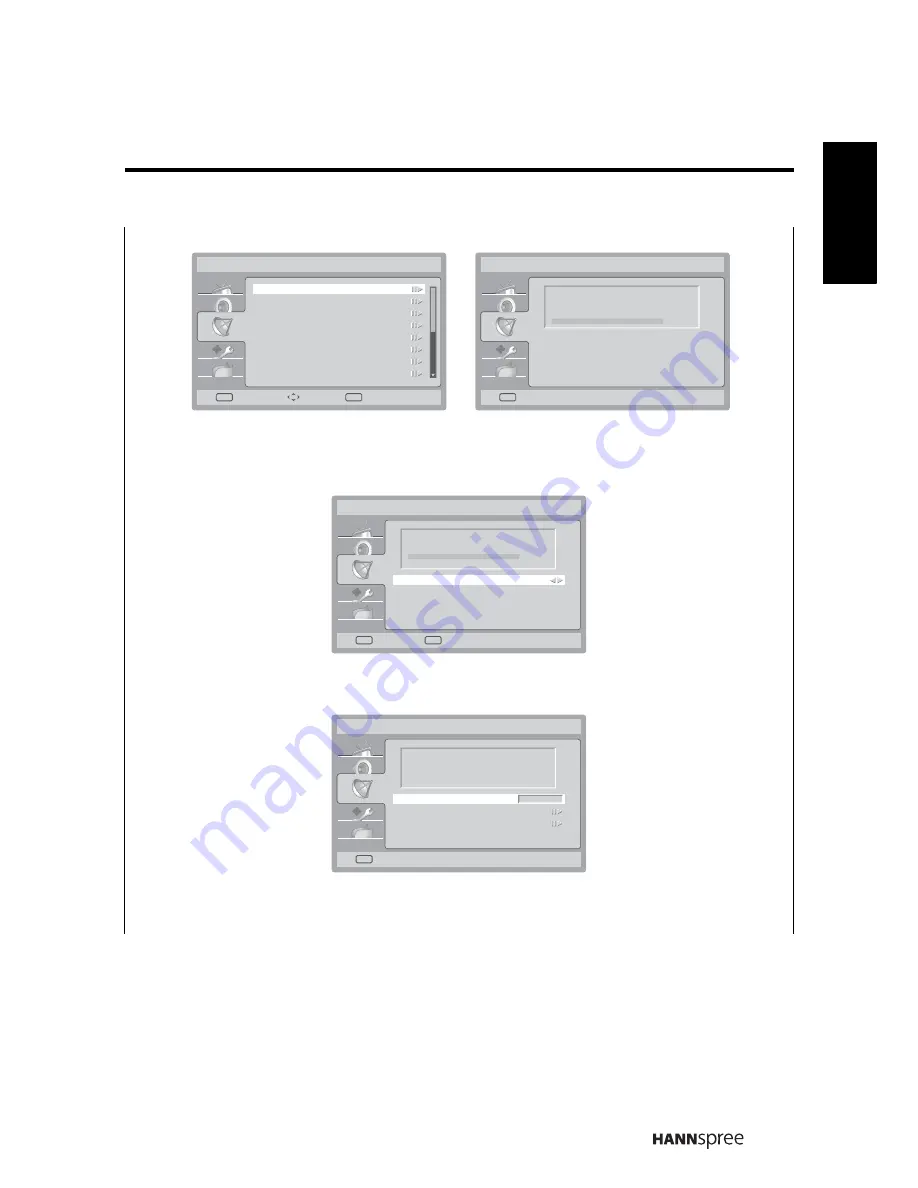
27
Engl
ish
• Select
Channel Scan
to activate the automatic TV channel search.
• Select
Update Scan
to automatically add channels to the existing channel list.
• Select
Single RF Scan
to search for digital channels within the selected RF
(Radio Frequency) channel.
• Select
Analogue Manual Scan
to search for analog channels within the specified
frequency range.
• Select
Favourite Network Select
to select your favourite TV channels from the
existing channel list.
Channels
Channel Scan
Update Scan
Single RF Scan
Analogue Manual Scan
Favourite Network Select
Channel Skip
Channel Sort
Channel Edit
Scan
Select
OK
Back
EXIT
Channel Scan
Cancel
EXIT
Status:Scanning...
Analog Channels: 0
Digital Channels: 0
0%
Single RF Scan
Scan
OK
Scan single RF channel. (Digital Only)
0%
RF Channel
Signal Strength
5
100
Back
EXIT
Analogue Manual Scan
Back
EXIT
Search for analogue channels
Start Frequency (MHz)
Scan Up
Scan Down
77.30












































