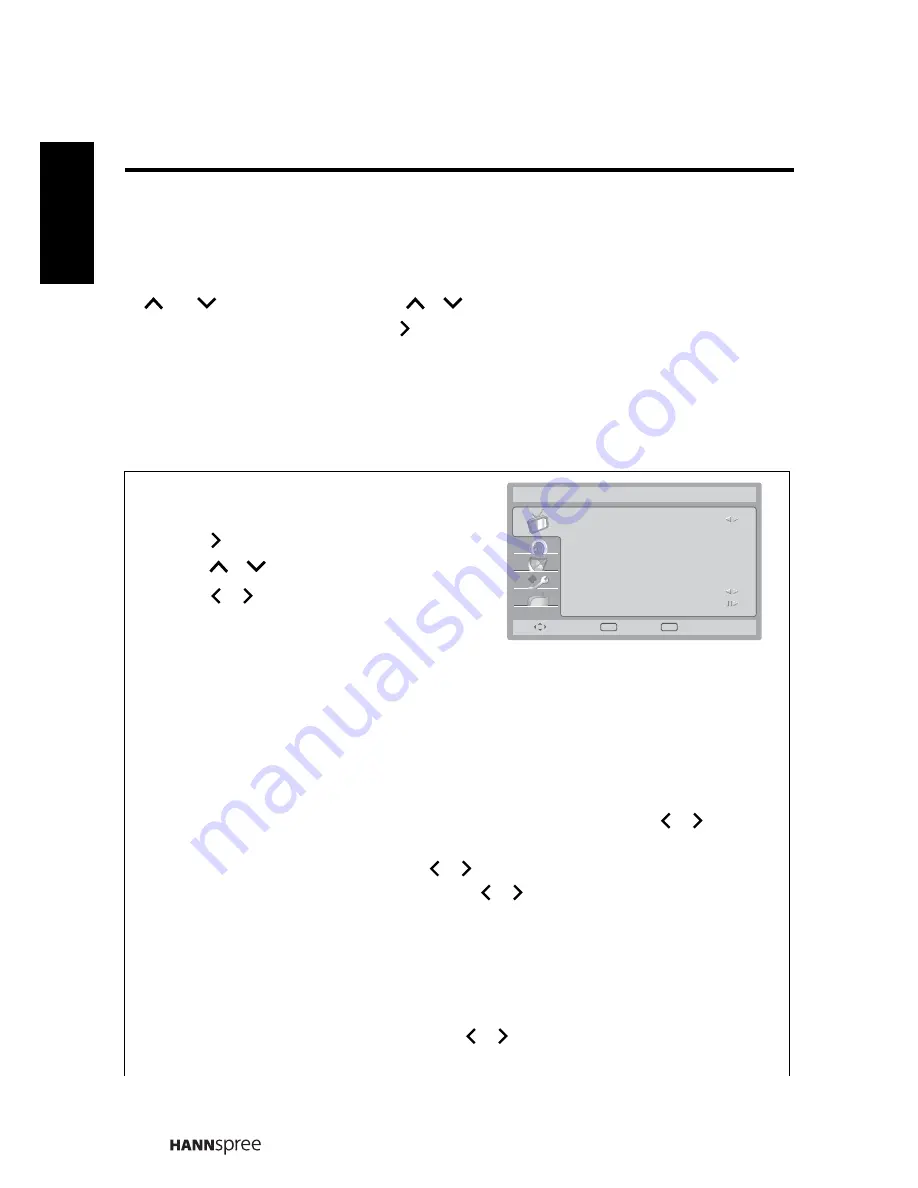
24
Engl
ish
3.1 OSD Setting Menus
Follow the instructions indicated on the down side of the OSD Function Menu. Press
P
/
P
on the control panel or
/
arrow keys to scroll through the menus,
VOL
+
on the control panel or the arrow key to select an item, or
MENU
on the
control panel or
EXIT
to exit the OSD menu.
The following menus can be set by different adjustment methods.
3.2 Adjusting Picture Settings
1
Press
MENU
to enter the OSD Main Menu
screen. The
Picture
menu is displayed.
2
Press
to enter the
Picture
menu.
3
Press
/
to select an item.
4
Press
/
to adjust the scales or
options settings.
5
Press
EXIT
to return to the
Picture
menu entry.
6
Press
EXIT
to exit the OSD menu.
- The
Picture
menu can be used to adjust the
Smart Picture
,
Brightness
,
Contrast
,
Colour
,
Tint
,
Sharpness
,
Colour Temperature
,
Advanced Control
, and
Advanced
Video
(PC only) settings.
•
Smart Picture
can be set to
Standard
,
Vivid
,
Movie
,
Eco
, or
Personal
.
•
Brightness
,
Contrast
, and
Colour
can be adjusted by pressing
/
to move
the scales from 0 to 100.
•
Tint
can be adjusted by pressing
/
to move the scales from -32 to 32.
•
Sharpness
can be adjusted by pressing
/
to move the scales from 0 to 7.
•
Colour Temperature
can be set to
Normal
,
Warm
, or
Cool
.
•
Advanced Control
can be used to adjust the
Noise Reduction
,
Flesh Tone
,
Backlight
, and
X-Contrast
.
•
Noise Reduction
can be set to
Auto
,
Off
,
Low
,
Medium
, or
High
.
•
Flesh Tone
can be set to
On
or
Off
.
•
Backlight
can be adjusted by pressing
/
to adjust the scales from 0 to 100.
•
X-Contrast
can be set to
On
or
Off
.
Picture
Smart Picture
Brightness
Contrast
Colour
Tint
Sharpness
Colour Temperature
Advanced Control
Standard
50
52
53
0
5
Cool
Remove
Select
OK
Exit
EXIT





























