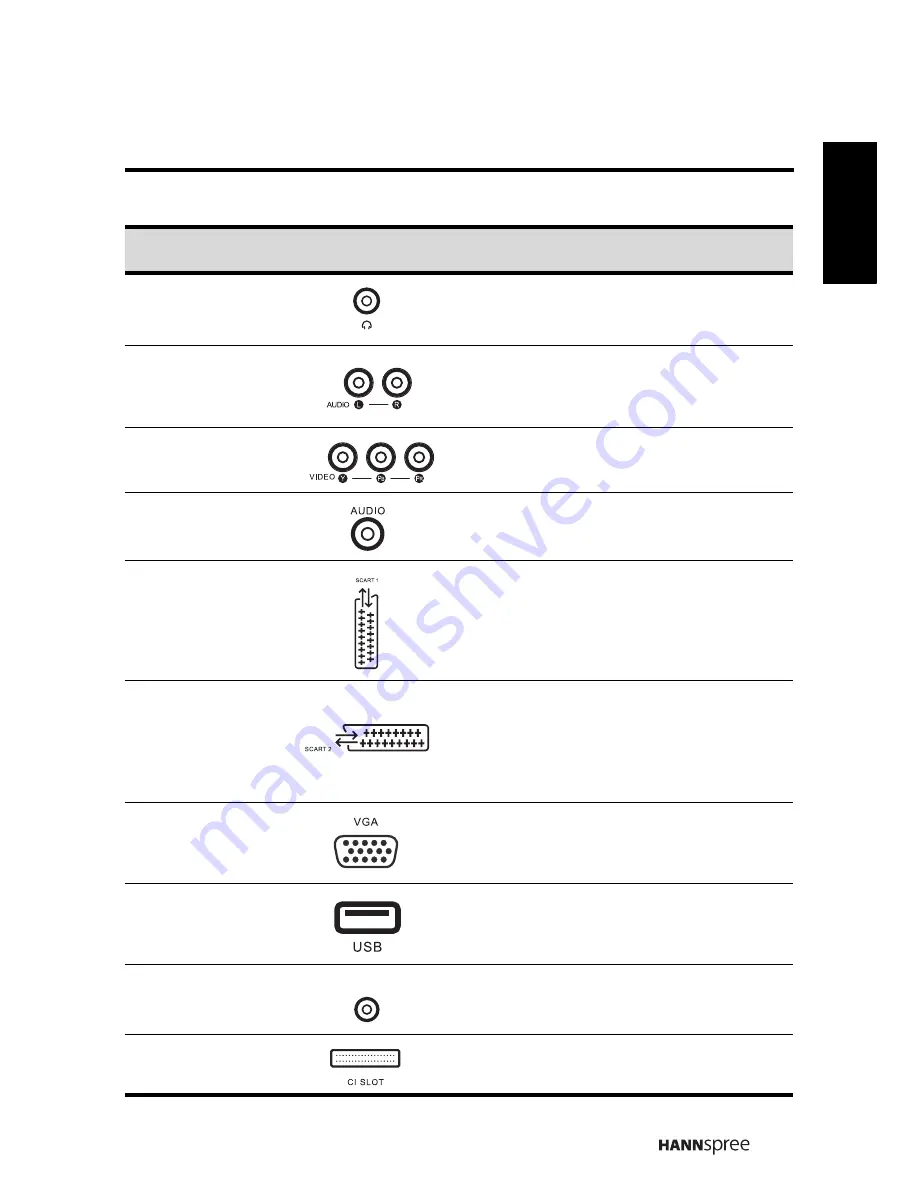
13
Engl
ish
Earphone Output
Connect to earphones or external
speakers with built-in amplifier.
Component/
CVBS Inputs
(Audio)
Connect to an external device, such as a
VCR, STB, or a DVD player.
Component
Inputs (Video)
Connect to an external device, such as a
VCR, STB, or a DVD player.
PC Audio Input
Connect to a PC’s line / audio port.
SCART 1
Connect to an external device, such as a
VCR, STB, or a DVD player with AV, S-
Video, RGB, L/R IN, Analog TV Out, and
L/R Out.
SCART 2
(32”/42” only)
Connect to an external device, such as a
VCR, STB, or a DVD player with AV, S-
Video, L/R IN.
VGA (PC) Input
Connect to a PC’s VGA port.
USB
Connect to a USB device.
Video
Connect to an external device, such as a
VCR, STB, or a DVD player.
CI
Connect to a CI device.
Description
Connector
Function
VIDEO














































