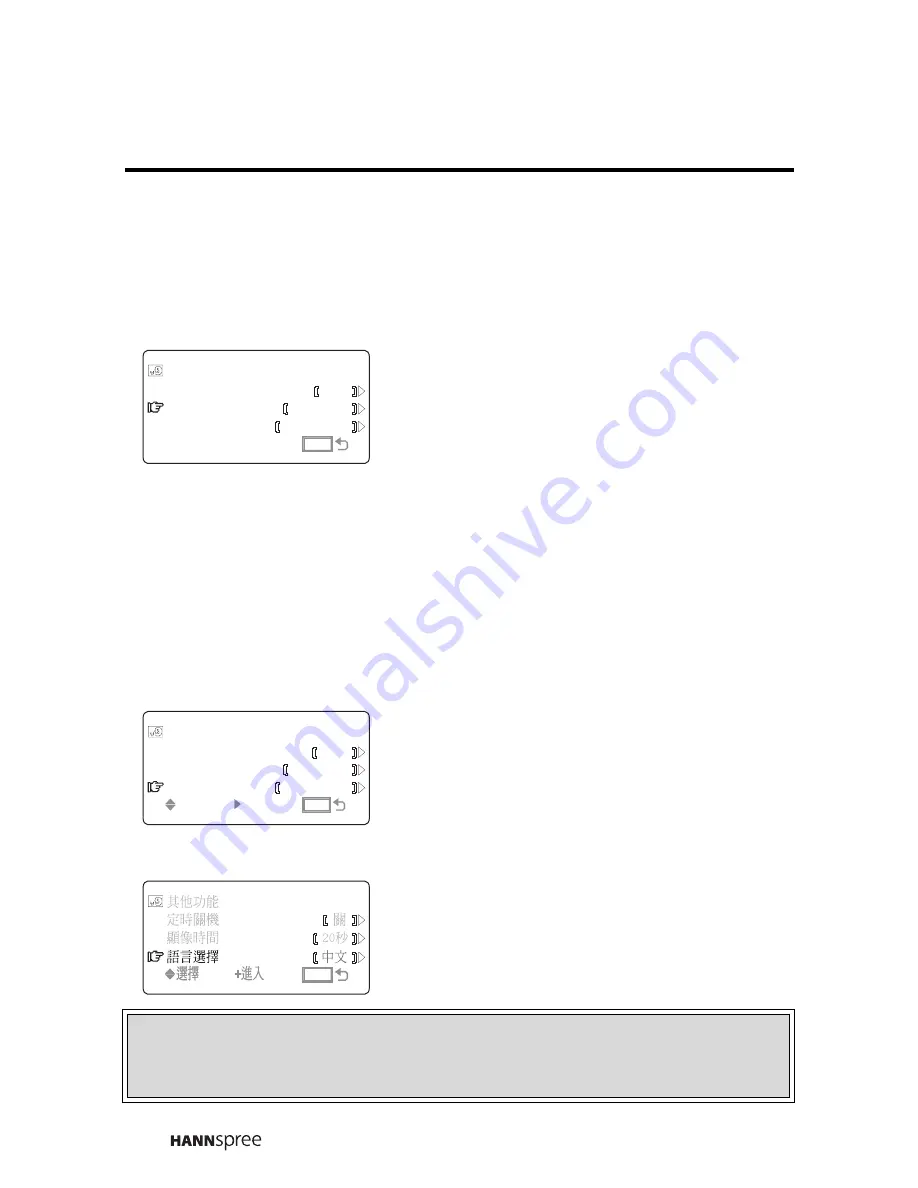
52
OSD Timeout
This setting allows you to set the length of time the OSD menus
appear on the screen when a button is not pressed.
Language
1
Press the
CH DOWN
button to
select OSD TIMEOUT.
2
Press the
VOL UP
button. The
current setting appears flashing in
the brackets.
3
Press the
VOL UP
button to select
a value: 20, 40, or 60 seconds.
4
Press
MENU
to confirm your
choice.
1
Press the
CH DOWN
button to
select LANGUAGE.
2
Press the
VOL UP
button. The
current setting appears flashing in
the brackets.
3
Press the
VOL UP
button to select
ENGLISH or CHINESE.
4
Press
MENU
to confirm your
choice.
CUSTOMIZE
SLEEP
OSD
LANGUAGE
TIMER
TIMEOUT
MENU
+ADJ
+ADJ
MENU
MENU
20
OFF
ENGLISH
SEC
SEL
SEL
ENTER
ENTER
MENU
MENU
CUSTOMIZE
SLEEP
OSD
LANGUAGE
TIMER
TIMEOUT
MENU
OFF
20
ENGLISH
SEC
MENU
MENU
Note
The default language setting is Traditional Chinese.
Summary of Contents for ST34-15A1
Page 2: ......
Page 10: ...8 Optimal Viewing Area SOURCE MENU MUTE 160 cm...






































