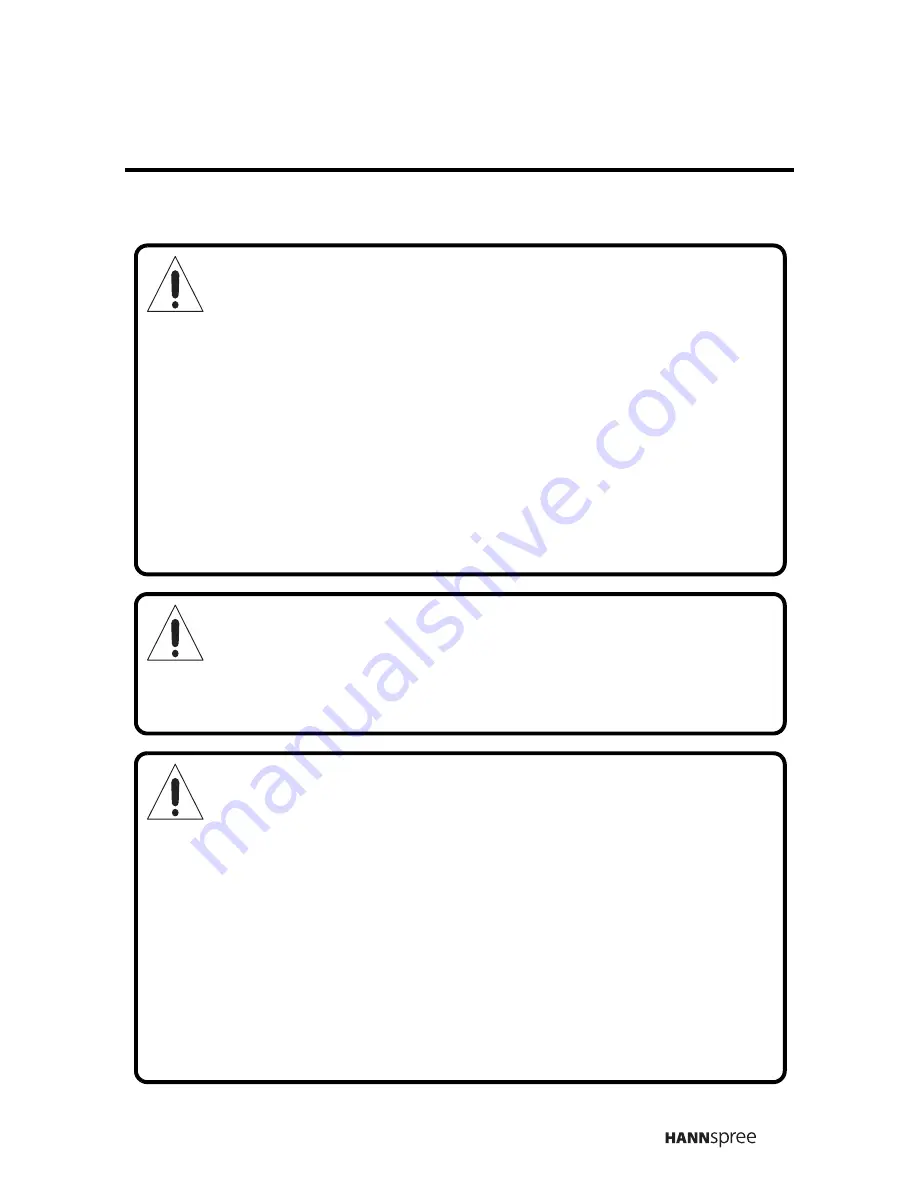
7
Before You Proceed
1. Read the Safety Notices and the User’s Manual carefully
before turning the product on.
2. Keep your User’s Manual in a safe place for future reference.
Keep the box and packaging in case the product needs to be
shipped in the future.
3. Follow the product and warning label instructions.
4. Any changes or modifications that do not follow the instructions
in this manual will void this product's warranty.
Warning
To reduce the risk of fire or electric shock, do not expose this
product to rain or moisture.
Power
To avoid danger of fires or electric shock, make sure that you use a
proper adapter. The TV is compatible with the following adapters:
• EDAC POWER ELECTRONICS CO., LTD.: EA1050A-120
• LI SHIN INTERNATIONAL ENTERPRISE CORP.: 0218B1260
Summary of Contents for ST34-15A1
Page 2: ......
Page 10: ...8 Optimal Viewing Area SOURCE MENU MUTE 160 cm...










































