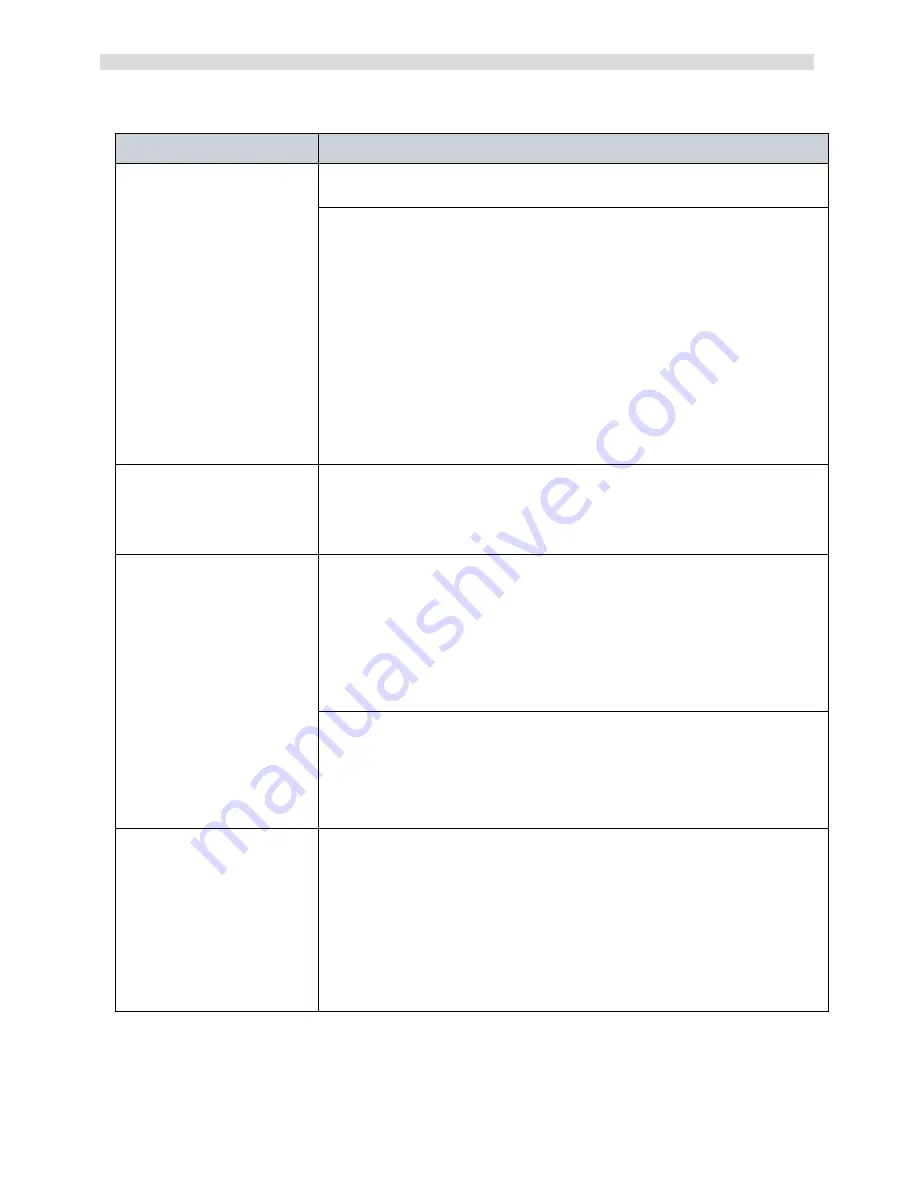
SN22A1
51
Troubleshooting
Keyboard and mouse problems
Symptom
Possible solution
Keyboard or mouse
commands are not rec-
ognized by the com-
puter.
•
If you are using a wired keyboard or mouse, check the cable
connection between the unit and your computer.
•
If you are using a wireless keyboard or mouse, check the
following items.
- Ensure the USB receiver is properly connected to the com-
puter, and the keyboard or mouse is within its range.
- If your keyboard or mouse has a power button, turn it on.
- Press the
Connect
button on the keyboard or mouse to
rebuild the connection between the unit and your computer.
- Try replacing the batteries in the wireless keyboard or
mouse.
- Restarting the system to detect the wireless connection
again.
I cannot type numbers
using the numeric key-
pad.
•
Check if the
Num Lock
indicator on your keyboard is on.
- If the
Num Lock
indicator is off, that means the numeric key-
pad is not activated. Press the
<Num Lock>
key to activate
the numeric keypad.
The cursor moves
slowly and does not
respond to the move-
ment of the mouse.
•
If you are using a traditional mouse, check the following items.
- Use a mouse pad or other rough surface under the mouse.
- Clean the mouse. Remove the mouse compartment cover
and ball from the mouse and carefully wipe the mouse ball
with a moistened cloth or scrap the rollers with a piece of firm
paper to remove any dirt. Then leave the mouse ball for a
while to dry out before reassembling the mouse.
•
If you are using an optical mouse (either wired or wireless),
refer the following items.
- Use a mouse pad or white sheet of paper under the mouse.
- Clean the mouse by gently wiping the light sensor lens on the
bottom of the mouse with a lint-free cloth.
The cursor moves too
fast or too slow.
•
You may configure the cursor speed to meet your personal
preferences.
- Click
Start
>
Control Panel
>
Mouse
to open the
Mouse
Properties
dialog box.
Click
Pointer Options
tab and drag the
Motion
slider
toward
Slow
or
Fast
to adjust the speed at which the cursor
responds to mouse movement.
When done, click
OK
to finish the configuration.






































