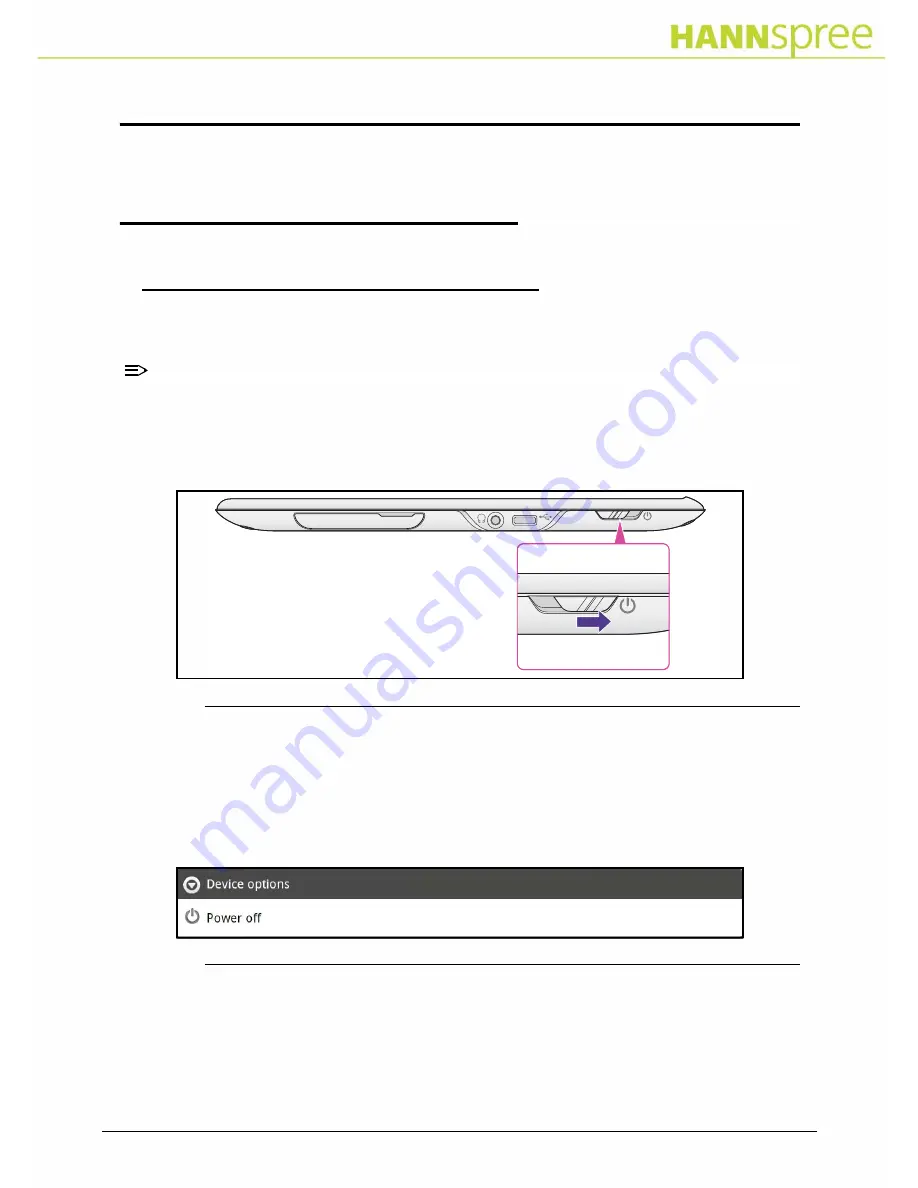
Chapter 1: Getting Started
5
Chapter 1: Getting Started
This chapter helps you to quickly start using your Tablet.
Setting Up Your Tablet
0
Switching the Tablet On or Off
0
Switching the Tablet On
0
NOTE:
NOTE
:
The product previews seen in this user guide, may not represent the final product color
or configuration.
1. Slide the Power switch in the direction shown in Figure 1. The system takes approximately
25 seconds for the system to boot.
Figure 1.
Power Switch
Switching the Tablet Off
0
1. Slide and hold the Power switch for approximately 2 seconds (Figure 1).
2. The Device options menu appears.
Figure 2.
Device Options Menu
3. Select the
Power off
option.
Summary of Contents for SN10T2
Page 1: ......




















