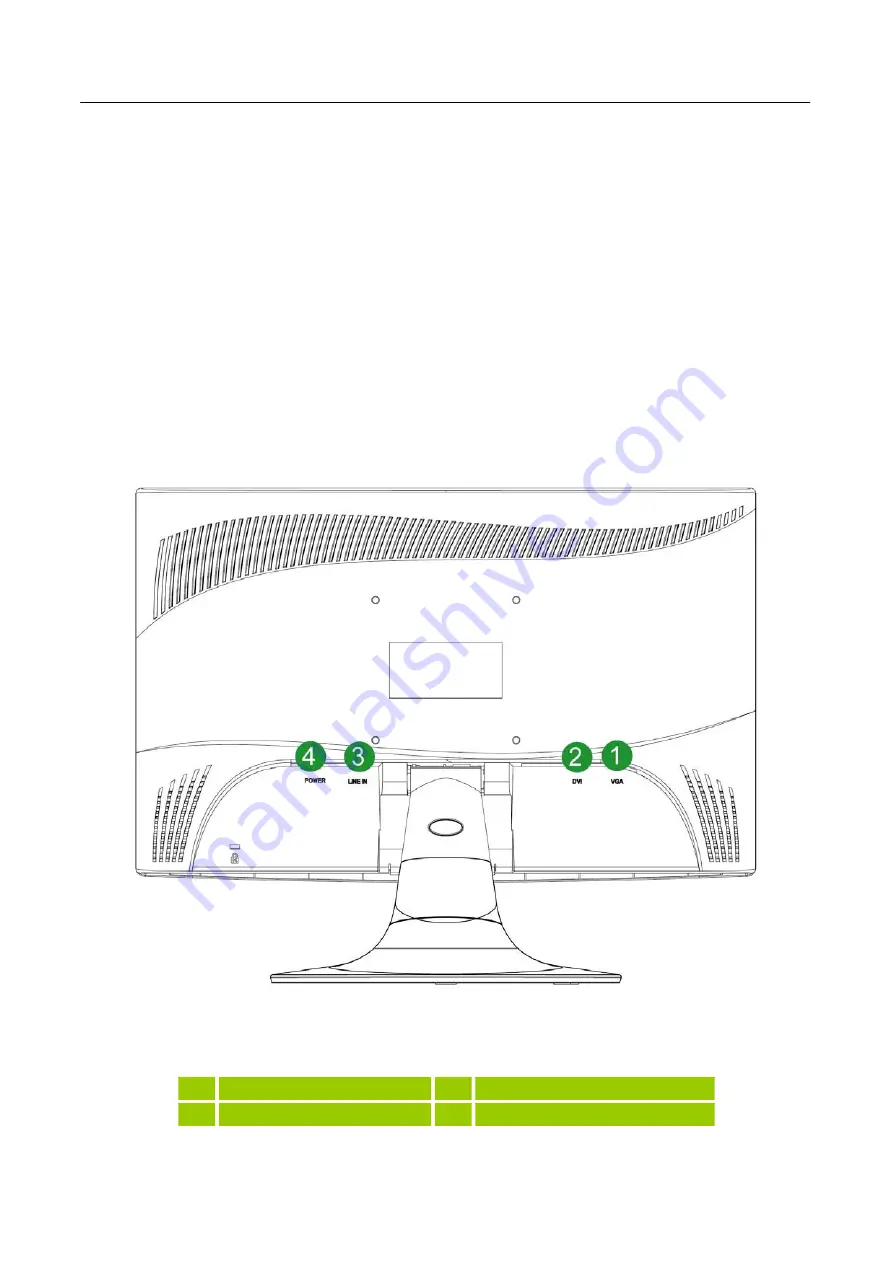
User’s Manual
MAKING CONNECTIONS
CONNECTING TO A PC
Turn off your computer before performing the procedure below.
1. Connect one end of the VGA cable to the back of the monitor and connect the other end to the
computer’s VGA port.
2. Connect one end of the DVI cable (optional) to the back of the monitor and connect the other end
to the computer’s DVI port.
3. Connect the audio cable between the monitor's audio input and the PC's audio output (green
port).
4. Plug one end of the AC power cord to the LCD monitor’s AC input socket, and the other end to
Wall outlet.
5. Turn on your monitor and computer.
Figure.2. Connecting to a PC
1
VGA Input
2
DVI Input
3
LINE IN
4
Power AC Input
10
Summary of Contents for HF235DPB
Page 1: ...HF235 LCD Monitor OSD V5 1...









































