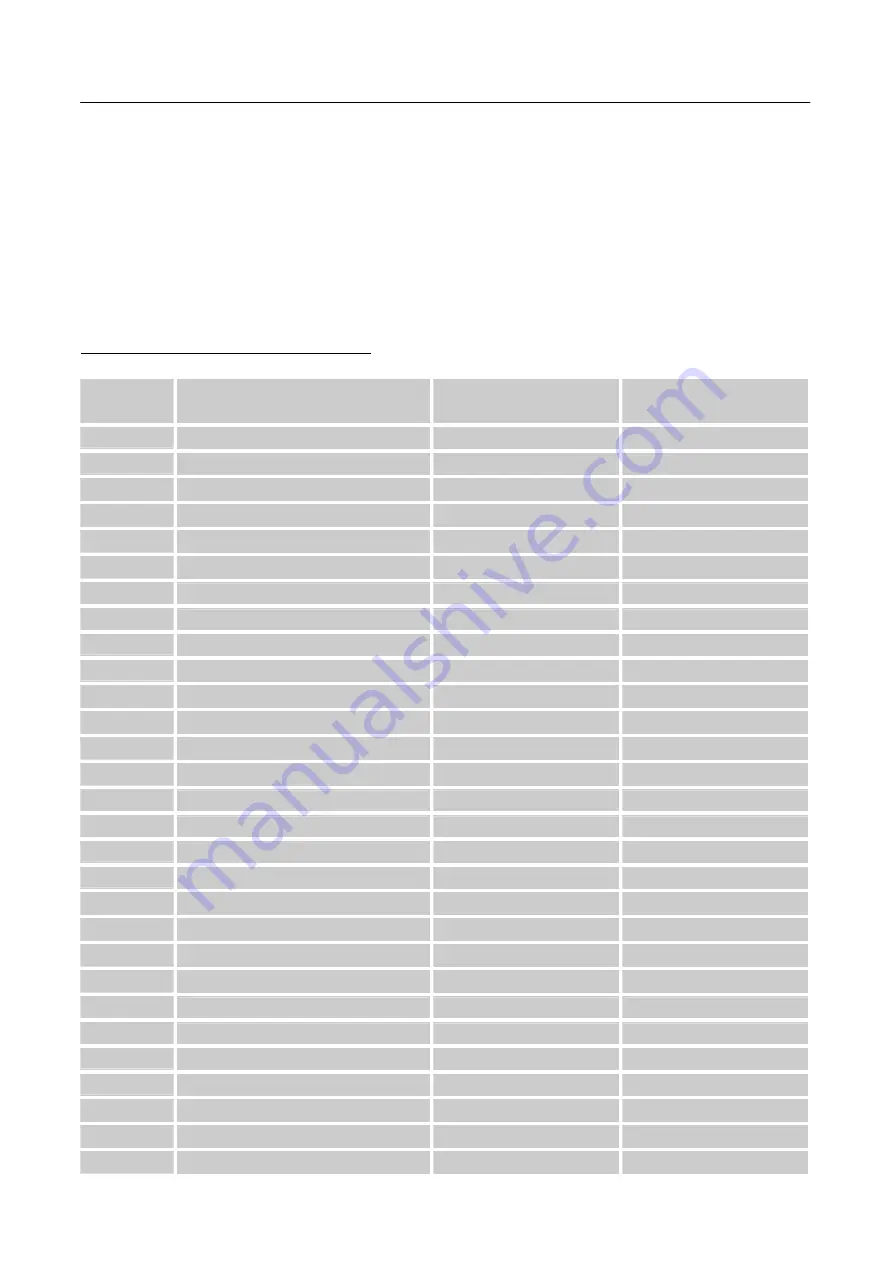
User’s Manual
18
ERROR MESSAGE & POSSIBLE SOLUTIONS
CABLE NOT CONNECTED:
1.
Check that the signal-cable is properly connected, if the connector is loose, tighten the
connector’s screws.
2.
Check the signal-cable’s connection pins for damage.
INPUT NOT SUPPORT :
Your computer has been set to unsuitable display mode, set the computer to display mode given
in the following table.
FACTORY PRESET TIMING TABLE:
MODE
RESOLUTION
HORIZONTAL
FREQUENCY (KHz)
VERTICAL
FREQUENCY (Hz)
1
640×400 @56Hz
24.827
56.424
2
640×480 @60Hz
31.469
59.940
3
640×480 @70Hz
36.052
70.005
4
640×480 @67Hz
35.000
66.667
5
640×480 @72Hz
37.861
72.809
6
640×480 @75Hz
37.500
75.000
7
720×400 @70Hz
31.469
70.087
8
800×600 @56Hz
35.156
56.250
9
800×600 @60Hz
37.879
60.317
10
800×600 @72Hz
48.077
72.188
11
800×600 @75Hz
46.875
75.000
12
832×624 @75Hz
49.725
74.550
13
1024×768 @60Hz
48.363
60.004
14
1024×768 @70Hz
56.476
70.069
15
1024×768 @75Hz
60.023
75.029
16
1152×870 @75Hz
68.681
75.062
17
1152×864 @75Hz
67.500
75.000
18
1280×720 @60Hz
45.000
60.000
19
1280×960 @60Hz
60.000
60.000
20
1280×960 @75Hz
75.231
74.857
21
1280×768 @60Hz
47.776
59.870
22
1280×768 @75Hz
60.289
74.893
23
1280×1024 @60Hz
63.981
60.020
24
1280×1024 @75Hz
79.976
75.025
25
1600×1200 @60Hz
75.000
60.000
26
1440×900 @60Hz
55.469
59.901
27
1440×900 @75Hz
70.635
74.984
28
1400×1050 @75Hz
82.278
74.867
29
1680×1050 @60Hz
65.290
59.954
Summary of Contents for HANNS-G HS246
Page 1: ...HS246 HSG1315...


































