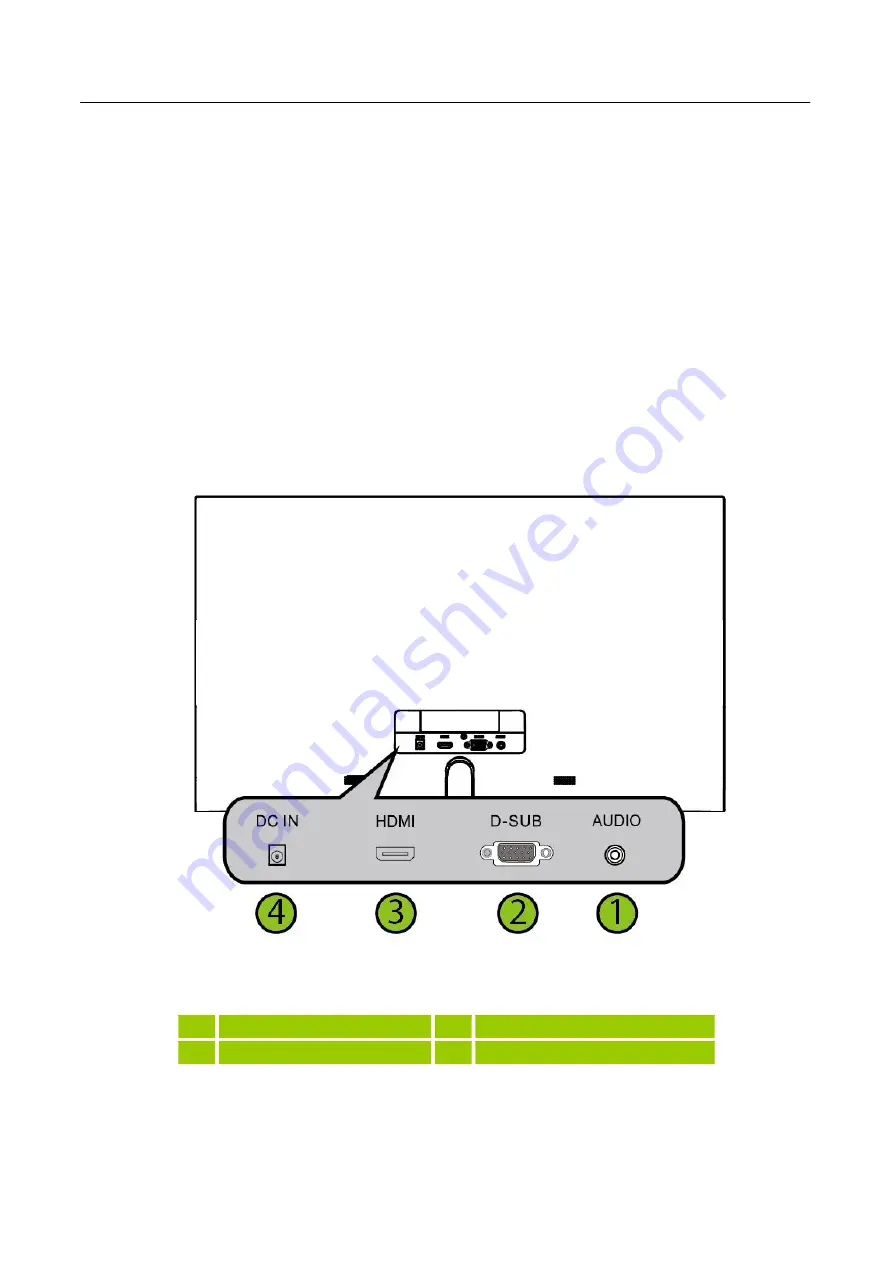
User’s Manual
9
MAKING CONNECTIONS
CONNECTING TO A PC
Turn off your computer before performing the procedure below.
1.
Connect one end of the VGA cable to the back of the monitor and connect the other end to the
computer’s VGA port.
2.
Connect one end of the HDMI cable (optional) to the back of the monitor and connect the other
end to the computer’s HDMI port.
3.
Connect the audio cable between the monitor's audio input and the PC's audio output (green
port).
4.
Plug one end of the Adapter
to the LCD monitor’s DC input socket, and the other end to Wall
outlet.
5.
Turn on your monitor and computer.
Figure.2. Connecting to a PC
1
Audio In
2
VGA Input
3
HDMI Input
4
Power DC Input
Summary of Contents for HANNS-G HS246
Page 1: ...HS246 HSG1315...



















