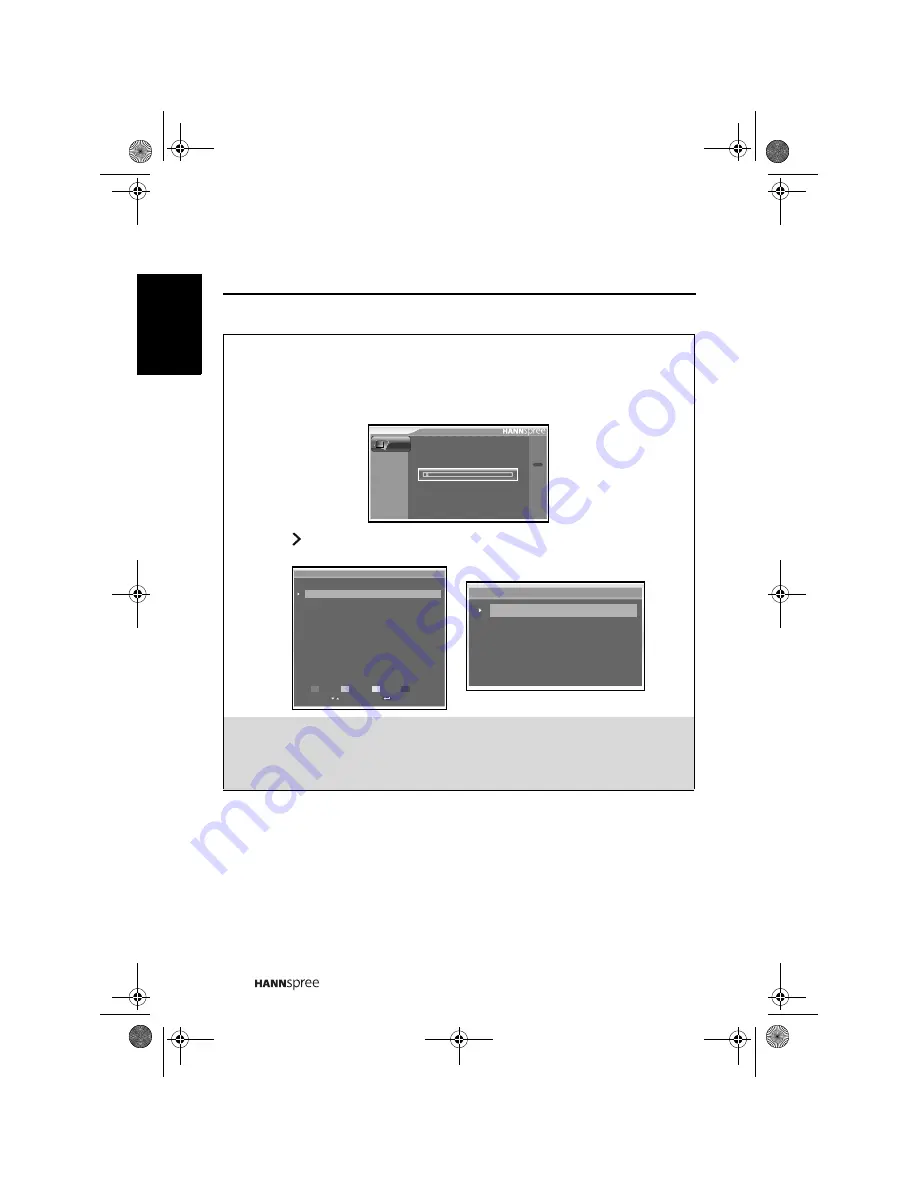
26
Engli
sh
• The area can be set to
England
,
Italy
,
France
,
Spain
,
Netherlands
,
Portugal
,
Turkey
,
Poland
,
Russia
, and
Germany*
.
• The Colour System can be set to
AUTO
,
PAL
, or
SECAM
.
• The Sound System can be set to
AUTO
,
BG
,
DK
,
I
,
L
, or
L’
.
• Select Auto Search to activate the automatic TV channel search.
• Press to enter the Channel Edit item, the Channel Editor allows you to edit the
detailed items including
Channel
,
Name
,
Fine Tune
, and
Skip
of each channel.
Notes:
•
*If the desired area is not shown on the list, the suggested default is
Germany.
•
The Channel settings are available when the signal is set to TV source.
Auto Search
Main Menu
Exit
MENU
Channel
1
75.35
MHZ
Channel Editor
Channel Frequency System
Name
Skip
1
2
3
4
5
6
7
8
9
10
49.75
49.75
49.75
49.75
49.75
49.75
49.75
49.75
49.75
49.75
DK
DK
DK
DK
DK
DK
DK
DK
DK
DK
---
---
---
---
---
---
---
---
---
---
Off
On
On
On
On
On
On
On
On
On
Swap
Insert
Move
Edit
Copy
Delete
Channel
Name
Fine Tune
Skip
1
---
Off
Channel Editor
19EU.book Page 26 Thursday, April 10, 2008 5:31 PM
Summary of Contents for 19EU
Page 35: ...MEMO...









































