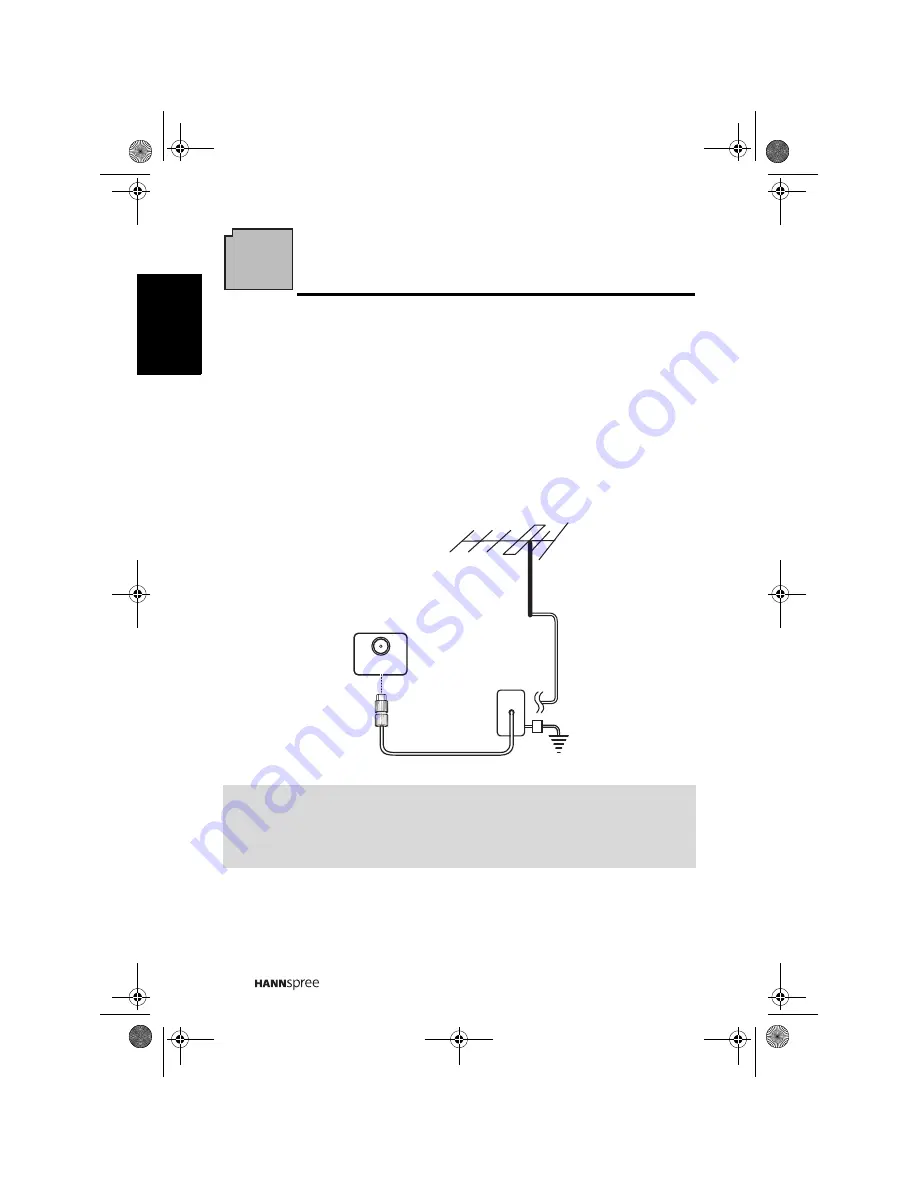
16
Engli
sh
2
Setting up your TV
2.1 Basic Connections
2.1.1
Power Connection
1
Connect the power cord to the AC IN input jack on the rear of the TV.
2
Insert the plug at the other end of the power cord into a power outlet.
2.1.2
Connecting an Antenna or Cable TV
Connect one end of the VHF/UHF (Antenna) or CATV cable to TV/DTV jack on the
rear of the TV.
Note:
•
Images are for illustration only and may vary by model or region.
•
If you cannot receive channels after connecting to an antenna or cable TV
line, try scanning for channels.
CABLE/ANTENNA
TV
/
DTV
Ground Clamp
Ground
Antenna
Coaxial Cable
19EU.book Page 16 Thursday, April 10, 2008 5:31 PM
Summary of Contents for 19EU
Page 35: ...MEMO...
















































