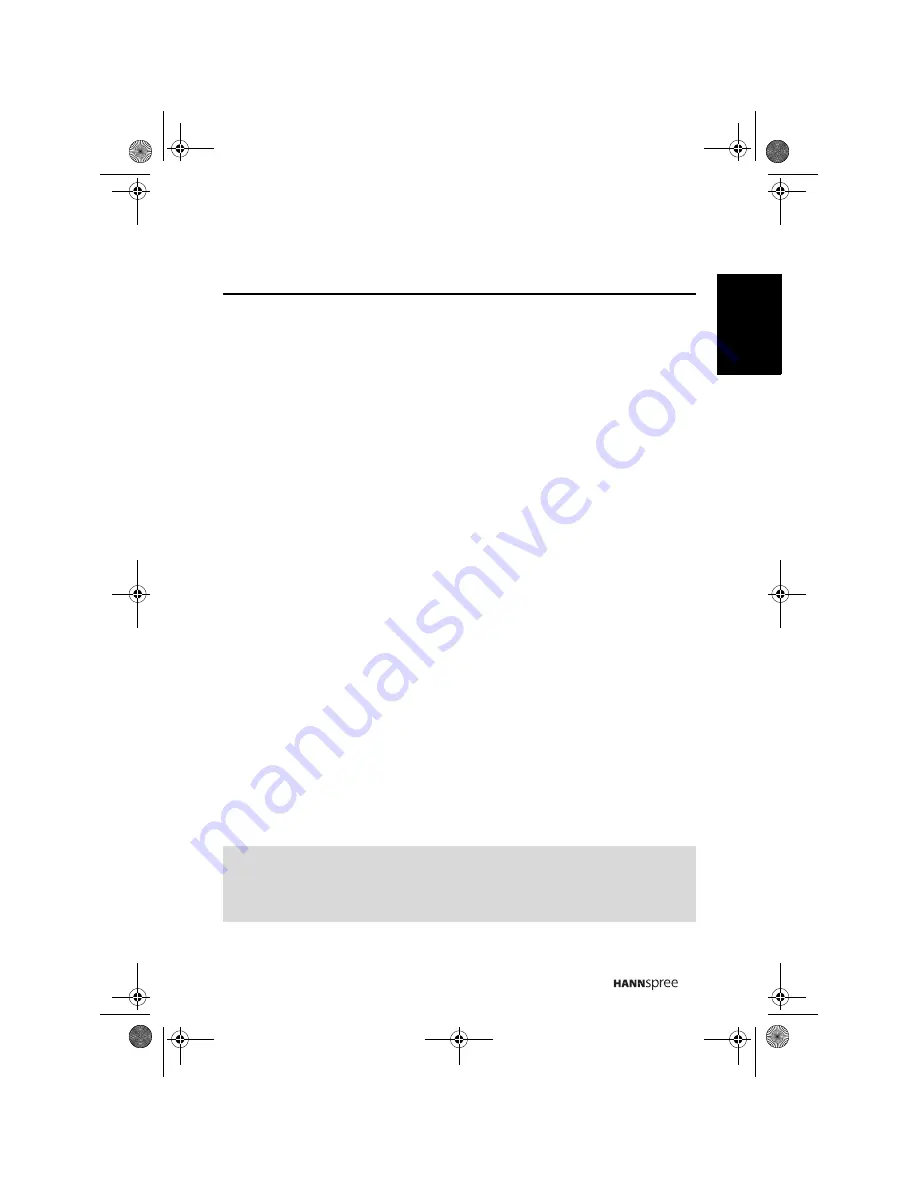
9
English
1.2 Introducing the TV
You can watch PAL/ SECAM broadcast, cable or digital television channels, and
easily connect a VCR, STB or DVD player to the standard CVBS, S-Video and
SCART input ports (location of these ports depends on model). You can also use the
TV as a monitor for your PC by connecting it through the D-sub port.
Convenient control buttons located on the TV and a handy remote control let you
change channels, adjust the volume, and change display settings through an easy-
to-use on-screen display menu system. The built-in stereo speakers provide full rich
sound and a convenient audio output port lets you connect to an external audio
system or earphones.
1.2.1
Features
•
Built-in TV tuner
•
Audio/ Video support:
– PC audio input
– YPbPr/CVBS video inputs
– SCART input/output
– 3.5 mm stereo earphone output
– VGA input
– HDMI input
– One set of R/ L audio inputs for YPbPr/CVBS
•
On-Screen Display (OSD) menu system
•
Teletext (TTX) 1.5v. 252 pages
•
Built-in stereo speakers
•
3D Comb Filter
•
Noise Reduction
Note:
The supporting devices mentioned in this manual may vary on different models.
For more information, please refer to the manufacturer’s user manual or the Quick
Start Guide of your TV model.
19EU.book Page 9 Thursday, April 10, 2008 5:31 PM
Summary of Contents for 19EU
Page 35: ...MEMO...

























