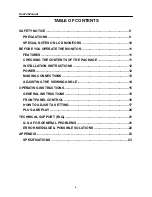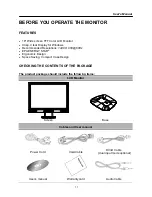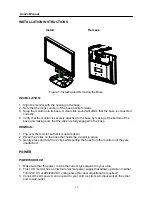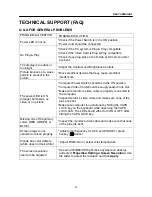User’s Manual
9
SAFETY NOTICE
1. The changes or modifications not expressly approved by the party responsible for
compliance could void the user's authority to operate the equipment.
2. Shielded interface cables and AC power cord, if any, must be used in order to comply
with the emission limits.
3. The manufacturer is not responsible for any radio or TV interference caused by
unauthorized modification to this equipment. It is the responsibilities of the user to
correct such interference.
WARNING:
To prevent fire or shock hazard, do not expose the monitor to rain or moisture. Dangerously
high voltages are present inside the monitor. Do not open the cabinet. Refer servicing to
qualified personnel only.
PRECAUTIONS
•
Do not use the monitor near water, e.g. near a bathtub, washbowl, kitchen sink, laundry
tub, swimming pool or in a wet basement.
•
Do not place the monitor on an unstable cart, stand, or table. If the monitor falls, it can
injure a person and cause serious damage to the appliance. Use only a cart or stand
recommended by the manufacturer or sold with the monitor. If you mount the monitor on
a wall or shelf, use a mounting kit approved by the manufacturer and follow the kit
instructions.
•
Slots and openings in the back and bottom of the cabinet are provided for ventilation. To
ensure reliable operation of the monitor and to protect it from overheating, be sure these
openings are not blocked or covered. Do not place the monitor on a bed, sofa, rug, or
similar surface. Do not place the monitor near or over a radiator or heat register. Do not
place the monitor in a bookcase or cabinet unless proper ventilation is provided.
•
The monitor should be operated only from the type of power source indicated on the
label. If you are not sure of the type of power supplied to your home, consult your dealer
or local power company.
•
Unplug the unit during a lighting storm or when it will not be used for long period of time.
This will protect the monitor from damage due to power surges.
•
Do not overload power strips and extension cords. Overloading can result in fire or
electric shock.
•
Never push any object into the slot on the monitor cabinet. It could short circuit parts
causing a fire or electric shock. Never spill liquids on the monitor.
•
Do not attempt to service the monitor by yourself; opening or removing covers can
expose you to dangerous voltages and other hazards. Please refer all servicing to
qualified service personnel.
•
To ensure satisfactory operation, use the monitor only with UL listed computers which
have appropriate configured receptacles marked between 100 - 240V AC, Min. 5A.
•
The wall socket shall be installed near the equipment and shall be easily accessible.