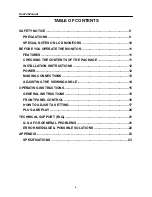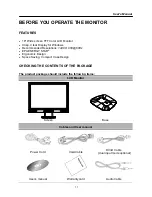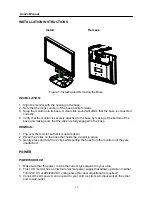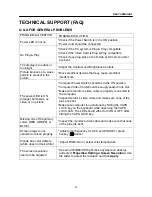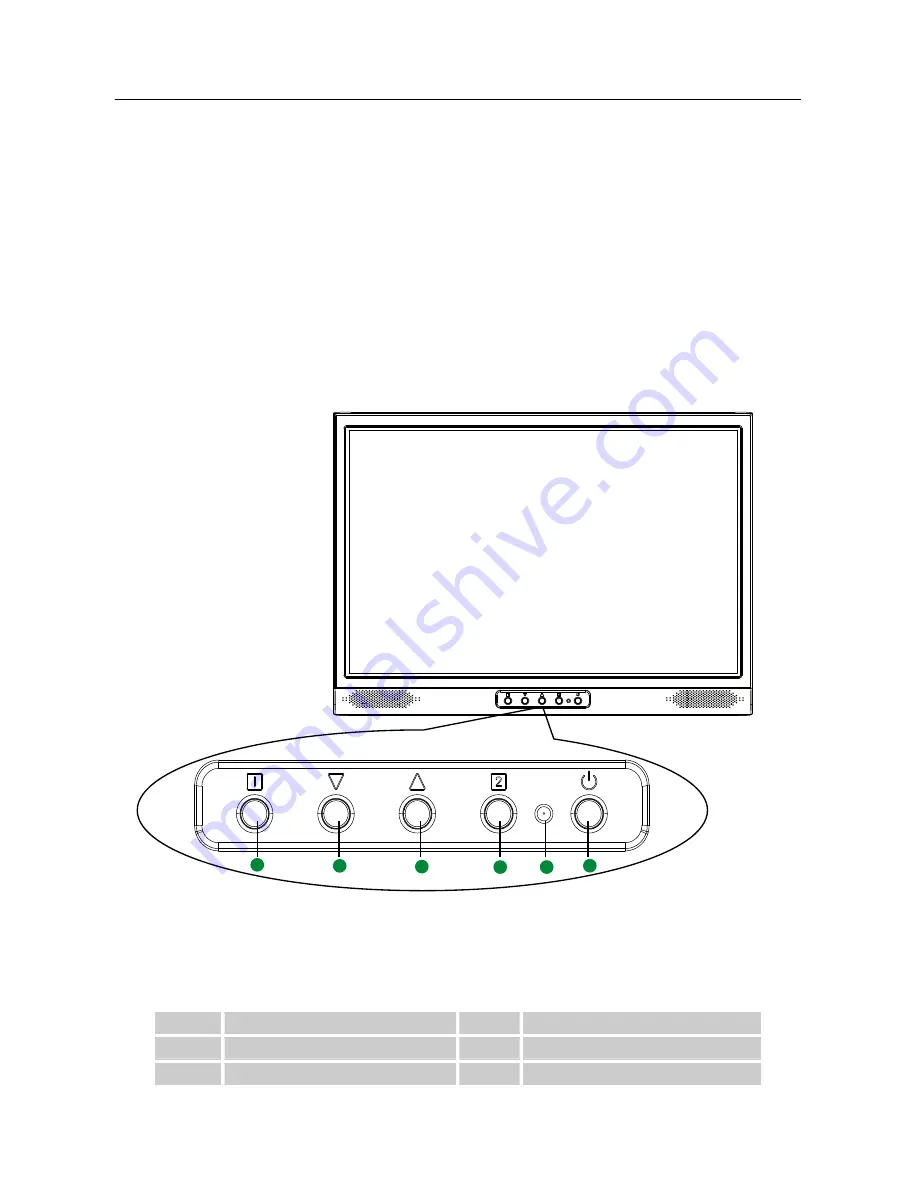
User’s Manual
1
5
OPERATING INSTRUCTIONS
GENERAL INSTRUCTIONS
Press the power button to turn the monitor on or off. The other control buttons are located
on the front panel of the monitor (See Figure 4). By changing these settings, the picture can
be adjusted to your personal preferences.
•
The power cord should be connected.
•
Connect the Signal cable from the monitor to the VGA card.
•
Press the power button to turn on the monitor. The power indicator will light up.
Figure.4. Control Panel Buttons
CONTROL PANEL BUTTONS:
1.
2.
3.
4.
5.
6.
3
4
6
5
2
1
OSD TURN ON/OFF
CONFIRM SELECTION
SCROLL DOWN/DECREASE
POWER ON/OFF
SCROLL UP/INCREASE
LED INDICATOR