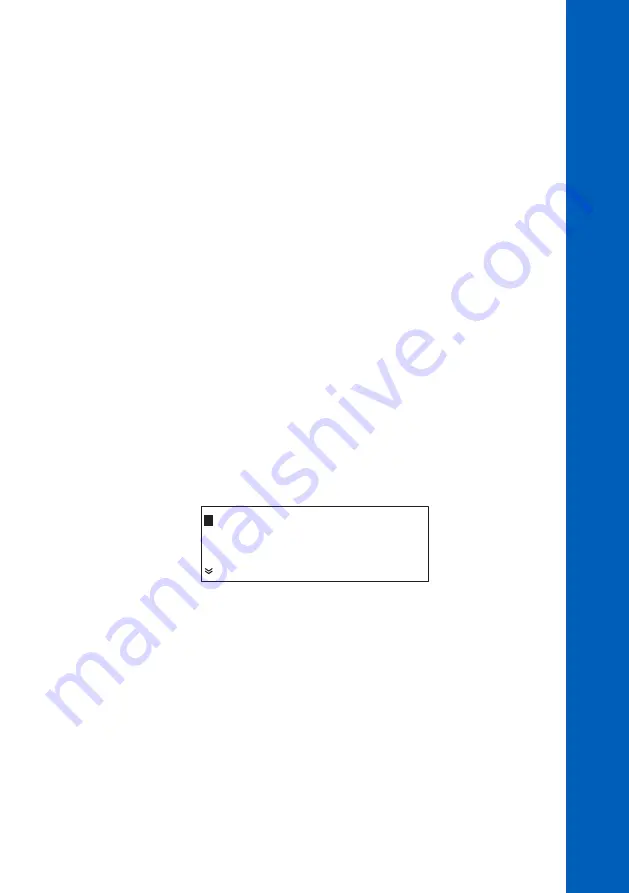
59
View Records
Search
:All
Day :28 Month :10
Year :2004
Log Cl cycles:01
Clear System Log
CLEAR SYSTEM LOG
To erase the system log activate the function “General Menu” - “System Log” - “Clear System Log”.
VIEW LOG
To consult the log, select “General Menu” - “System Log”.
The searching criteria for viewing the log could be set by editing the “Search” field.
The following options are available:
• “All” all records will be displayed.
• “Alarms” only the records that contains alarms are displayed.
• “Errors” only the records that contain errors are displayed.
• “Err&Alr” both errors and alarms are displayed.
The records from one day are displayed. To set the searching date, edit the “Day”, “Month” and
“Year” fields.
The default searching date is the current date.
To display the log contents select the “View Records” function. The analyzer will find all records from
specified date that match the searching criteria.
SYSTEM LOG
When the searching is in work, the message “Searching Records” is displayed.
The search result could be:
• “No records found” meaning that no records were found with specified criteria.
• “No records stored” meaning that there is no record in log.
• Display the log.
















































