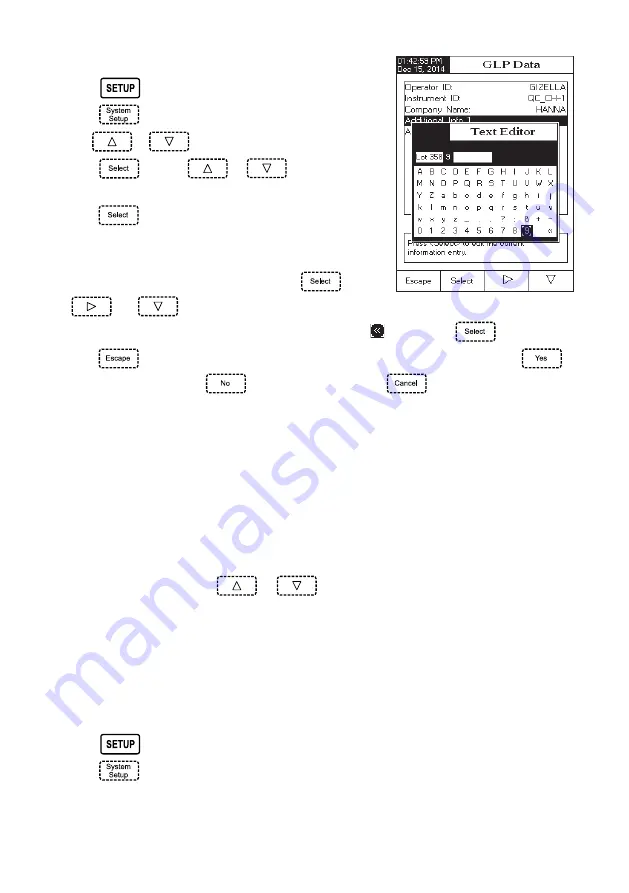
16
To add the GLP Data:
• Press
while in
Measure mode.
• Press
.
• Use
or
to select the GLP Data option.
• Press
and use
or
to highlight the
desired option.
• Press
to edit the desired information. The Text Editor
menu will be displayed on the LCD.
• Enter the desired information by accepting the highlighted
character which is added to the text bar, using
. The
and
keys help the user select the desired character. It is also possible to delete the last
character by positioning the cursor on the Backspace character ( ) and pressing
.
• Press
to return to the GLP Data options. If the Saving Confirmation is enabled, press
to
accept the modified option,
to escape without saving or
to return to the editing mode.
Otherwise, the modified options are saved automatically.
Date & Time
Set the current date & time and the format in which they appear. These parameters will be displayed on the
Measure screens and also when storing measured data.
Set Date and Time
This option allows you to set the current date (year/month/day) and time (hour/minute/second).
Notes:
• Only years starting with 2000 are accepted.
• The time is set using the selected time format. For 12 Hour time format only, the AM/PM can
also be selected with
or
.
Set Time Format
Choose between 12 Hour (AM/PM) time format or 24 Hour time format.
Set Date Format
Choose the desired date format from 7 available options: DD/MM/YYYY; MM/DD/YYYY; YYYY/MM/DD; YYYY-MM-DD;
Mon DD,YYYY; DD-Mon-YYYY or YYYY-Mon-DD.
To set the Date & Time:
• Press
while in
Measure mode.
• Press
.
All manuals and user guides at all-guides.com
all-guides
.com






























