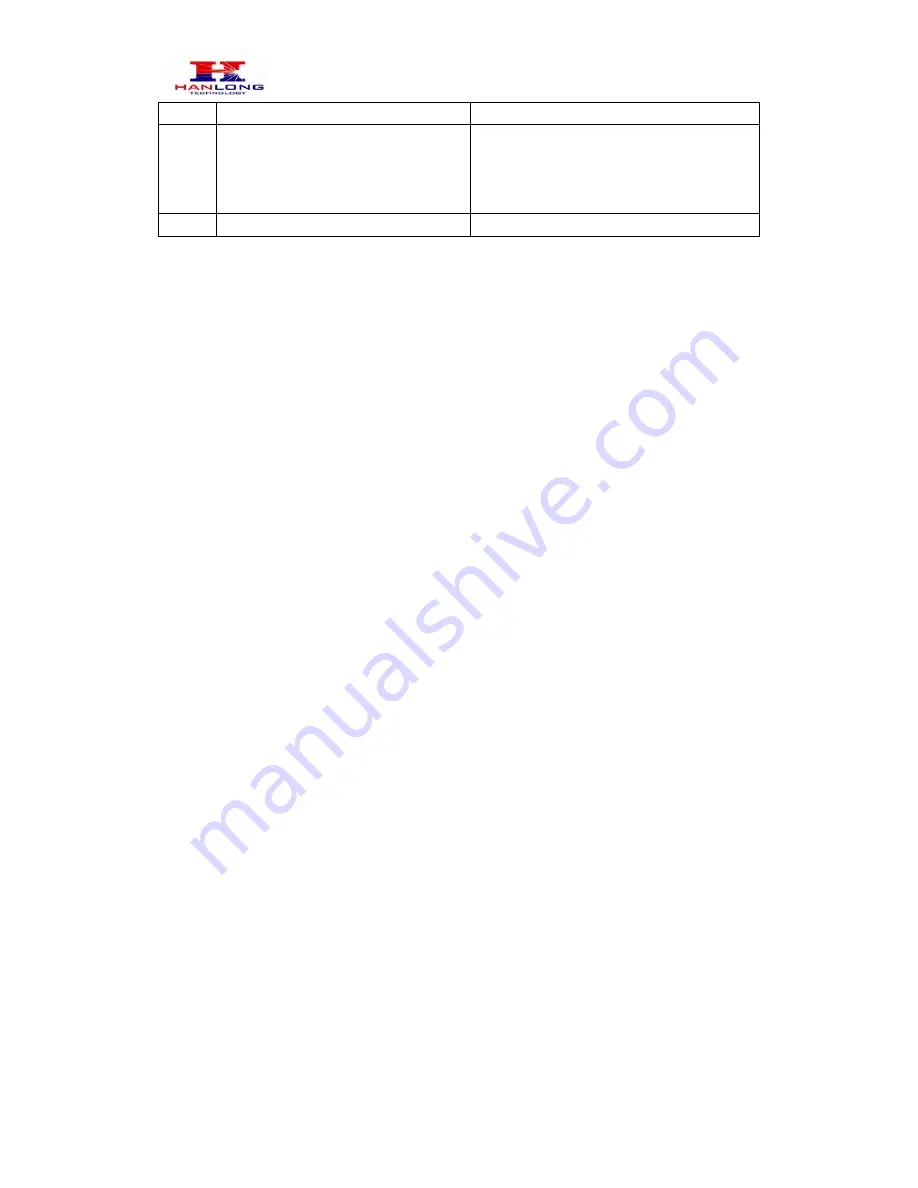
Unicorn 3112 User Manual
Copyright © 2008
Hanlong Technology Co., Ltd
Page 8 of 42
a Direct IP Call”.)
99
“RESET”
Enter “9” to reboot the device; or
Enter MAC address to restore factory
default setting (See Restore Factory
Default Setting section)
“Invalid Entry”
Automatically returns to Main Menu
Other Menu Prompt Features:
“*” shifts down to the next menu option
“#” returns to the main menu
“9” functions as the ENTER key in many cases to confirm an option
All entered digit sequences have known lengths - 2 digits for menu option and 12 digits
for IP address. Once all of the digits are collected, the input will be processed.
Incorrect keyed entry cannot be deleted or undone. The Unicorn 3112 will prompt you
to start over by telling you that you made an error.
5.2. Make Phone call
5.2.1. Calling Phone or Extension Numbers
Dial the number directly and wait for 4 seconds (Default is 4 seconds. To change the
default, change the settings via the web configuration page under “No Key Entry
Timeout”). Or
Dial the number directly, and press # (assuming that “Use # as Dial Key” is set to “YES”
during web configuration of your Unicorn 3112).
Other functions available during the call are call-waiting/flash, call-transfer, and
call-forward. Your SIP gatekeeper/proxy server needs to support these features in order
for them to work.
5.2.2. Call Hold
While in conversation, pressing the “FLASH” button on the attached phone will put the
remote end on hold. Pressing the “FLASH” button again will release the previously Hold
party and the bi-directional media will resume.
5.2.3. Call Waiting
If call waiting feature is enabled, while the user is in a conversation, he will hear a special























