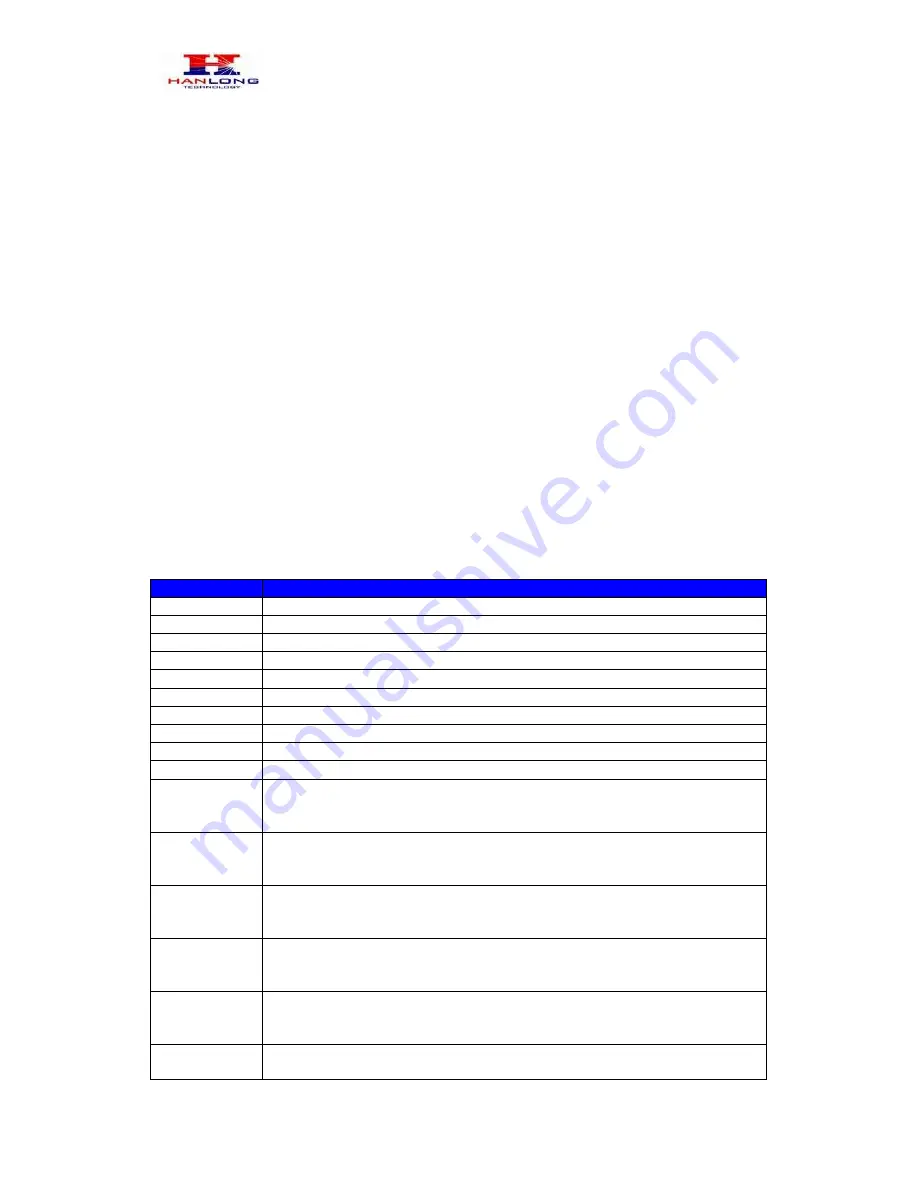
Unicorn3002
User Manual
Copyright © 2008
Hanlong Technology Co., Ltd
Page 10 of 31
Transfer party B to party C:
¾
Party A presses FLASH (on the analog phone, or Hook Flash for old model phones) to
get a dial tone.
¾
Party A then dials party C’s number then # (or wait for 4 seconds). Party A and party C
now are in conversation.
¾
Party A can hang
Note: When Attended Transfer failed and if party A hangs up, the Unicorn 3002 will
ring party A again to remind party A that party B is still on the call, by pressing FLASH or
Hook again will restore the conversation between party A and party B.
5.2.8.
Hunting Group
This feature allows user to setup a single SIP account on the gateway and have the ability
to use all FXS ports to make/receive calls. Using this feature, all ports active in same hunt
group will have the same phone number and incoming calls will be distributed in a round
robin manner among the ports active in that hunt group.
5.3.
CALL FEATURES
Call Features Tables
Following table shows the call features of Unicorn 3002:
Key
Call Features
*23
3-way conference
*87
Blind Transfer
*30
Block Caller ID (for all subsequent calls)
*31
Send Caller ID (for all subsequent calls)
*67
Block Caller ID (per call)
*82
Send Caller ID (per call)
*50
Disable Call Waiting (for all subsequent calls)
*51
Enable Call Waiting (for all subsequent calls)
*70
Disable Call Waiting. (Per Call)
*71
Enable Call Waiting (Per Call)
*72
Unconditional Call Forward.
To use this feature, dial “*72” and get the dial tone. Then dial the forward
number and “#” for a dial tone, then hang up.
*73
Cancel Unconditional Call Forward.
To cancel “Unconditional Call Forward”, dial “*73” and get the dial tone,
then hang up.
*90
Busy Call Forward.
To use this feature, dial “*90” and get the dial tone. Then dial the forward
number and “#” for a dial tone, then hang up.
*91
Cancel Busy Call Forward.
To cancel “Busy Call Forward”, dial “*91” and get the dial tone, then hang
up.
*92
Delayed Call Forward.
To use this feature, dial “*92” and get the dial tone. Dial the forward
number and “#” for a dial tone and then hang up.
*93
Cancel Delayed Call Forward.
To cancel this feature, dial “*93”, get the dial tone, and then hang up.
http://arttel.ru
http://arttel.ru/shop/voip-shlyuzy/golosovoj-shlyuz-hanlong-unicorn-3002

























