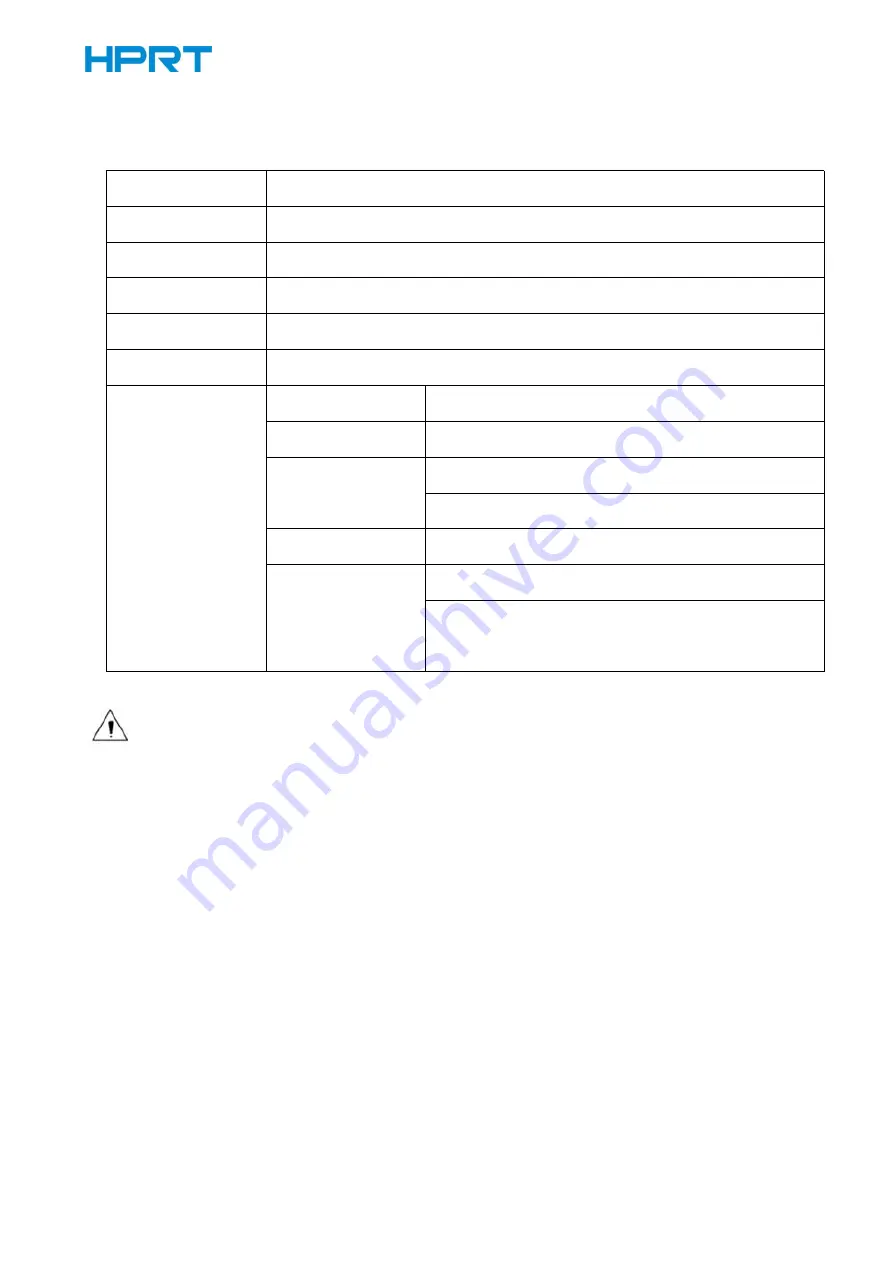
TP808-i User Manual
20
3) 4G-LTE
The operating band of module:
LTE FDD
Band 1, 3, 5, 8
LTE TDD
Band 34, 38, 39, 40, 41
WCDMA/HSPA+
Band 1, 8
TD-SCDMA
Band 34, 39
GSM
900/1800MHz
ANT
Main + Diversity
Data Transmission
LTE FDD Rel.9
150Mbps DL / 50Mbps UL (Cat 4)
LTE TDD Rel.9
112Mbps DL / 10Mbps UL (Cat 4)
UMTS/HSPA+ Rel.6 UMTS: 384 kbps DL / 384 kbps UL
HSPA+: 21Mbps DL (Cat 14) / 5.76Mbps UL (Cat6)
TD-SCDMA Rel.9
4.2Mbps DL / 2.2Mbps UL
GRRS / EDGE Rel.5
GPRS: 85.6kps DL / 85.6kbps UL (multi-slot class 12)
EDGE (E-GPRS): 236.8kbps DL/236.8kbps UL
(multi -slot class 12)
Note: Different mobile data operators in different countries support different operating
band for 4G.
Summary of Contents for TP808-i
Page 10: ...TP808 i User Manual 6 2 2 Appearance and Components Front Rear Inside Cover Open Deflector Rod...
Page 34: ...TP808 i User Manual 30 3 Paper 4 Offset Click on Manager add or delete paper...
Page 36: ...TP808 i User Manual 32 Cut Paper Cut Distance 0 5 10 15 20mm End Document...
Page 38: ...TP808 i User Manual 34 Cash Drawer...
Page 39: ...TP808 i User Manual 35 Custom Command...
Page 40: ...TP808 i User Manual 36 Logo...
Page 42: ...TP808 i User Manual 38 Click Download Click Add to add a logo BMP format is recommended...
Page 44: ...TP808 i User Manual 40 Select Printer properties in Devices and Printers then click Preference...
Page 45: ...TP808 i User Manual 41 Click the Advanced then click Logo...
Page 47: ...TP808 i User Manual 43 Then click OK...
Page 48: ...TP808 i User Manual 44 Click Print Test Page to view the printing effect...
Page 51: ...TP808 i User Manual 47 2 Click Halftone to set the halftone...
Page 52: ...TP808 i User Manual 48...
Page 55: ...TP808 i User Manual 51 Add Barcode firstly...
Page 56: ...TP808 i User Manual 52 Set the Font Name and the Barcode Option...
Page 57: ...TP808 i User Manual 53 Click the Printer Setting Choose the Display Language for Properties...
Page 59: ...TP808 i User Manual 55...
Page 60: ...TP808 i User Manual 56...
Page 61: ...TP808 i User Manual 57...
Page 64: ...TP808 i User Manual 60 5 Select the System Font for example Arial...
Page 65: ...TP808 i User Manual 61 6 Select the font to that you went to replace...
Page 66: ...TP808 i User Manual 62 7 Click Set...
Page 67: ...TP808 i User Manual 63...
Page 69: ...TP808 i User Manual 65 3 Set the Ports...
Page 70: ...TP808 i User Manual 66 4 Click Advanced to set the printing time...
Page 72: ...TP808 i User Manual 68 3 Choose TP808 i then click Next...
Page 99: ...TP808 i User Manual 95 Function Setting Choose the item and click Setting...
Page 107: ...TP808 i User Manual 103 Figure Printer IP Address Figure Host IP Address...
Page 112: ...TP808 i User Manual 108 3 Return to the printer utility and click Modify Printer...
Page 113: ...TP808 i User Manual 109 4 Change the port to COM7...






























