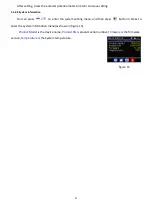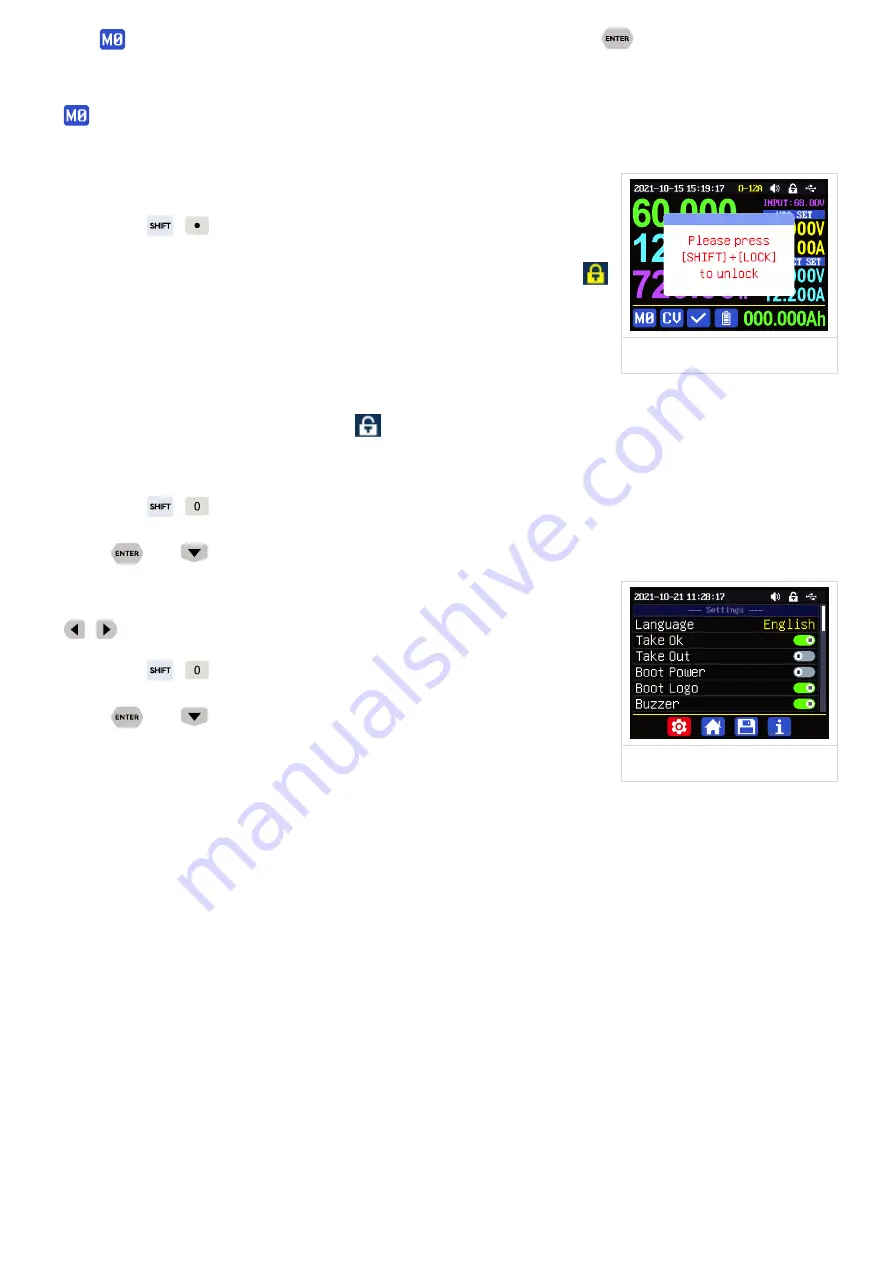
17
is the default data group, when you edit the settings and press
button or rotate encoder
potentiometer to change the setting and press encoder potentiometer to return, it will be stored into
automatically, or you go to the data group setting menu, change the setting and press encoder
potentiometer to return, it will save too, and it will not save by other settings.
1.4.2.4
Keypad lock and unlock
Press
+
to lock or unlock the keyboard. And the keypad will
be automatically locked when communication starts, there will be
displayed on the top (cannot unlock manually), at this time, the power
button can be used, pressing other button will show(as shown in figure 4),
the keypad will be automatically unlocked after 3 seconds when the
connection disconnected, there will be
displayed.
1.4.2.5
System Setting
Press
+
to enter the
system setting menu, the icon in Red shows the menu being chosen,
press
or
to enter the sub-menu, the option in blue is the option being chosen, you can
rotate the encoder potentiometer to change setting, and you can press
button to select menu.
Press
+
to enter the
system setting menu showed in figure 5,
press
or
to enter the sub-menu.
Settings Sub-menu:
System language
is
is set to English by default
. You can also set Simplified Chinese, French, Germany
and Russian language;
Take OK
is
set to ON by default
, when you quickly call out a data group, there will be a prompt to let
you confirm, if you set OFF for this option, the settings will be edited directly when call out a data group;
Take Out
is set to OFF by default
, when call out a data group, it will keep the previous output status,
when set it ON, it will output directly when call out a data group.
Boot Power
is set to OFF by default
, when boot the device the output is cut off, when set it on, it
will automatically turn on the output after booting.
Boot Logo
is set to ON by default
, when boot the device, it will show the boot logo first, then enter
the main interface, when set it OFF, it will enter the main interface directly.
figure 4
figure 5