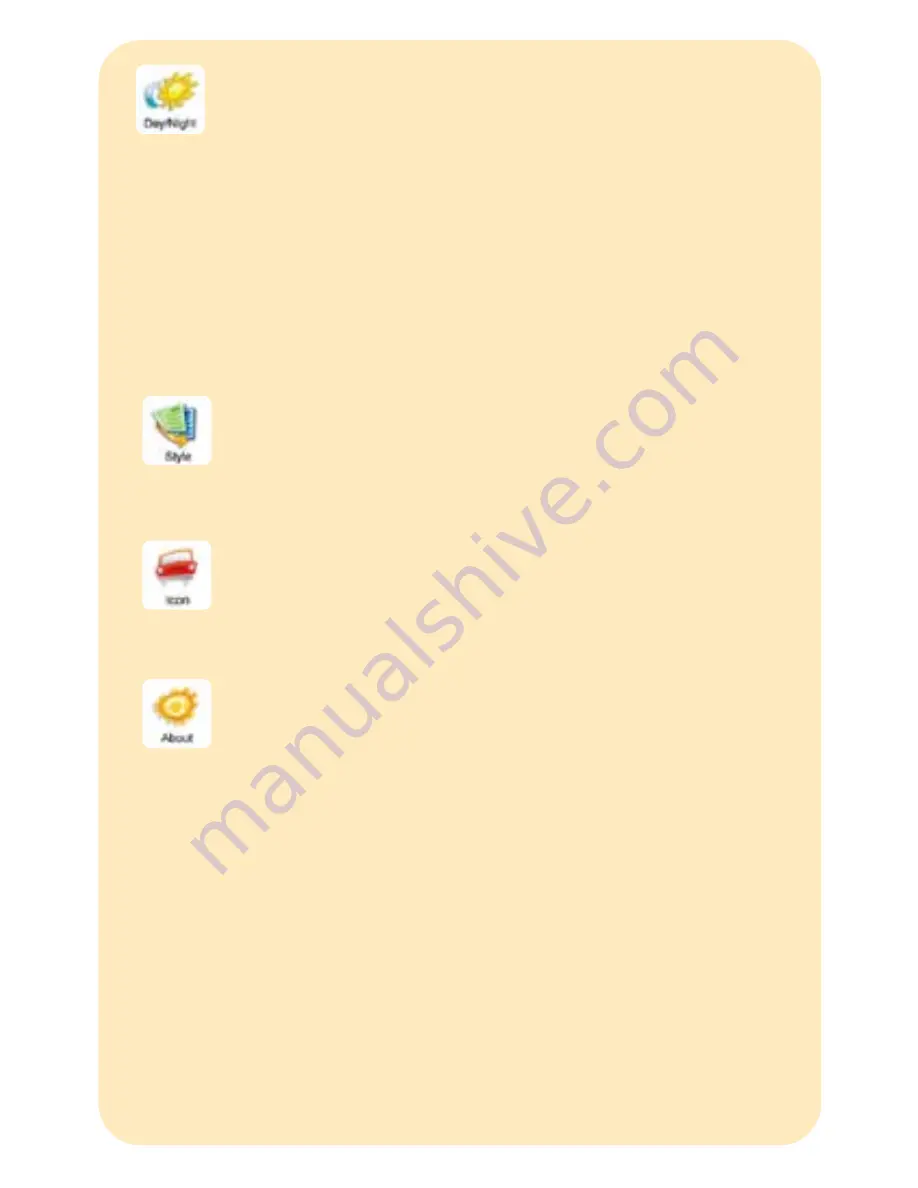
© 2007, Mobile Locator Manufacturers cc MobiTrak
7
Style
Select the Style Icon and you wil be given a choice of four different styles. By
selecting each style the screen and road colours change. select a style that
you prefer and use this for navigation.
Icon
By selecting the icon you can change the type/colour of car shown on the
screen to the various options avilable.
Day / Night
Select the Day/Night icon and you will be given a choice of three settings:
About
This key gives the user information about the software version currently
running on the navigator.
Day
Night
Auto Switch
- This will ensure the screen remains in the day mode (bright colour
display).
- This wil ensure the screen remains in the Night mode (dimmer screen
for travel at night).
- The device will switch automatically from the day mode to the night
mode and back at 18h00 and 06h00 respectively.
There are three keys at the bottom of this screen.
The Min menu botton will allow you to exit from the settings screen and return to the
main menu.
The Default setting key if selected will restore the device to the factory settings.
The alignment key allows the user to realign the screen.
Once this key is selected the user must tap on the various crosses as they appear on
the screen. When completing the exercise tap in the centre of the screen to save the
alignment settings.
Summary of Contents for G10
Page 1: ...UserManual HandyMAP www mactiontech com Welcometothe VoiceNavigationSystem ...
Page 10: ...MEMO 10 ...
Page 11: ...MEMO 11 ...






























