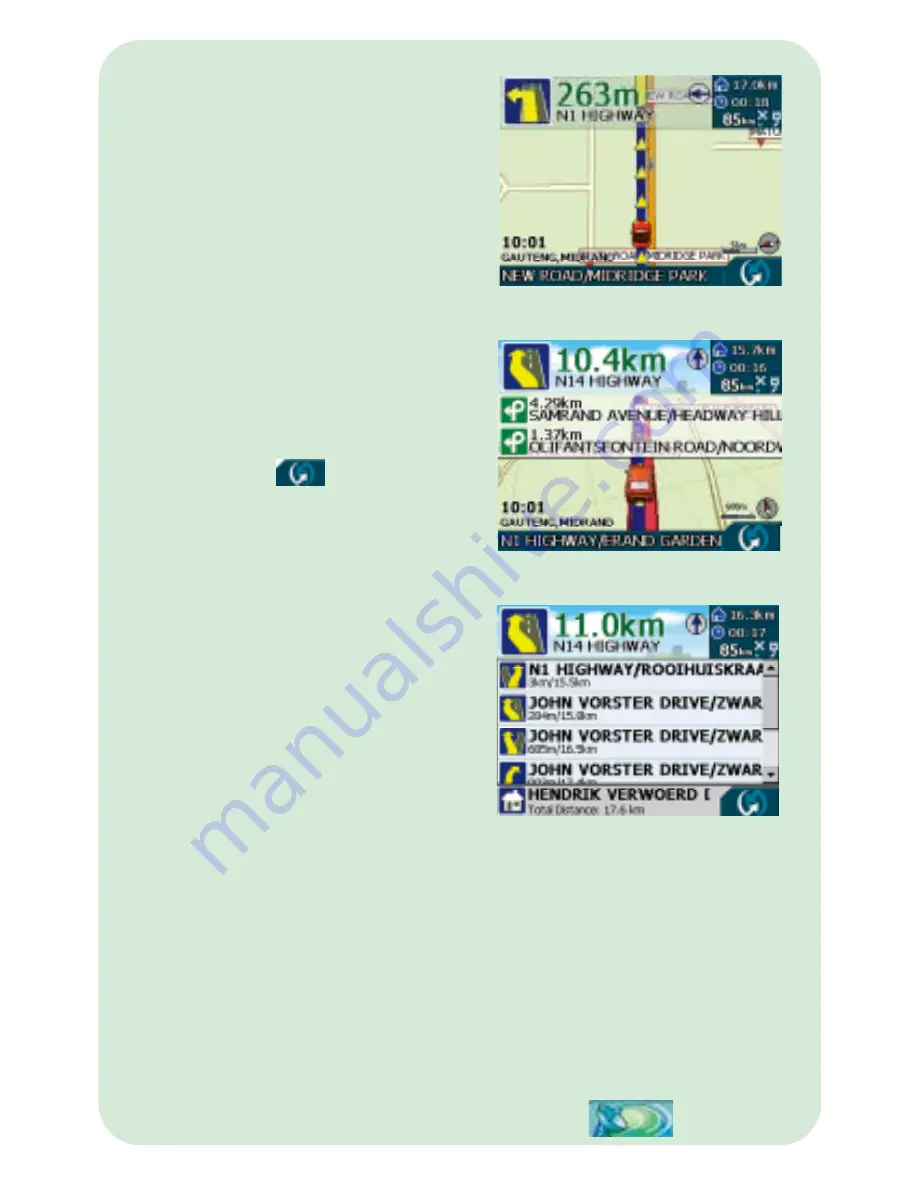
© 2007, Mobile Locator Manufacturers cc MobiTrak
5
9. NAVIGATION
* Once you have selected a destination as your
End Point or tapped the GO! button for a
destination, the GPS will go into Navigation
mode and will show the navigation screen in
2D.
* Please make sure that there is an indication of
GPS signal strength before you start
navigation.
* The same information is displayed in 3D map
view of the navigation screen.
* You may switch between three available
views (2D, 3D and Turn-By-Turn information
in the navigation screen by tapping the
switch view icon
* The screen displayed is the Turn-By-Turn
information of the navigation screen.
* The Turn-by-Turn screen displays information
in a text basis with the next immediate turn
displayed at the top followed by the next.
* While in the navigation mode, simply tap anywhere on the map are (2D or 3D Map
view only) of the screen to exit to the Main Menu.
* In the Turn-By-Turn information view tap on the bottom portion of the screen
(showing the destination) to exit to the Main Menu.
* Note : When passing a slip road at an intersection, the navigator will indicate that the
driver must keep right. This is not a command to turn right proceed straight on the
current road.
* In the Main Menu, you may perform the following: End navigation by tapping End
navi button at the bottom right of the screen.
Access all the other functions in the main Menu.
Please note : tapping on Destination, the currently chosen destination will be reset.
Resume Navigation mode by tapping the insert navigation icon.
Summary of Contents for G10
Page 1: ...UserManual HandyMAP www mactiontech com Welcometothe VoiceNavigationSystem ...
Page 10: ...MEMO 10 ...
Page 11: ...MEMO 11 ...






























