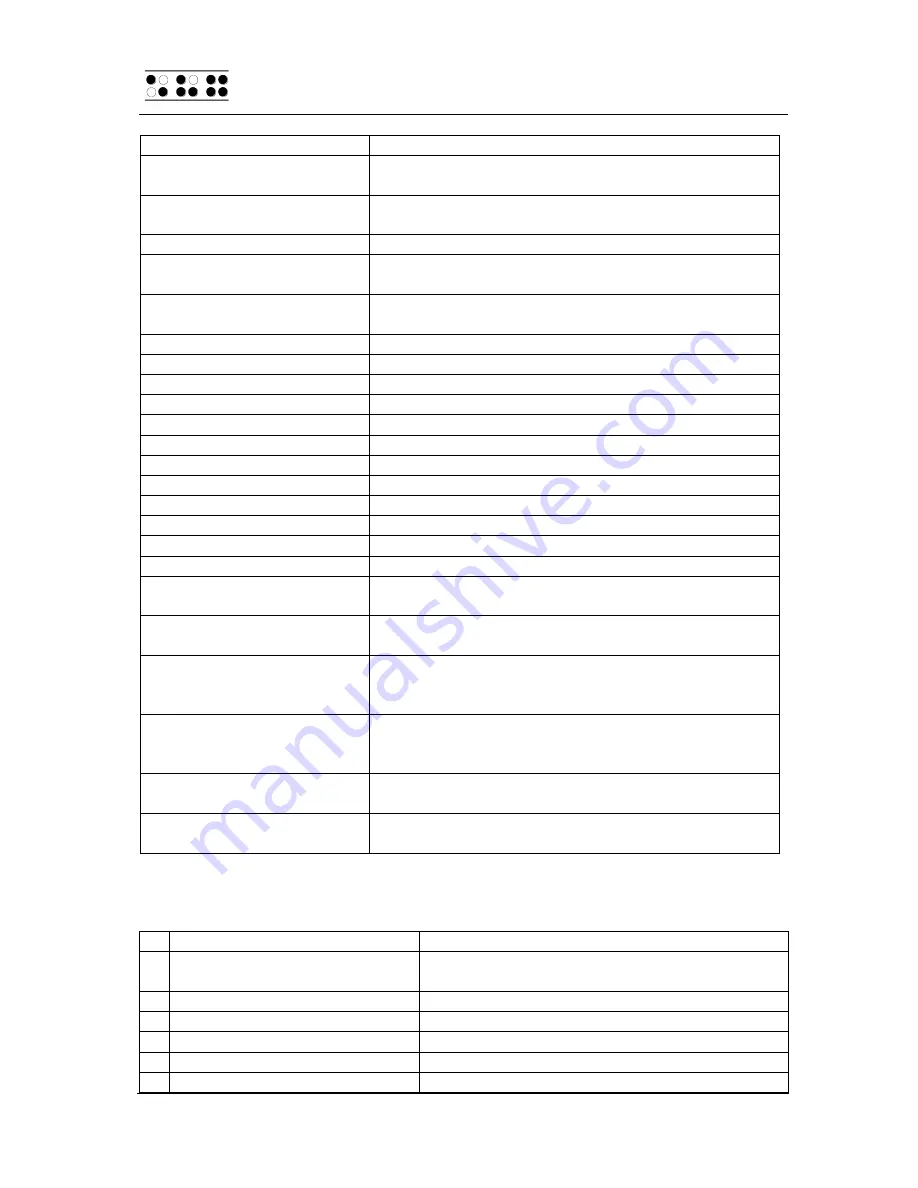
Handy Tech
Elektronik GmbH
Modular Evolution
Operating a PC with a Screen reader
Page 28
Control Key / Braille Dot
Function
[B9] or [B1 + B8] / [7 8]
Switch between structured mode, section output and
speech output.
[B10] or [B2 + B8] / [3 8]
Change cursor representation (dots 7 and 8, all 8
dots, blinking and non-blinking).
[B11] or [B3 + B8] / [2 8]
Toggle between 6/8 dot Braille.
[B12] or [B4 + B8] / [1 8]
Handy Tech configuration dialog (as of Handy Tech
JAWS Driver version 3.x)
[B13] or [B5 + B8] / [4 8]
Toggle between focused text on Braille display/same
text as on screen.
[B14] or [B6 + B8] / [5 8]
Activate the JAWS cursor.
[B2 + B3] / [2 3]
Beginning of line
[B6 + B7] / [5 6]
End of line
[B2 + B3 + B4] / [1 2 3]
Top of file
[B5 + B6 + B7] / [4 5 6]
End of file
[B1 + B2 + B7 ] / [3 6 7]
Speech interruption on/off
[0] through [9]
Digits 0 through 9
[B1 + B2 + B7 + B8] / [3 6 7 8] Output task bar
[TLC]
Tab
[TRC]
Shift + Tab
[TLC + TRC]
Enter
[L + B1 + B4] / [L + 1 7]
Toggle ATC on/off
[L + B2 + B3 + B4] /
[L + 1 2 3]
Toggle ATC reading protocol on/off
[L + B1 + B3 + B4] /
[L + 1 2 7]
Toggle Braille input on/off
[L + B1 + B2 + B3 + B4 ] /
[L + 1 2 3 7]
If there is any text to the left of the Braille display
section, it moves to the left, if not, it moves one line
up.
[R + B5 + B6 + B7 + B8] /
[R + 4 5 6 8]
If there is any text to the right of the Braille display
section, it moves to the right, if not, it moves one line
down.
[L + R + B1 + B2 + B3 + B4] /
[L + R + 1 2 3 7]
Move the Braille display section one line up.
[L + R + B5 + B6 + B7 + B8] /
[L + R + 4 5 6 8]
Move the Braille display section one line down.
By entering letters in Braille, you can in addition input the so-called mnemonic
commands that are listed below:
j
[B3 + B5 + B6] / [2 4 5]
Activate the JAWS settings menu
% [B2 + B3 + B4 + B5 + B6 + B7]
/ [1 2 3 4 5 6]
Activate the screen reader settings menu
(JAWS)
d
[B4 + B5 + B6] / [1 4 5]
Desktop minimizes all applications
h
[B3 + B4 + B6] / [1 2 5]
Activate JAWS Help (paste + F1)
$
[B5 + B7] / [4 6]
Tab
k
[B2 + B4] / [1 3]
Shift Tab
g
[B3 + B4 + B5 + B6] / [1 2 4 5]
Grade 2 on/off




























