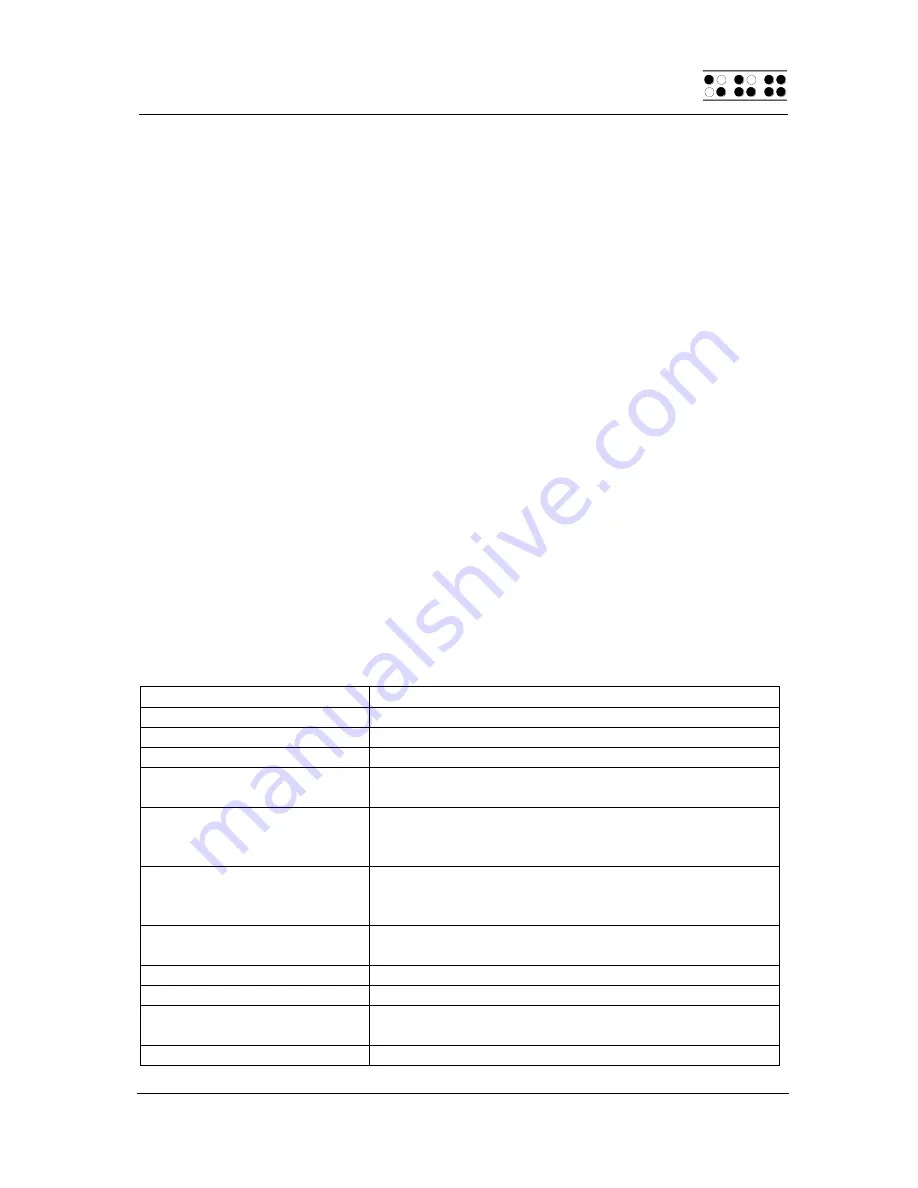
Modular Evolution
Operating a PC with a Screen reader
Handy Tech
Elektronik GmbH
Page 27
6.1 Screen reader under Windows, Example JAWS
The functionality of JAWS for Windows is so extensive that only the basic functions
for operating the Braille display can be described in brief in this section.
The status modules of a Braille display contain important data regarding screen
positioning. Since the Modular Evolution does not include dedicated status modules,
you can use [L + R] to toggle the status modules on and off. The first three status
elements indicate the cursor's pixel position on the line. The fourth status element
indicates which mode is currently active, as follows:
p
for PC cursor
j
for JAWS cursor
s
for structured mode
Dots 7 and 8 of the status elements show the Braille display's position within the
window line. Dots 7 and 8 in the status elements have the following meanings:
1+2+3+4:
The entire window line is shown on the Braille display
1+2:
Left half of the window line
3+4:
Right half of the window line
2+3:
There is more text on the left and right in the window line
6.1.1 Overview
This table lists all functions associated with the keys on the Modular Evolution. We
have not included an exhaustive description of each of the functions, because you
will find them in the JAWS for Windows manual.
Control Key / Braille Dot
Function
[B1] / [7]
Activate PC cursor tracking.
[B2] / [3]
Display the first line in the window (title).
[B3] / [2]
Move the Braille display to the left.
[B4] / [1]
Move the Braille display section one line up without
changing the horizontal position.
[TLU] or [TRU] or [L]
If there is any text to the left of the Braille display
section, it moves to the left, if not, it moves one line
up.
[TLD] or [TRD] or [R]
If there is any text to the right of the Braille display
section, it moves to the right, if not, it moves one line
down.
[B5] / [4]
Move the Braille display section one line down without
changing the horizontal position.
[B6] / [5]
Move the Braille display to the right.
[B7] / [6]
Display the last line in the window.
[B8] / [8]
Drag the JAWS cursor to the PC cursor and activate
the JAWS cursor.
[L + R]
Toggle status modules on and off.





























