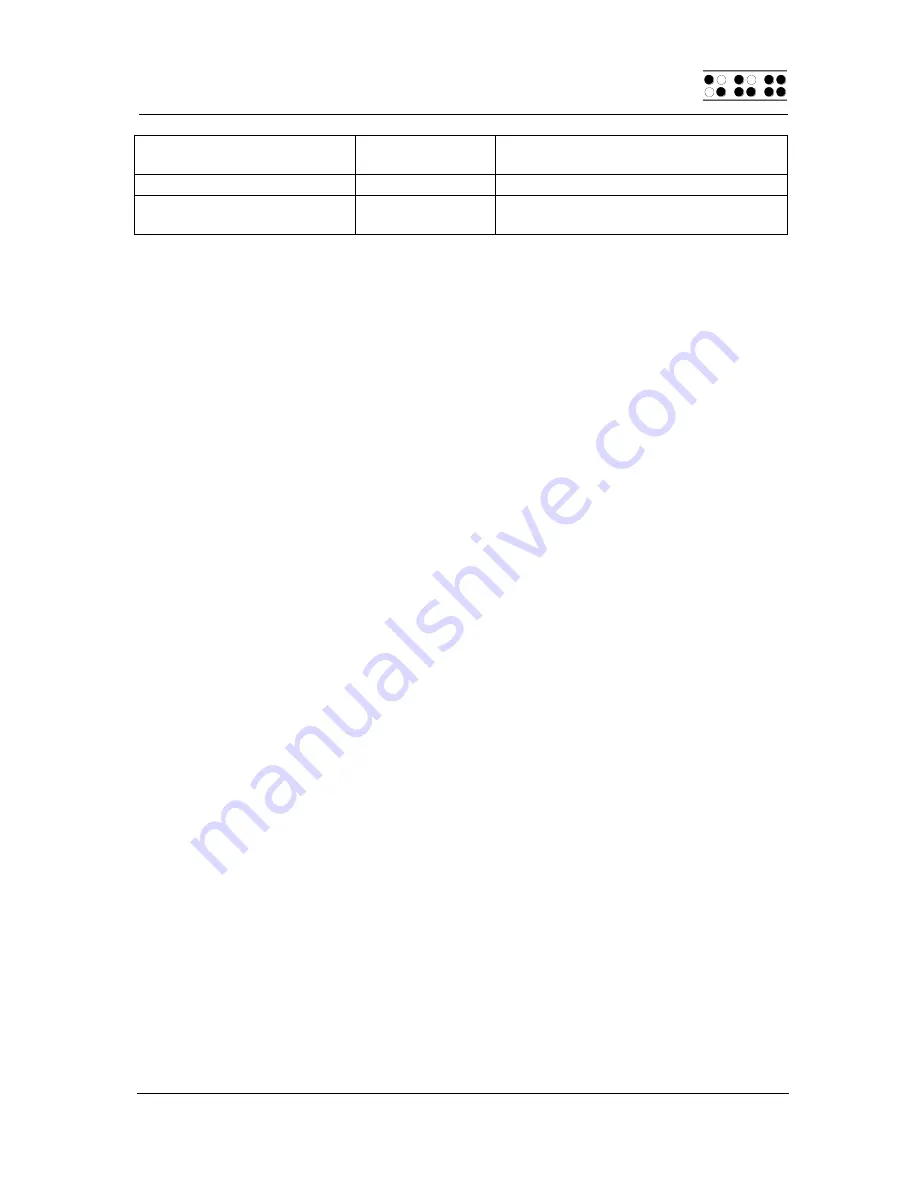
Modular Evolution
Start-Up
Handy Tech
Elektronik GmbH
Page 15
PC Key(s)
Chord
Commands
Emulated on the Modular
Evolution by
character
followed by character
Lock/unlock Screen Reader
Key
L + R + 2 3 4 8 or L + R + B2 + B3 +
B5 + B8
3.5 Configuration Mode
Configuration mode can be activated by holding down [3 7] or [B1 + B2] for longer
than 3 seconds. Once configuration mode has been entered, a long signal tone
sounds, followed by the message
'CONFIG MODE'
on the Braille display.
Note:
Please note that any settings changes you enter in configuration mode have a
significant effect on the operation of the Modular Evolution. Make sure that you are
completely certain what these effects will be before making any changes.
The keys on the Modular Evolution now have the following functions (non-functional
keys are not listed):
[7]/[B1]
Exit configuration mode:
A short signal tone will sound. The new settings will be in force.
[3]/[B2]
Switch between 6-dot display and 8-dot display:
After pressing the [3]/[B2] key, the display changes from the default 8-dot
display to a 6-dot display, i.e., dots 7 and 8 will be suppressed. This is an
emulation of a 6-dot Braille representation, although there is no actual
conversion from 8-dot Braille code to true 6-dot Braille code. However, this
is not needed for most characters. Pressing [3]/[B2] again toggles the
display mode back to 8-dot Braille.
The Braille line will output the following message:
'6-BRAILLE/8-BRAILLE'
in either 6 or 8 dot representation, depending on the current status. The
default setting is the 8-dot display.
[2]/[B3]
Energy saving mode on/off:
If energy saving mode is turned on, the Modular Evolution is automatically
turned off after a certain period of inactivity.
The Braille line will output the following message:
'energy-saving mode on'
'energy-saving mode off'
[1]/[B4]
Set energy saving period:
This key allows you to specify the time period after which your Modular
Evolution should switch into energy saving mode. The message
'default
time: xxx min'
will appear on the display, where xxx indicates the number
of minutes before energy saving mode is turned on. By pressing the
[1]/[B4] key again, you can increase this setting in increments of three






























