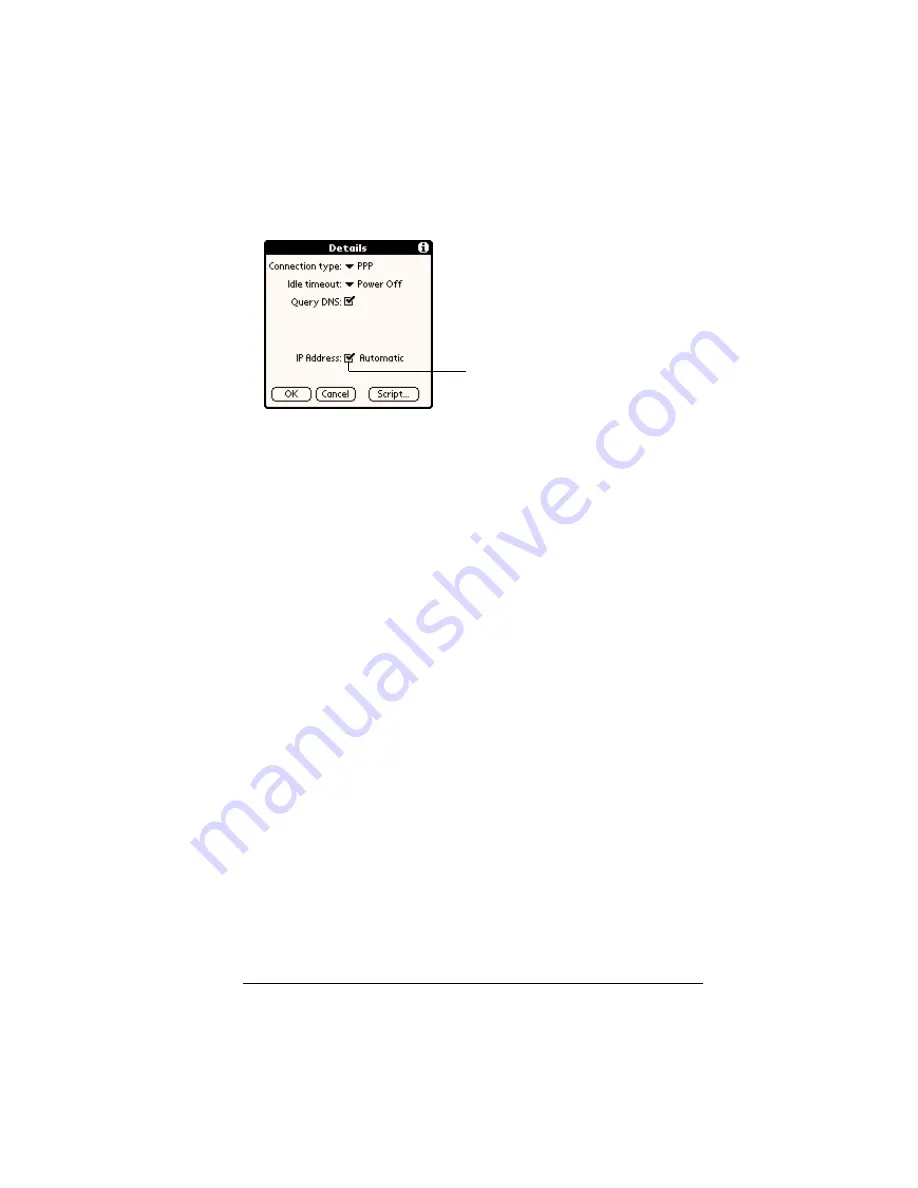
Chapter 9
Page 225
To identify dynamic IP addressing:
■
Tap the IP Address check box to select it.
To enter a permanent IP address:
1. Tap the IP Address check box to deselect it and display a
permanent IP address field below the check box.
2. Tap the space to the left of the first period then enter the first
section of the IP address.
Note:
Each section must be a number from 0 to 255.
3. Tap and enter the remaining sections of the IP address.
4. Tap OK.
Creating a login script
A login script is a series of commands, similar to an autoexec.bat file,
that automates logging into your ISP. You can create login script files
by selecting commands from the Command pick list in the Login
Script dialog. Some commands from the Command pick list, such as
Send, require you to supply additional information. Those commands
have a parameter field so that you can add the necessary data.
Note:
You can also use non-ASCII and literal characters in your
login script. See Appendix D for more information.
To create a login script:
1. Tap Script.
2. Tap the End pick list.
Tap to select automatic
IP address
Summary of Contents for Visor Edge
Page 1: ...Visor Edge Handheld User Guide Windows Edition...
Page 10: ...Page 2...
Page 36: ...Page 28 Introduction to Your Visor Edge Handheld...
Page 60: ...Page 52 Managing Your Applications...
Page 70: ...Page 62 Overview of Basic Applications...
Page 166: ...Page 158 Application Specific Tasks...
Page 240: ...Page 232 Setting Preferences for Your Handheld...
Page 246: ...Page 238 Maintaining Your Handheld...
Page 258: ...Page 250 Troubleshooting Tips...
Page 270: ...Page 262 Creating a Custom Expense Report...
Page 298: ......






























