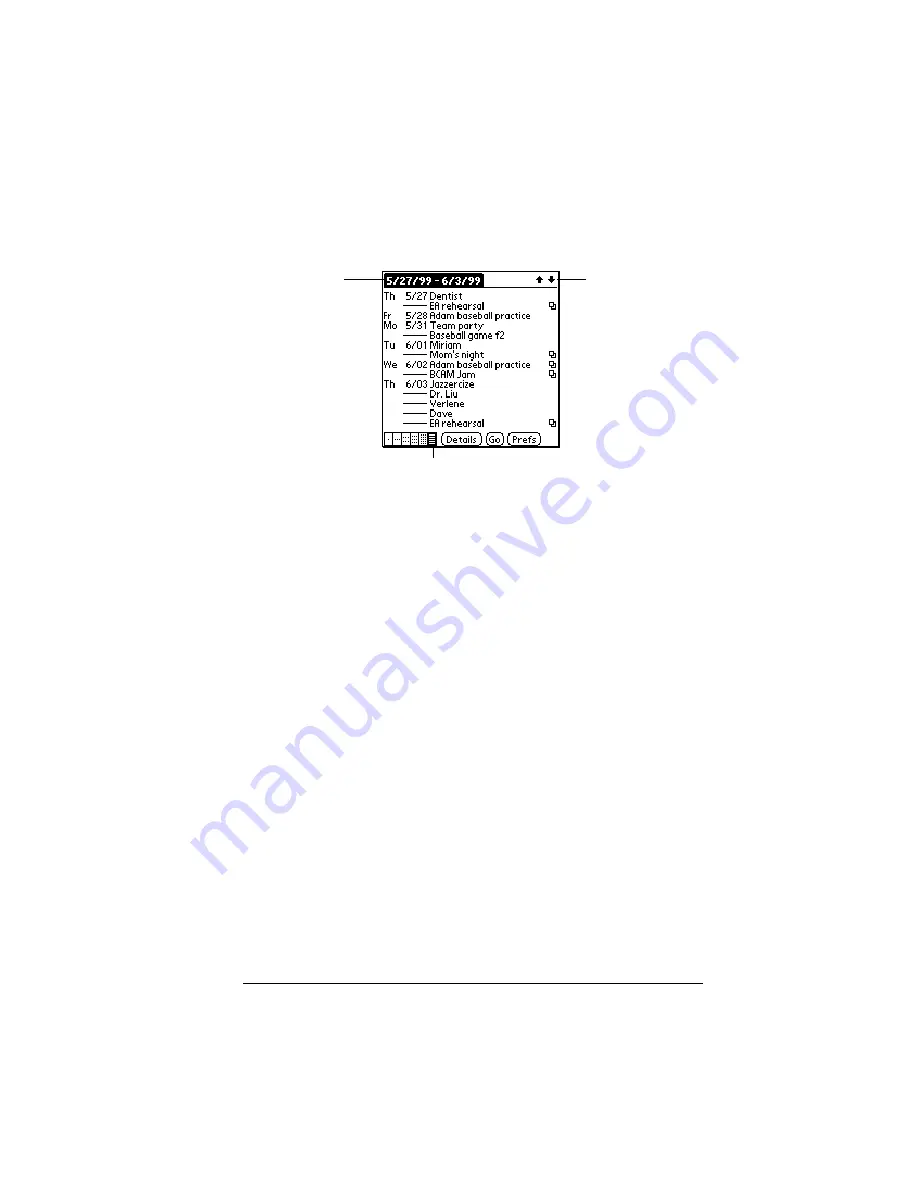
Chapter 6
Page 105
Working in List View
The List View is a text oriented view that is integrated with To Do List.
It displays a list of events and To Do items for the selected week(s).
Tips for using List View
Keep the following points in mind:
■
Tap a line to select it. The start and end time display briefly in the
title bar. To redisplay the event details, tap to the left of the
description.
■
Tap the description of the selected line to display the event in Day
View.
■
Tap the scroll arrows in the upper-right corner to move forward or
backward a week. You can also use the scroll buttons on the front
panel of your handheld.
■
Tap Go to open the date selector and select a different week or a
specific date.
■
Tap Prefs to set display options.
Working with floating events
Date Book Plus can include events that are a combination of a To Do
item and a Date Book event. These events are called “floating events.”
Floating events are not assigned to a specific date, but can still be
timed or untimed, can have alarms, and can repeat. If a floating event
is not completed by midnight, it automatically advances to the next
day until you mark it complete.
List View button
Scroll to
other weeks
Selected
week’s dates
Summary of Contents for Visor Edge
Page 1: ...Visor Edge Handheld User Guide Windows Edition...
Page 10: ...Page 2...
Page 36: ...Page 28 Introduction to Your Visor Edge Handheld...
Page 60: ...Page 52 Managing Your Applications...
Page 70: ...Page 62 Overview of Basic Applications...
Page 166: ...Page 158 Application Specific Tasks...
Page 240: ...Page 232 Setting Preferences for Your Handheld...
Page 246: ...Page 238 Maintaining Your Handheld...
Page 258: ...Page 250 Troubleshooting Tips...
Page 270: ...Page 262 Creating a Custom Expense Report...
Page 298: ......






























