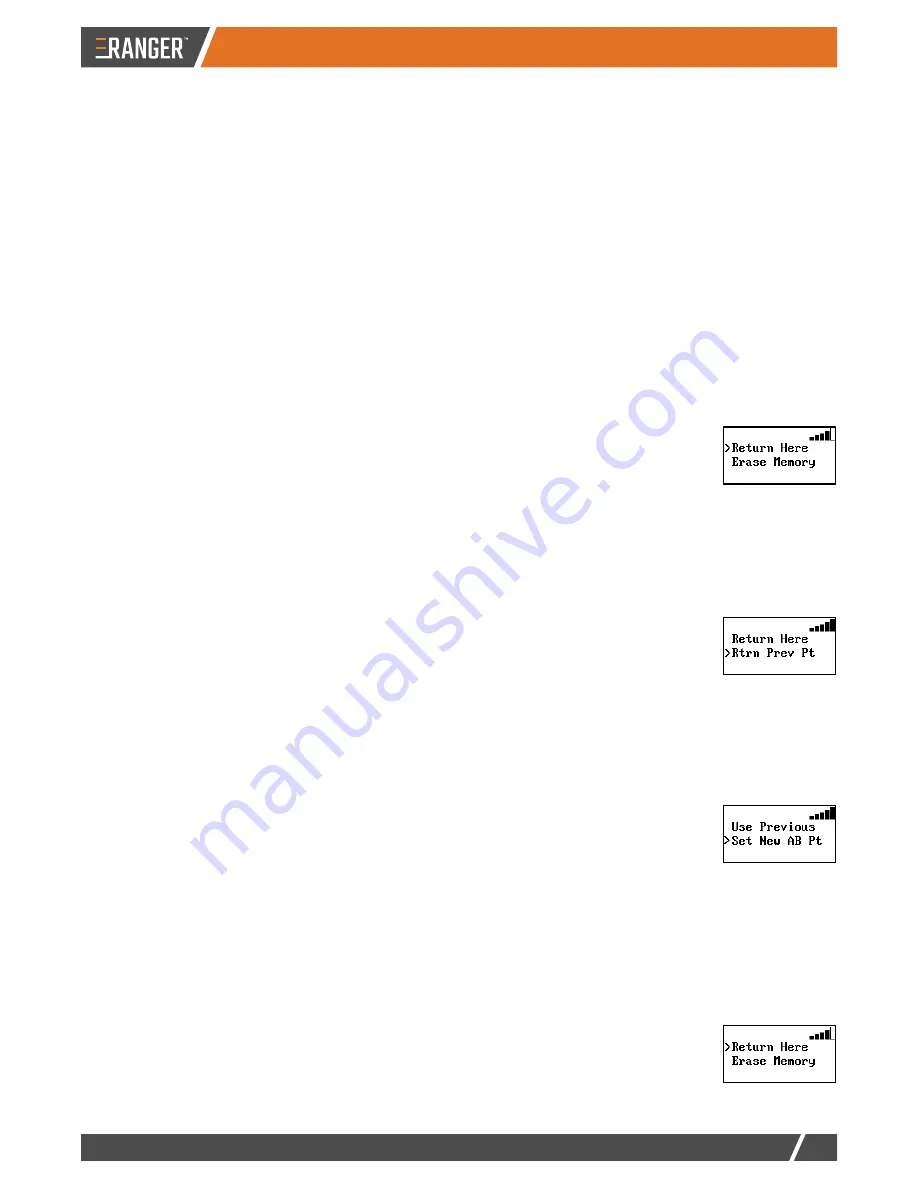
HANDSFREEFARM.COM
17
USING RANGER
Performing Additional Tasks with RANGER
RANGER provides additional functionality via menu items that are available upon pressing STOP Guidance.
Pausing then Resuming Guidance
Pause guidance when you need to stop logging data, such as during turns or when relocating to another section of
the field. This is useful during Contour guidance where you may want RANGER to suspend logging while driving
toward a different pass.
1. Press
STOP Guidance
. Do not select any available menu items.
2. To resume guiding and logging data, press
Straight
or
Contour
. RANGER prompts to use the previously
defined A=B line (Use Previous is selected on the menu).
3. Press
ENTER
to have RANGER provide guidance and start logging data.
Saving a Return Point
Whether suspending application at a preferred stopping point (such as to reload product) or at the end the day, you
can save the job and record the end point so RANGER can later guide you to that stopping point.
1. Press
STOP Guidance
to stop guiding (stop logging data) and display additional menu items.
2. Press up arrow or down arrow until Return Here is selected, then press
ENTER
(Will
Guide Back To This Point appears onscreen).
3. (Optional) Press
MENU
to return to the ‘Ready’ screen.
Returning to a Saved Point
RANGER can guide you to a previously saved point, such as the point you needed to reload product to finish
working your field.
1. Press
STOP Guidance
to stop guiding (stop logging data) and display additional menu items.
2. Press down arrow until Rtrn Prev Pt is selected, then press
ENTER
. RANGER provides
guidance to the saved point (direction to turn and distance from point appear
onscreen).
3. When you have reached the saved point, press
Straight
or
Contour
. RANGER
prompts to use the previously defined A=B line (Use Previous is selected on the menu).
4. Press
ENTER
to have RANGER provide guidance and start logging data.
Switching Modes
You can switch from one guidance mode to the other.
1. While in one guidance mode (Straight or Contour), press the other guidance mode
button (
Contour
or
Straight
). RANGER displays menu options to use the previous
A=B line or to set a new one.
2. Use the down/up arrows to select your preferred option (Use Previous or Set New AB
Pt), then press
ENTER
.
Erasing Memory
Erasing memory removes all recorded passes and points for the job to prepare for a new job. You typically do this
at the end of each field. There are 30.56 hours of total memory available. If you do not erase memory between
fields, you may run out of memory during a job. If this happens, a ‘Memory Full’ message appears.
1. Press
STOP Guidance
.
2. Press down arrow until
Erase Memory
is selected then pres
ENTER
. ‘Erasing Swaths’
appears briefly then RANGER exits the menu (returns to ‘Ready’ screen).
Summary of Contents for RANGER
Page 1: ...User Guide...
Page 2: ...PN 875 0416 01 Rev A...
Page 23: ......
Page 24: ...www handsfreefarm com...




















