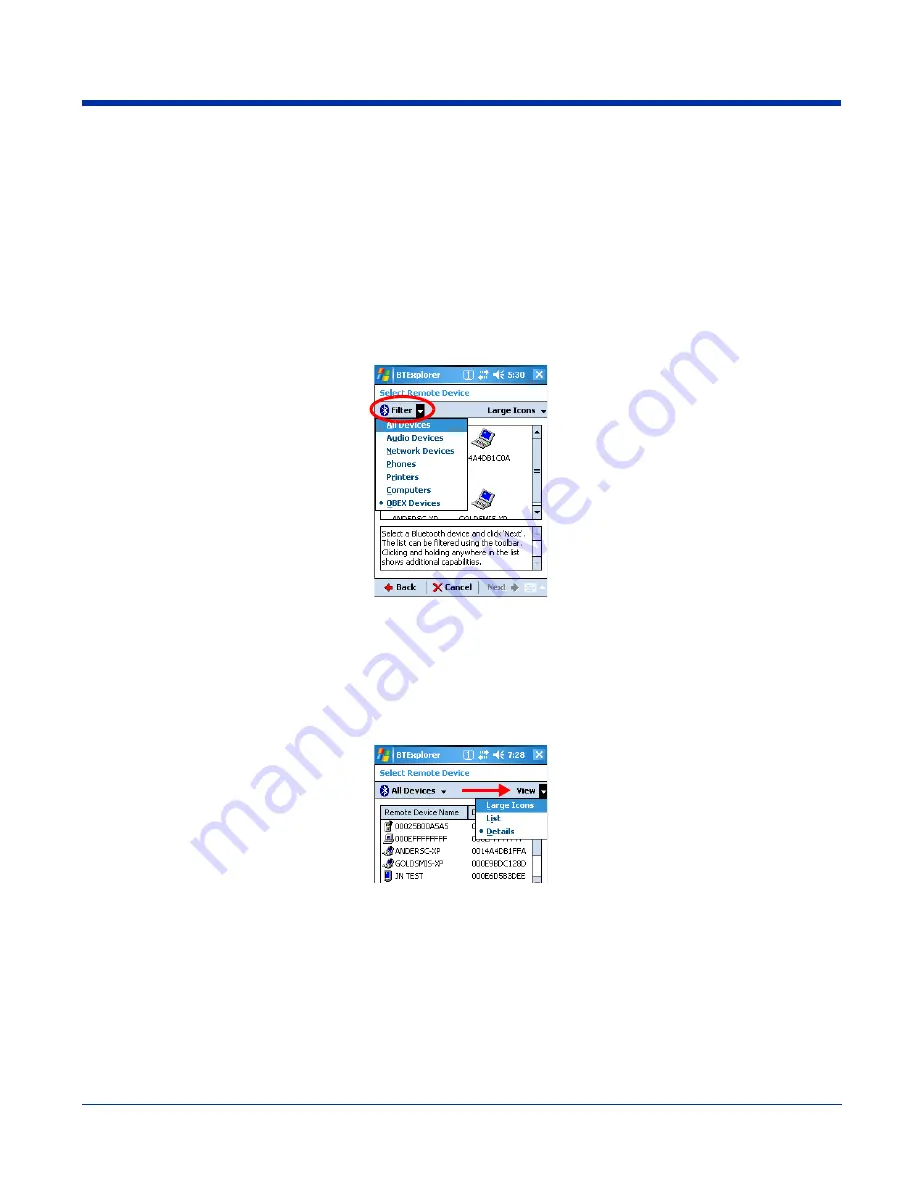
9 - 4
Device Types
BTExplorer supports the following device types:
•
Audio Devices
•
Network Devices
•
Phones
•
Printers
•
Computers
•
OBEX Devices
By default, BTExplorer scans for
Network Devices
.
To change the, device type, tap on the arrow to the right of the heading on the left. The name of this heading changes depending
on what device type is selected; it can say “Filter” or “Bluetooth Devices.”
Select another device type in the list.
View Options
Discovered Devices appear with an icon indicating what type of device it is and the Device ID.
By default, the discovered devices screen appears in the Large icon view. The Details menu offers you alternate view options.
(When you select the Details menu, its name changes to “View.”)
Large Icons
Displays large icons in the viewing area.
List
Displays small icons in a one-column list.
Details
Displays small icons in a list with two columns
Remote Device Name
The Device ID
Device Address
The MAC address
Trusted
The status of this device; False means the device is not trusted.
Summary of Contents for Dolphin 7850 Series
Page 1: ...User s Guide Preliminary Dolphin 7850 Series Microsoft WindowsMobile 5 0 ...
Page 14: ...2 4 Rev b 5 15 2007 Dolphin 7850 Series User s Guide Preliminary ...
Page 30: ...3 16 Rev b 5 15 2007 Dolphin 7850 Series User s Guide Preliminary ...
Page 42: ...4 12 Rev b 5 15 2007 Dolphin 7850 Series User s Guide Preliminary ...
Page 48: ...5 6 Rev b 5 15 2007 Dolphin 7850 Series User s Guide Preliminary ...
Page 62: ...6 14 Rev b 5 15 2007 Dolphin 7850 Series User s Guide Preliminary ...
Page 120: ...11 8 Rev b 5 15 2007 Dolphin 7850 Series User s Guide Preliminary ...
Page 126: ...12 6 Rev b 5 15 2007 Dolphin 7850 Series User s Guide Preliminary ...
Page 130: ...13 4 Rev b 5 15 2007 Dolphin 7850 Series User s Guide Preliminary ...
Page 131: ......






























