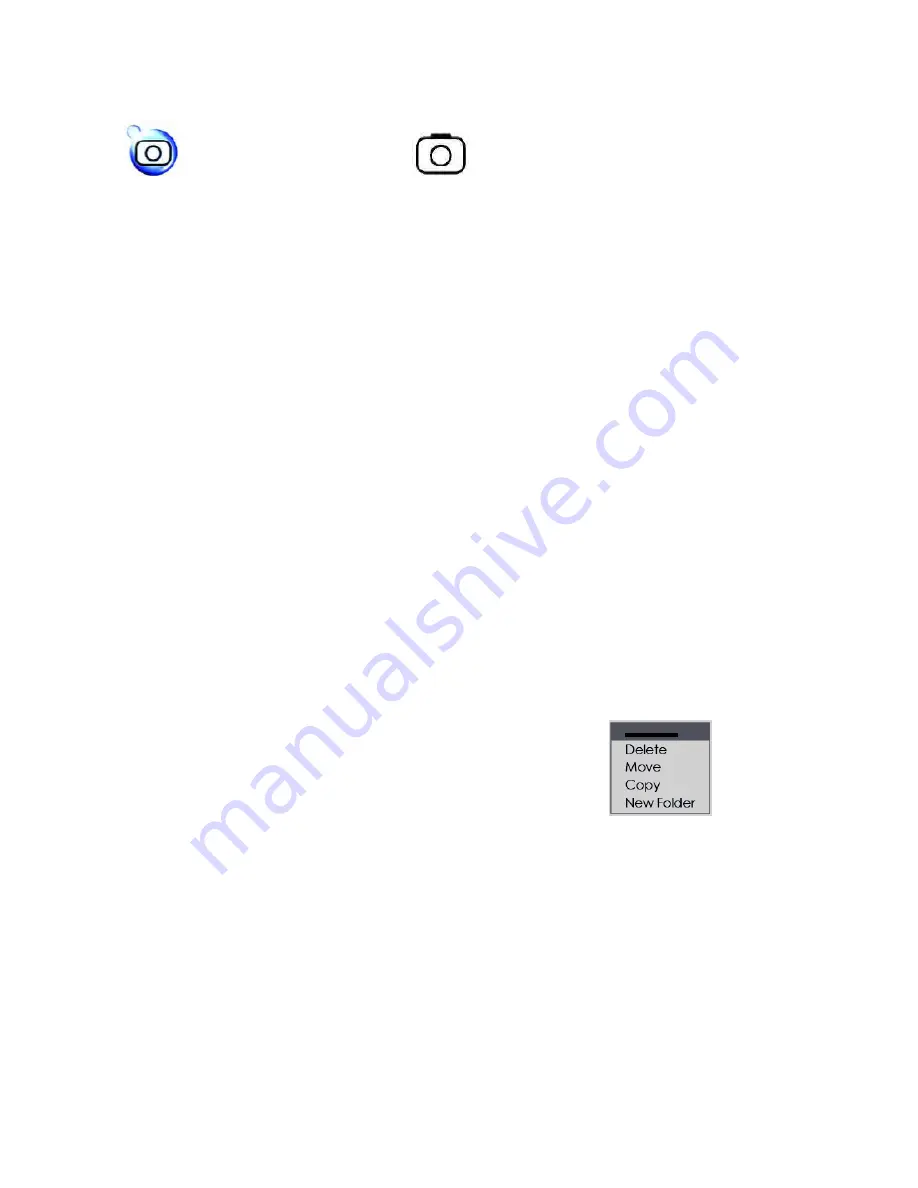
Page 10 / 20
P
P
h
h
o
o
t
t
o
o
V
V
i
i
e
e
w
w
e
e
r
r
a
a
n
n
d
d
F
F
e
e
a
a
t
t
u
u
r
r
e
e
s
s
P
P
h
h
o
o
t
t
o
o
S
S
h
h
o
o
r
r
t
t
C
C
u
u
t
t
I
I
c
c
o
o
n
n
P
P
h
h
o
o
t
t
o
o
F
F
i
i
l
l
e
e
L
L
i
i
s
s
t
t
I
I
c
c
o
o
n
n
1. Before starting to view your photo album, go to Setup function to pre-set your viewing preference under Play
Mode. You can choose from Slide Show to view 1 photo or 4 photos at a time.
2. During slide show of 1 photo you can enlarge, shift and rotate the photo.
To enlarge – press once the right function key and press the left/right side of the 4-way rocker switch to enlarge
or reduce the photo.
To rotate – press again the right function key to change the command and then press the left/right side of the 4-
way rocker switch to rotate the photo.
To shift – press again the right function key to change the command and then followed by pressing the 4-way
rocker switch to shift the photo.
A
A
d
d
j
j
u
u
s
s
t
t
i
i
n
n
g
g
P
P
i
i
c
c
t
t
u
u
r
r
e
e
Q
Q
u
u
a
a
l
l
i
i
t
t
y
y
d
d
u
u
r
r
i
i
n
n
g
g
P
P
h
h
o
o
t
t
o
o
V
V
i
i
e
e
w
w
i
i
n
n
g
g
To adjust picture quality during photo viewing simply press the volume
dial and toggle up or down for adjustment.
M
M
u
u
l
l
t
t
i
i
p
p
l
l
e
e
P
P
i
i
c
c
t
t
u
u
r
r
e
e
D
D
i
i
s
s
p
p
l
l
a
a
y
y
To view 4 pictures at one glance just toggle the volume dial downwards.
Select the picture you want to view in full screen size and press the right function Select key.
To return to 1-picture viewing just press again the same right function Select key.
E
E
d
d
i
i
t
t
F
F
u
u
n
n
c
c
t
t
i
i
o
o
n
n
Press the right side of the 4-way switch to access the EDIT menu.




















