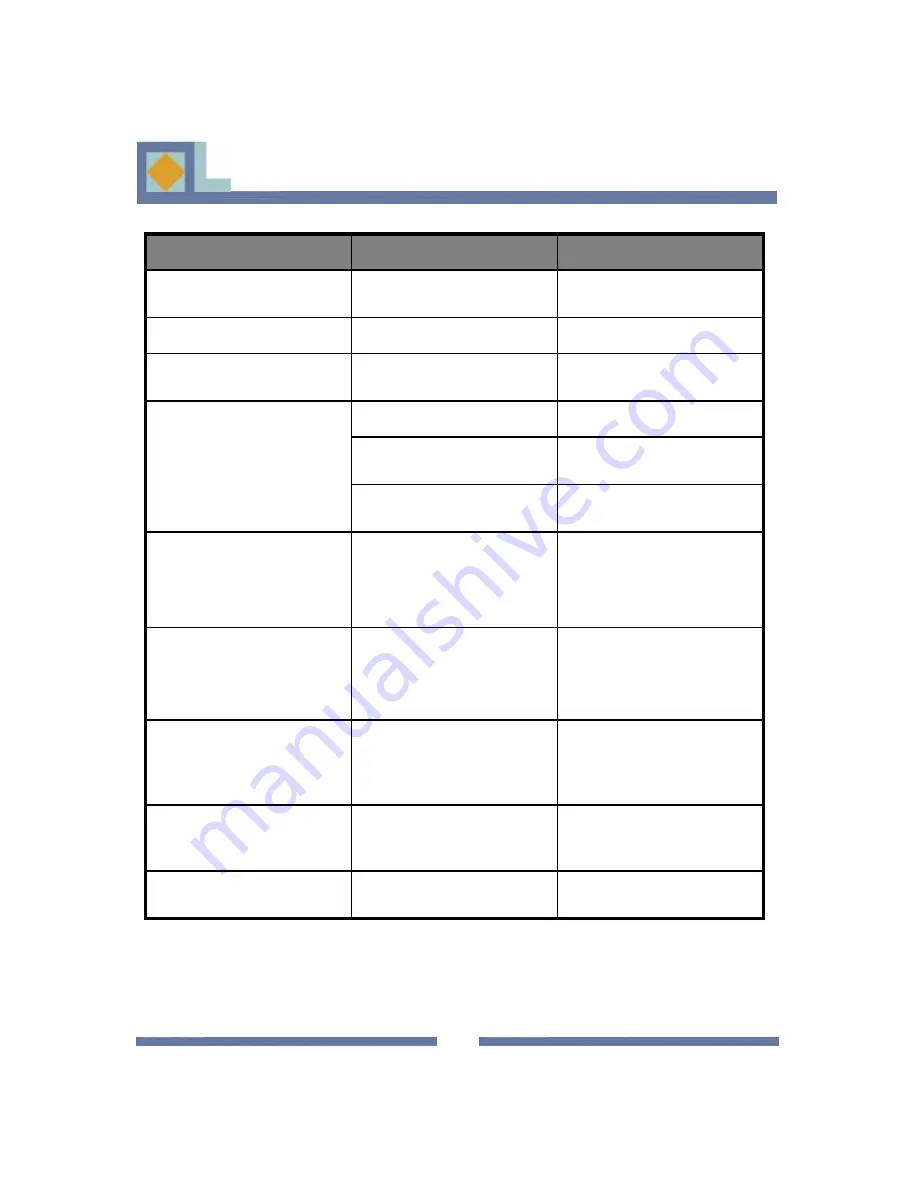
34
Choose [Factory 1] in
[Software upgrade] menu and
choose [Start].
Software updating does’nt
start automatically after
restart.
Check the signal strength in
the [Installation] menu, check
the cable signal from cable
network.
Signal strength too low.
Poor picture quality.
Plug in power cord correctly.
Power cord not plugged in
correctly.
No display LED on the front
panel / No power supply
Set the receiver to [ON]
Receiver in Standby mode
No picture on the screen.
Check the connection and
correct.
AV Output not connected
tightly to video output of TV
Check channel and video
output and correct.
Incorrect channel or video
output selected on TV.
Check connection and correct.
Increase volume on TV set.
Press the MUTE key.
Audio cord connected
incorrectly.
Volume level is 0.
Muting active.
No Sound
Point remote control towards
the receiver.
Replace batteries or insert
them correctly.
Incorrect operation
Batteries dead or inserted
incorrectly.
Remote Control does not
operate directly.
Check that the smartcard has
been correctly inserted.
The smartcard is not installed
properly.
The smartcard is not working.
Set the proper Timezone.
The time is not set properly.
Time Setting is wrong.
Contact your Service
Provider.
You have forgotten your PIN
code.
Solution of the problem
Possible Cause
Problem
TROUBLESHOOTING
TROUBLESHOOTING
Summary of Contents for CV-7000 HD
Page 1: ...User s Manual CV 7000 HD ...
Page 40: ......




















