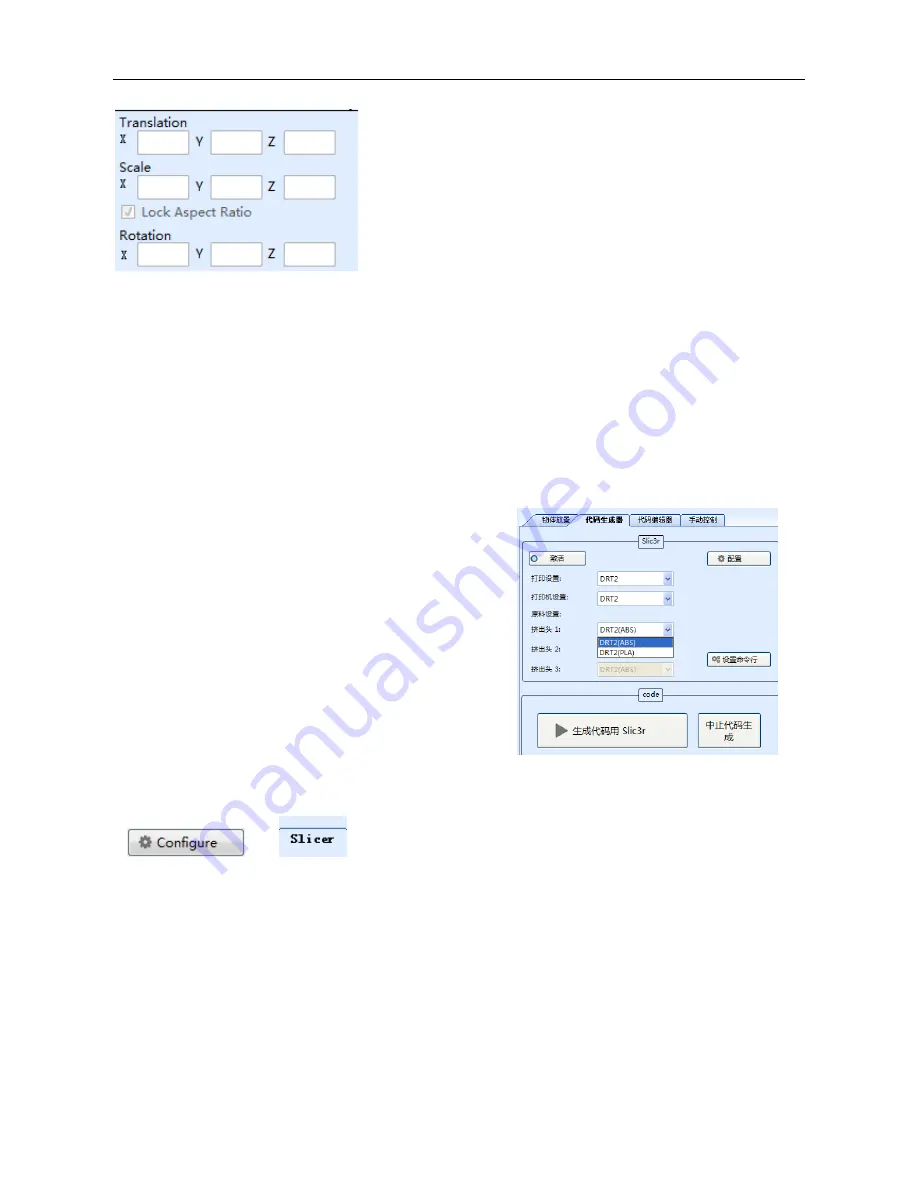
DRT
Ⅱ
User Manual
15
“Translation”- change the position
“Scale”- Change the size
“Rotation”- the angle of the model.
There are “Center Objects”, “Copy Objects” buttons, in the down part, you could
try these functions.
Generating Gcode
If you print ABS, choose DRT2(ABS), If
PLA, choose DRT2(PLA)
If you want to change the settings, please refer to below pictures after click,
in












































