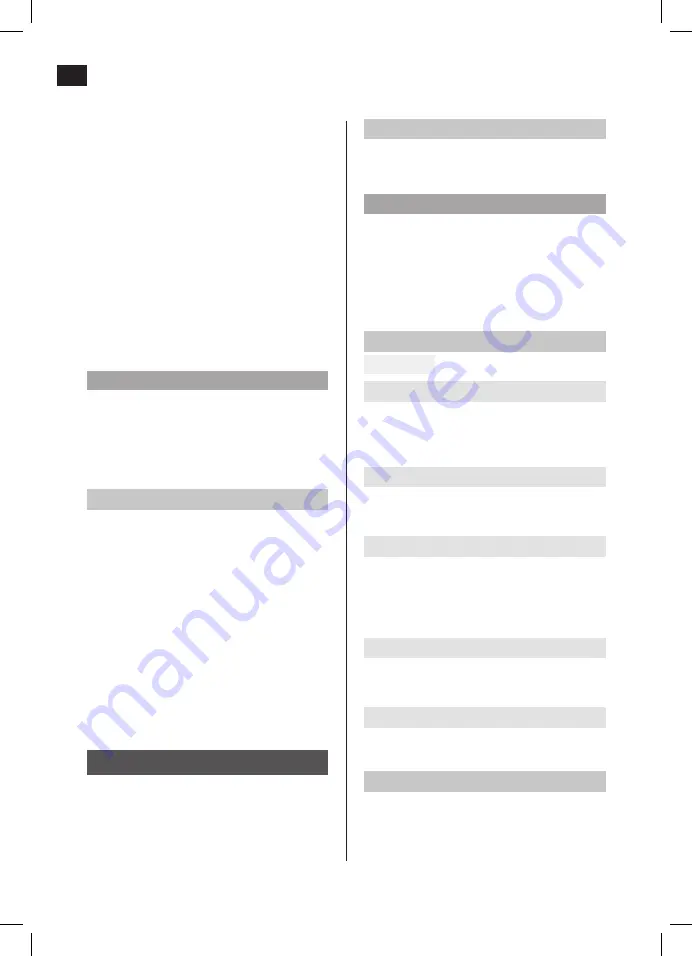
EN
32
POWER SUPPLY
The monitor is supplied with power from the
12/24 V socket in the vehicle. The monitor
automatically switches on when connected.
NOTE:
The monitor switches off automatically if
there is no signal from the camera and the
blue status light flashes. An image is shown
if there is a signal from the camera and the
blue status light stops flashing and stays on.
FUNCTION KEYS
FIG. 11
1. Menu and return button
Press the button to show the monitor menus or
return to the previous menu.
2. Up arrow button
Press the button to step forward in the menus.
3. Power switch button
Press the button to switch the power supply on
and off, or in monitor menu mode to confirm
choice and settings.
4. Down arrow button
Press the button to step back in the menus.
5. Help line button
Press the button to show help lines on the monitor.
PAIRING
1. Press the menu button to go to the main
menu and then press the power switch
button to open the pairing menu.
7. Put the small 12/24 VDC plug in the port
on the right side of the monitor.
8. Put the large 12/24 V plug in the socket.
9. For best functionality and secure grip the
suction cup should be mounted when:
– The surface temperature is between
21 to 38°C.
– The ambient temperature is at least
10°C.
– Do not mount in direct sunlight and
protect the suction cup from direct
sunlight for the first 24 hours after
mounting.
NOTE:
In very bright conditions it can take a few
seconds for the image on the monitor to
stabilise. Wait until the image has stabilised
before reversing.
TESTING THE INSTALLATION
1. Reconnect the negative lead to the
battery, if this has not already been done.
2. Turn the ignition key to garage mode. Do
not start the engine.
3. Apply the parking brake and engage
reverse gear.
4. After testing and routing the cable should
be installed permanently.
5. Route all cables behind the interior panels
or under the floor mats. Wind together
surplus length of cable and fix with the
supplied cable ties.
USE
Before using for the first time the monitor and
camera must be paired, see “Pairing” section
below.
Summary of Contents for 012441
Page 4: ...1 2 1 5 3 2 4...
Page 5: ...4 5 3...
Page 6: ...7 6 1 2 3 4 7 6 5 8...
Page 7: ...10 8 9...
Page 8: ...11 12 14 16 13 15 17 1 2 3 4 5...
Page 9: ...20 18 22 21 19...



































