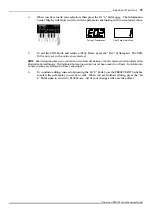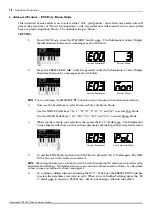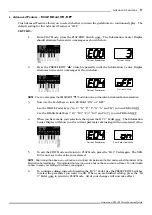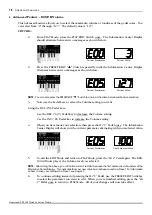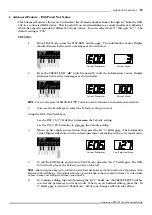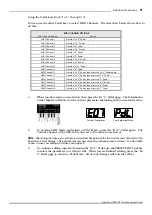8
Advanced Features
Hammond XPK-100 Quick Features Guide
ADVANCED FEATURES
Your Hammond XPK-100 has a number of special functions, called Advanced Features, that allow you
to further enhance your playing and create exactly the musical performance you want. A list of the
Advanced Features can be affixed to the XPK-100 itself to make them easier to remember.
The above picture shows the decal which can be affixed to the XPK-100. Notice that the Advanced
Features appear in two groups.
Advanced Features E00 through E06
control the internal MIDI data of the XPK-100.
Advanced Features E07 through E12
are features which send MIDI Controller data out to
a connected MIDI device. This data falls into two categories:
1.
NPRN (Non-Registered Parameter Data) which activates Touch Tabs on a
Hammond Drawbar Keyboard or functions on the Hammond XM-1 Drawbar
Module;
2.
Universal Controller data to which most MIDI devices will respond in a
predictable way, such as Controller #64 for Sustain, etc.
The following is a brief explanation of each of the Advanced Feature functions.
E00 PK MIDI Channel
- Allows you to select the MIDI Channel on which the XPK-100 will transmit.
(See page 10.)
E01 Transpose
- Allows you to raise or lower the pitch by half-steps sp
as
to
play
in
one
key
but
sound
in
another. (See page 12.)
E02 Octave
- Allows you to select the octave in which the XPK-100 will play. (See page 14.)
E03 Poly/Mono Mode
- Allows you to select either Polyphonic (two or more notes) or Monophonic
(only one note) Mode. (See page 16.)
E04 PK Hold ON/OFF
- Allows you to select whether you want the pedal notes to continuously play.
(See page 17.)
E05 PK Volume
- Allows you to control the maximum volume or loudness of the pedal notes. (See
page 18.)
E06 Fixed Vel. Value
- Allows you to transmit a fixed Velocity number from 0 through 127 from the
XPK-100 to a connected MIDI device. (See page 19.)
E07 Control Channel
- Allows you to select the MIDI Channel on which Controller information will
be transmitted. (See page 20.)
E08 CONTROL Sw. Function
- Allows you to select the function for the CONTROL Switch. (See
page 22.)