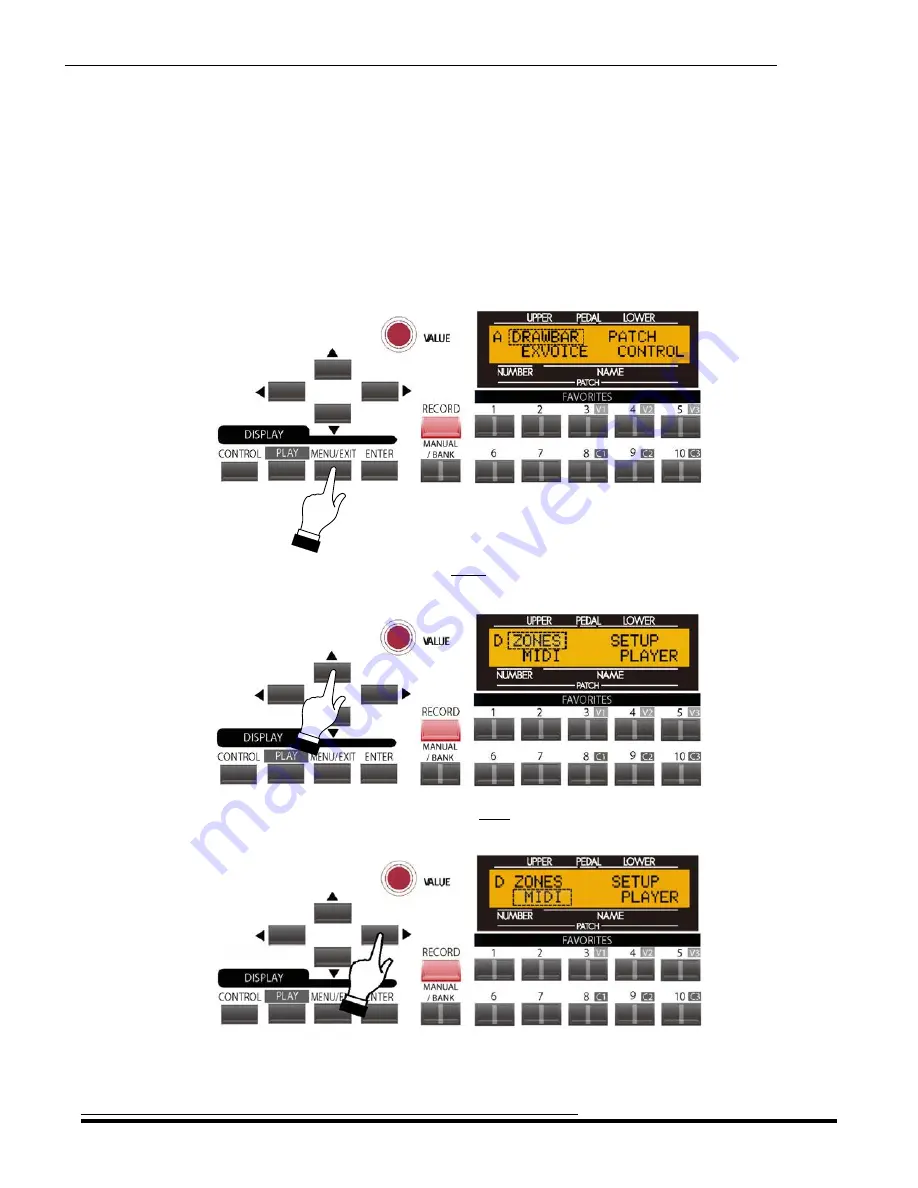
MIDI
301
Ë
MIDI Edit Menu
This Advanced Feature Menu allows you to set the overall MIDI parameters for the instrument.
TRY THIS:
1.
From any of the PLAY Screens, touch the MENU/EXIT Touch Button to see the first screen of the
MENU Mode. You will see “A" displayed in the extreme upper left corner of the Information
Center Display.
2.
Touch the PAGE UP Touch Button
three
times. You will see “D" displayed in the extreme upper
left corner of the Information Center Display. The word “ZONES” in the upper left corner of the
Information Center Display will be blinking.
3.
Touch the PAGE RIGHT Touch Button
once
. The word, “MIDI” in the lower left corner of the
display will now blink.
HA<O> SKX
Owner’s Playing Guide
Summary of Contents for SKX
Page 1: ...REFERENCE GUIDE...
Page 2: ......
Page 4: ......
Page 5: ...TABLE OF CONTENTS HA O SKX Owner s Playing Guide...
Page 15: ...INTRODUCTION...
Page 16: ......
Page 23: ...INFORMATION CENTER DISPLAY...
Page 24: ......
Page 40: ...THIS PAGE INTENTIONALLY LEFT BLANK TO PRESERVE PAGE FORMATTING...
Page 41: ...DRAWBARS PERCUSSION...
Page 42: ......
Page 108: ...THIS PAGE INTENTIONALLY LEFT BLANK TO PRESERVE PAGE FORMATTING...
Page 109: ...DRAWBAR EFFECTS...
Page 110: ......
Page 143: ...LOWER TO PEDAL...
Page 144: ......
Page 147: ...EXTRA VOICE SECTION...
Page 148: ......
Page 173: ...PATCHES FAVORITES...
Page 174: ......
Page 193: ...OVERDRIVE MULTI EFFECTS...
Page 194: ......
Page 266: ...THIS PAGE INTENTIONALLY LEFT BLANK TO PRESERVE PAGE FORMATTING...
Page 267: ...EQUALIZER...
Page 268: ......
Page 282: ...THIS PAGE INTENTIONALLY LEFT BLANK TO PRESERVE PAGE FORMATTING...
Page 283: ...SPECIAL PERFORMANCE FEATURES...
Page 284: ......
Page 311: ...MIDI...
Page 312: ......
Page 318: ...MIDI 304 MIDI Templates SKX HA O SKXOwner s Playing Guide...
Page 345: ...USING THE MUSIC PLAYER...
Page 346: ......
Page 353: ...SPECIAL UTILITY FEATURES...
Page 354: ......
Page 363: ...USING THE USB PORT...
Page 364: ......
Page 375: ...APPENDIX...
Page 376: ......
Page 377: ...Appendix 363 APPENDIX Specifications HA O SKX Owner s Playing Guide...
Page 378: ...Appendix 364 EXTRA VOICE Instrument List HA O SKXOwner s Playing Guide...
Page 379: ...Appendix 365 EXTRA VOICE Instrument List cont HA O SKX Owner s Playing Guide...
Page 380: ...Appendix 366 Preset Patch List HA O SKXOwner s Playing Guide...
Page 381: ...Appendix 367 Patch Parameter List HA O SKX Owner s Playing Guide...
Page 382: ...Appendix 368 Patch Parameter List cont HA O SKXOwner s Playing Guide...
Page 383: ...Appendix 369 Patch Parameter List cont HA O SKX Owner s Playing Guide...
Page 384: ...Appendix 370 Patch Parameter List cont HA O SKXOwner s Playing Guide...
Page 385: ...Appendix 371 Global Parameter List HA O SKX Owner s Playing Guide...
Page 387: ...Appendix 373 Drawbar Data List 1 Drawbar Data List 2 HA O SKX Owner s Playing Guide...
Page 388: ...Appendix 374 Custom Tone Wheels List HA O SKXOwner s Playing Guide...
Page 389: ...Appendix 375 MIDI Implementation Chart HA O SKX Owner s Playing Guide...
Page 390: ...Appendix 376 MIDI Implementation HA O SKXOwner s Playing Guide...
Page 391: ...Appendix 377 MIDI Templates HA O SKX Owner s Playing Guide...
Page 392: ...Appendix 378 MIDI Channels and Messages HA O SKXOwner s Playing Guide...
Page 393: ...Appendix 379 System Exclusive Messages HA O SKX Owner s Playing Guide...
Page 396: ......
Page 397: ......
Page 398: ...2018 Hammond Suzuki USA Inc HA O SKX Owner s Playing Guide FM2328 0718...
















































