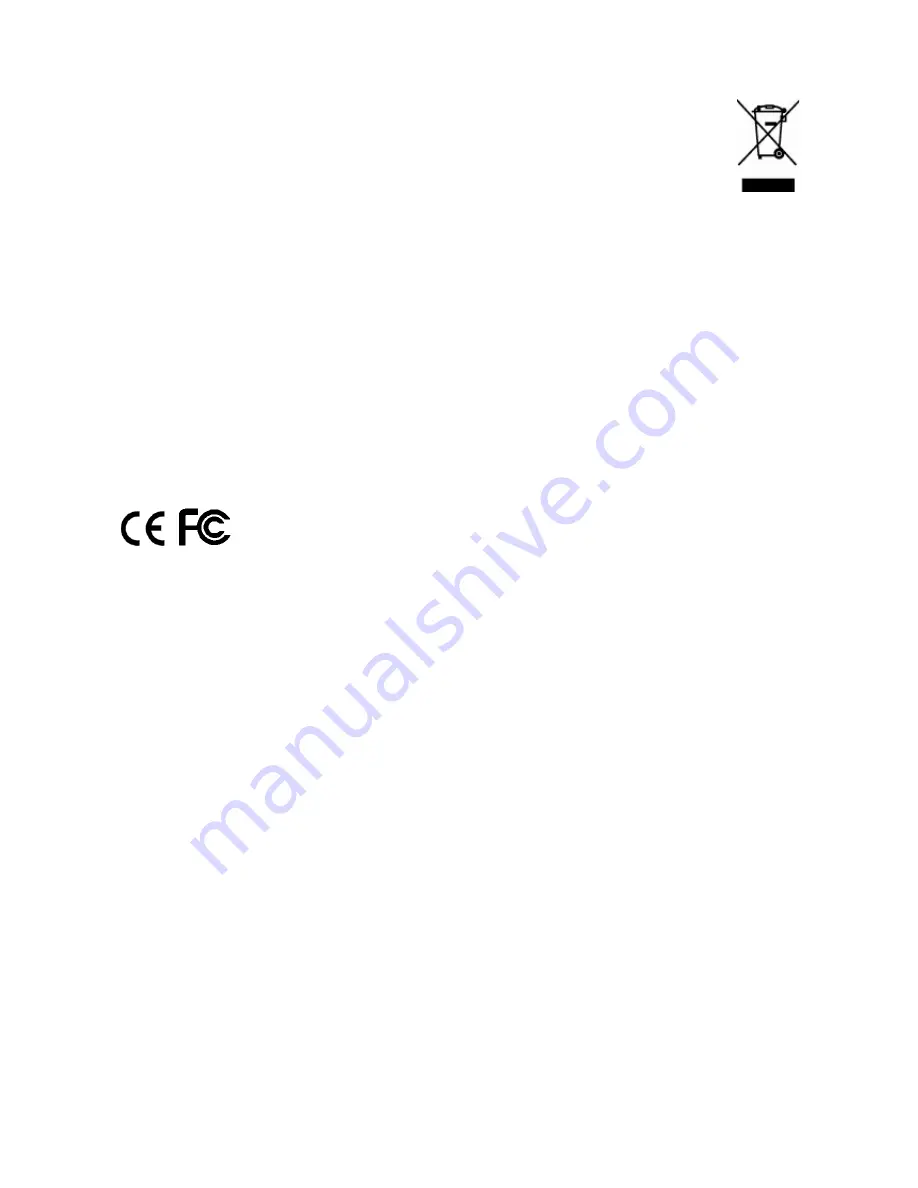
2
Dear Customer,
thanks for choosing an Hamlet product. Please carefully follow the instructions for
its use and maintenance and, once this item has run its life span, we kindly ask
You to dispose of it in an environmentally friendly way, by putting it in the
separate bins for electrical/electronic waste, or to bring it back to your retailer
who will collect it for free.
We inform You this product is manufactured with materials and components in compliance
with ROHS directives: 2002/95/CE; with RAEE Directives: 2003/96/CE, Italian Legislative
Decree 2005/151 and following EEC Directives:
EN 55022: 2006 + A1: 2007 (Class B)
EN 61000-3-2: 2006
EN 61000-3-3: 1995 + A1: 2001 + A2: 2005
EN 55024: 1998 + A1: 2001 + A2: 2003
EN 61000-4-2: 1995 + A1: 1998 + A2: 2000
EN 61000-4-3: 2006
EN 61000-4-4: 2004
EN 61000-4-5: 2005
EN 61000-4-6: 2006
EN 61000-4-8: 2001
EN 61000-4-11: 2004
The complete CE declaration of conformity of the product can be obtained by contacting
Hamlet at [email protected].
The information on the importer for your country are available in the “About Us” section of
the Hamlet website at www.hamletcom.com.
FCC Warning
This equipment has been tested and found to comply with the limits for a Class B digital
device, pursuant to subpart J of Part 15 of the FCC Rules. These limits are designed to
provide reasonable protection against harmful interference when the equipment is operated
in a commercial environment. This equipment generates, uses, and can radiate radio
frequency energy and, if not installed and used in accordance with the instruction manual,
may cause harmful interference to radio communications. Operation of this equipment in a
residential area is likely to cause harmful interference in which the user will be required to
correct the interference at their own expense.
Shielded (STP) network cables must be used with this unit to ensure compliance with EMC
standards.
Trademarks
NetWare is a registered trademark of Novell Inc and Windows 95/98/Me and Windows
NT/2000/XP/2003/Vista/7 are registered trademarks of Microsoft Corp. All other brands and
product names are trademarks of their respective companies.
All contents are subject to change without prior notice.
The material in this document is for information only and subject to change without notice.
Specifications and appearance are subject to change without prior notice.



































