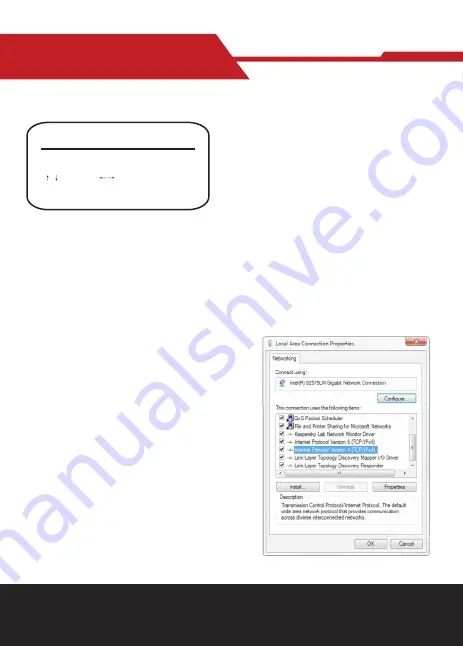
www.hameco.eu
HV-51 User Manual
hameco
29
3.3.7 Restore Default
Move the pointer to (RESTORE DEFAULT) in the Main Menu, click ;
HOME
;and enter the (RESTORE DEFAULT) as follows.
RESTORE DEFAULT
RESTORE DEFAULT?
NO
Select
Change Value
Value
Restore default: options: yes/no; after restoring default, the
video format won’t be restored.
Note: If the address of former remote is not 1 but another
one from 2,3,4,the corresponding camera address will
restore to 1 when all parameters or system parameters
are restored. User should change the remote address
to be 1 (press No.1 according to the camera for normal
operation )
4. NETWORK CONNECTION
4.1 Connecting Mode
Direct connection:
Connect the camera and computer by network connecting cable.
Internet connection mode:
Connect the camera to the Internet by Router or Switch, then the user can
log into the device using a browser.
Note: Please do not put the power and network cable in places where can be easily touched to
prevent low video quality due to unstable signal transmission
.
The computer must have the network segment the
camera IP address belongs to. The device will not be
accessible without the segment. I.E. if the camera
default IP address is 192.168.5.163, then segment
5 must be added in the computer. Specific steps are
as below:
First open Local Area Connection Properties on
computer, select the “Internet protocol version
4(TCP/IPv4)” as shown on picture on the left. Dou-
ble click or click the property “Internet” protocol
version 4 (TCP/IPv4)to enter into the Internet
Protocol Version 4(TCP/IPv4) Properties window,
select “Advanced” to enter into the Advanced TCP/
IP Setting and add IP and subnet mask in the IP
browser as in picture shown below. Click “Confirm”
to finish the adding of IP segment. User can add the
corresponding network segment according to the
revised IP address of the camera.






























