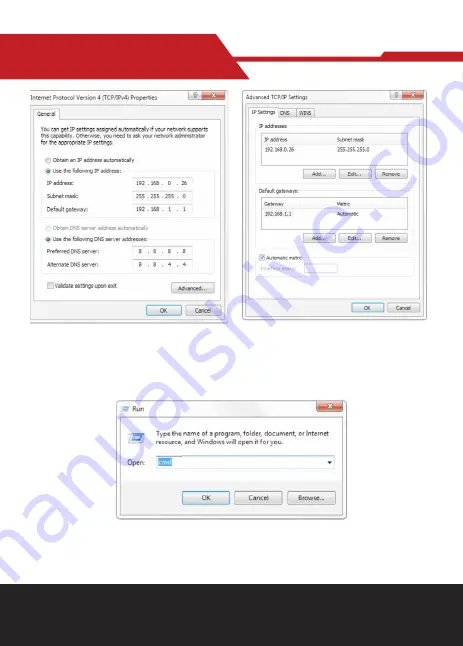
www.hameco.eu
HV-51 User Manual
hameco
30
Note: The IP address to be added cannot be same as that of other computers or devices. The exist-
ence of this IP addressneeds to be verified before adding.
Click “Start” and select “Operation” to input cmd as picture below to verify if the network segment has
been successfully added.






























