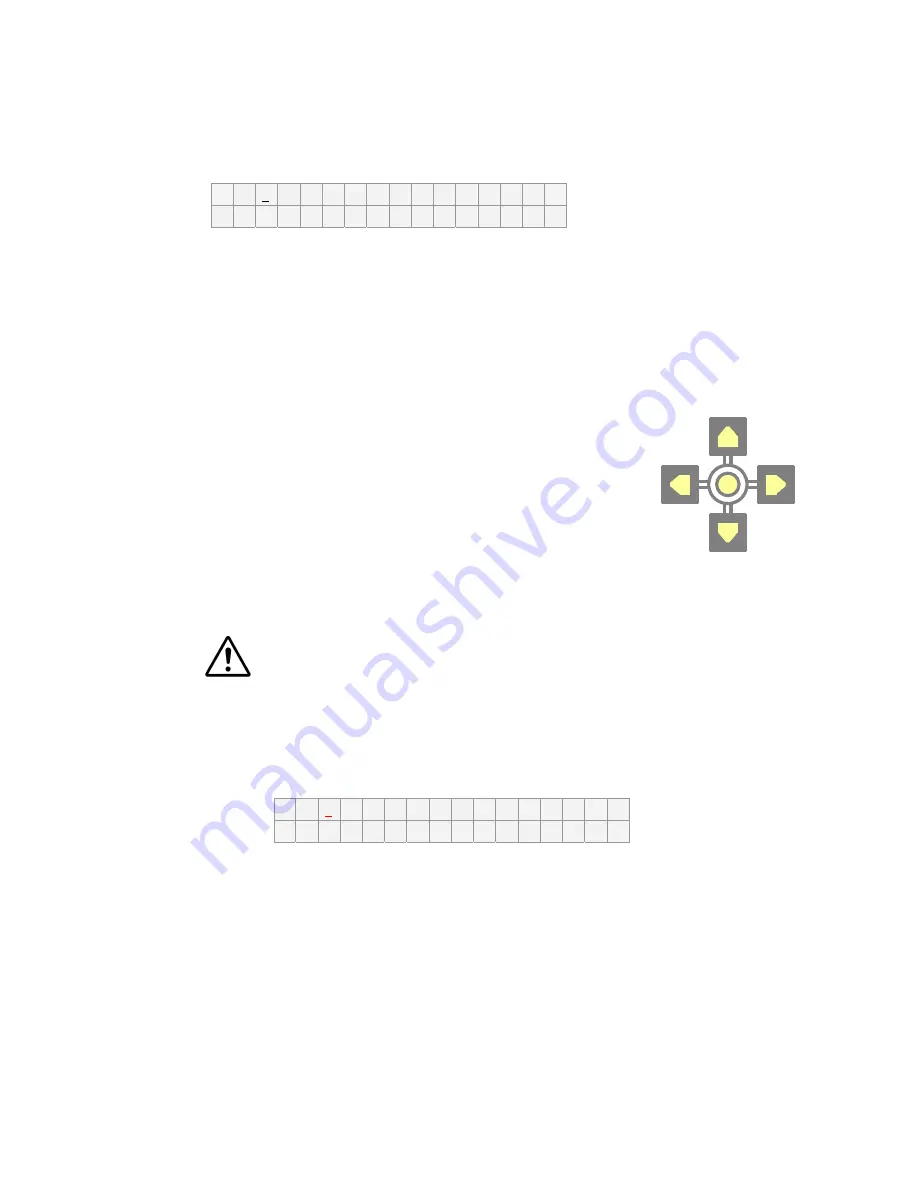
@X4-0047-5
- 12 -
5.2. Making settings by panel key (Local mode)
■
Display items and initial values
-
0 V
O F
F
e
t
c
.
1 0 0
0 V m a x
.
R
e
s
e
t
1
)
High voltage (upper left): 0V, OFF, cursor position (100ths digit)
2
)
Maximum voltage (lower left): 1000 V max.
3
)
etc. (upper right)
1.
LCD contrast: 5 (adjustable from 0 to 9)
2.
LCD backlight: ON
3.
High voltage switch LED: ON
4
)
Reset (lower right)
■
How to use the panel keys
1
)
Press the Up/Down keys to increase or decrease the value of
the display item where the cursor is positioned. Use the
Right/Left keys to move the cursor to another digit of the
display item.
2
)
To move the cursor to another item on the LCD, hold down the
SET key in the center between the panel keys long enough.
The cursor then moves to another display item in the specified order (1
→
2
→
3
→
4
→
1).
When the cursor has moved to the target item, release the SET button.
The display might freeze if you rapidly repeat pressing the same key since it cannot
keep up pace with your setting speed. If that happens, press another key to restore the
normal state.
■
To set a high voltage
1
)
On the initial screen after the power is turned on, the cursor appears on the 100ths
digit of the high voltage item.
-
0 V
O
F
F
e
t
c
.
1 0 0 0 V
m
a
x
.
R
e
s
e
t
2
)
Press the Up/Down keys to increase or decrease the voltage value. Use the Right/Left
keys to move the cursor to another digit.
Any value exceeding the maximum voltage cannot be set.
3
)
When the desired high voltage is displayed, the setting is complete. There is no need
to press the SET key.
4
)
Press the high-voltage output switch to turn it on.
The LCD display turns on and the green LED in the switch lights up.
Note that the green LED does not light up if the high-voltage output switch LED is set
to OFF.



























