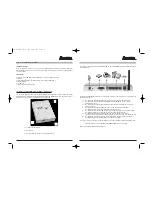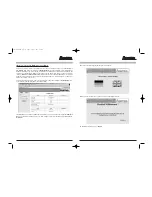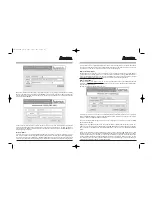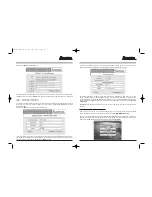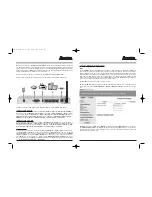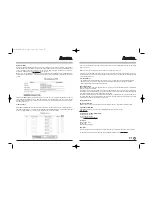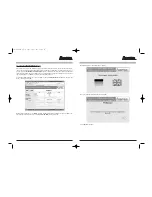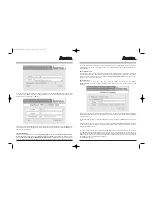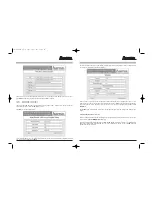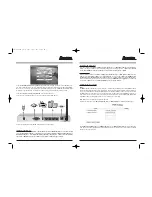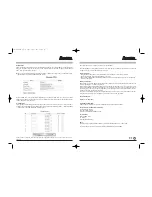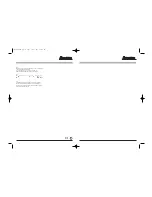Connect the enclosed network cable from your WLAN modem router’s LAN port to your computer’s network
card.
Connect your WLAN modem router to the power supply and check the following on the rear of the router.
I.
The LED labelled Power glows green when the router is turned on.
II.
The LED labelled W.LAN flashes green when the WLAN access point is receiving or sending data.
III.
The LED labelled M1 glows green when the router has finished the self-test with success.
IV.
The LED labelled USB flashes when the USB connection is receiving data.
The LED glows green when a USB device is correctly detected.
V.
The LED labelled COM flashes when the COM (serial) connection is receiving data.
The LED glows green when a COM (serial) device is correctly detected.
VI.
The LED labelled SH Time flashes green when the modem is trying to establish contact
with the Internet provider. The LED glows green when the DSL line is available for use.
VII.
The LED labelled ACT glows when the router is connected to the Internet.
The LED flashes green when the modem is sending or receiving data.
Now turn your computer on. Once the operating system is fully charged, check for the following:
I.
Two or more LEDs labelled LINK/SPEED 10/100 glow green.
The hardware installation is now complete.
Installation instructions:
Before you begin, make sure that you have received your DSL configuration data from your Internet provider.
You must also ensure that you have received a splitter from your telephone provider.
Included in the box:
1x Hama Wireless LAN Modem Router 54 Mbps with integrated USB print server
1x power supply unit
1x thin RJ11 connection cable (for connecting splitters and modems)
1x network cable
1x driver CD
1x installation instructions printout
1. Connect your 54 Mbps WLAN modem router to the splitter
Connect the enclosed thin RJ11 connection cable to the splitter and connect the other end to the ADSL socket
on the rear of the WLAN modem router. The plugs are reversal-resistant and so cannot be inserted the wrong
way around.
1 = Telekom telephone line
2 = DSL line
3 = Connection sockets for telephone, fax and answering machine
L
Wireless LAN Modem Router 54 Mbps
00062774bda 28.06.2005 14:07 Uhr Seite 16