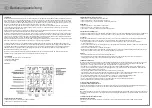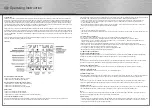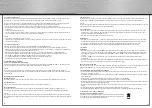6
7
1. Introduction
The WFC 500 provides a professional weather forecast for the current and the next three days. The weather forecasts are made by
professional meteorologists and are sent out with the radio-time signal generator DCF77 in Germany and HBG in Switzerland and can
be received in almost all of Europe. The reception area for the radio-time signal generator is divided into a total of 90 meteorological
regions (60 regions with 4 day forecast, 30 regions with 2 day forecast). The desired region for the local or holiday location is simply
selected and the respectively current weather forecast is shown on the display. This gives you a quick overview of the weather situa-
tion for the following days at any time. Updating the weather data is done every day.
Object of the sales contract is the Radio Controlled Weather Data Receiver WFC 500 including the licence for weather data reception.
Generation and transmission of weather data as well as liability for the integrity of data solitary resides with the firm Meteotime as
private vendor. Detailed information can be obtained via Internet under www.meteotime.com. The reception of data depends on the
emission by Meteotime. The Radio Controlled Weather Data Receiver WFC 500 is unsuitable for reception of weather data from any
other provider.
Please read the operating instructions carefully and completely before using for the first time, to prevent function errors and incorrect
operation. Keep the instructions handy for consulting.
2. Display
Reception indicator for weather data
• Symbol on -> Weather data completely received
• Symbol flashing -> Weather data incomplete
Reception indicator for radio-time signal generator
• Symbol flashing -> Initial reception of date and time
• Symbol on -> Time and date are current
• Symbol off -> Time and date have not be updated
Alarm symbol
• Symbol on -> Alarm function switched on
• Symbol off -> Alarm function switched off
• Symbol flashing -> Alarm active or temporarily switched off (Snooze)
3. Choosing the installation location
Similar to a mobile telephone network or radio/TV reception, the reception of the radio-time receiver may not be perfect in all
locations. Just a couple of notes to make sure that your device works with no problems.
g
Operating Instruction
The location of the weather station is very important. This is the reason for the new test function that allows the quality of reception to
be checked in the surrounding area and to position the device in a location that has the best possible conditions.
• Switch on all potential sources of interference (e.g. television) in the area that you want to install the station during the test!
• Position the device in the location, oriented as you prefer, but at least one meter from the possible source of interference.
• Activate test mode as described.
• Monitor the reception display on the weather station. If you have found a location that has good reception, you can leave the
device there and it will retrieve data automatically from the transmitter.
Note!
• The time and date appear within a few minutes.
• The transfer of larger quantities of data for the forecast take much longer: In order to receive all data, the station requires 24 hours
after start-up.
4. Possible sources of interference
Interferences as with a radio transmitter can occur and could be caused by the following influences:
• In buildings with a lot of concrete, metal parts and electrical systems, reception problems can occur (e.g. Mall).
• Electrical devices such as television, computer, house-hold devices, etc. or transformers, land lines, radio transmitters and
railways are possible direct sources of interference.
• Atmospheric influences and geographical features (mountains, etc.) can affect the propagation of the radio waves.
• The distance from the transmitter does also influence the reception. Areas such as Southern Italy or Northern Scandinavia are
also critical areas because of the great distances from the transmitter.
• In all regions, so-called “dead spots” can occur making reception impossible.
• Weak batteries in the device decrease the quality of reception.
5. Commissioning and configuration
Inserting batteries/Changing batteries
Open the battery compartment at the rear of the weather station and insert the three batteries (LR6/Mignon/ AA), ensuring proper
polarity, into the battery compartment. When disposing of dead batteries, see note on the disposal information.
Note!
All internal data is deleted when you change the batteries. The configuration parameters (weather region, time zone and contrast)
must be entered again (see the following chapter). Receiving all weather data requires a period of at least 24 hours.
Calling up the configuration menu
Press the <SET> button for at least three seconds. The first point in the configuration menu (weather region) is called up.
Exiting the configuration menu
Press the <SET> button as often as required to reach ..the normal display again.
Setting the weather region
After calling up the configuration menu, the setting mode is active for the weather region. The text “loc” is shown on the display. The
currently defined region is shown directly to the right. Use the <+> button to select the desired region now (see Appendix).
Note!
For regions 60 – 89, the forecast is limited to 2 days. Both fields for the following days (the far right on the display) remain empty.
The data is synchronized again after changing the region. The reception of the new weather data requires at least 24 hours.
Setting the time zone
From the start of the configuration, press the <SET> button again for the time zone setting mode. The text “ti” is shown on the display.
The currently defined time zone is shown directly to the right. Use the <+> button to select the desired time zone.
Note!
The time received from the radio-time signal generator DCF or HBG is Central European Time (CET, CEST). Setting the time zone is
therefore only required for other time zones (e.g. in Portugal or Great Britain).
Contrast setting
• From the start of the configuration, press the <SET> button twice for the display contrast setting mode. The text “con” appears. The
currently set value is displayed in the field on the right. The contrast can be set within a range from 1 to 16 using the <+> button.
• Pressing the <SET> button again ends configuration mode.
Summary of Contents for WFC-500
Page 1: ......
Page 13: ...24 25...