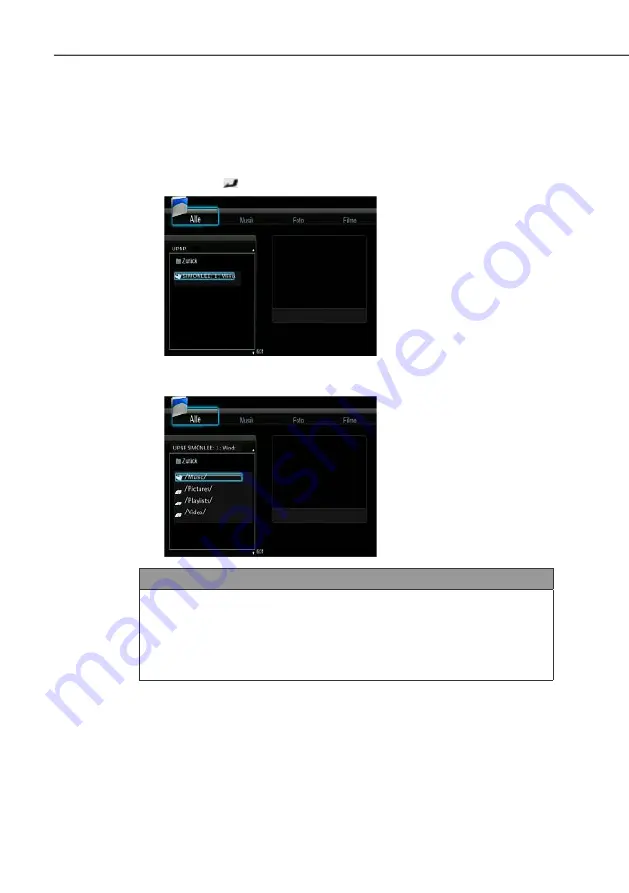
139
Operation
PN40HD
g
Media streaming on your device
Connect your device to the home network (LAN or WLAN) .
Open the browser menu as described in the section
"Opening
browser menu and navigation"
.
Use the
▼▲ navigation buttons to select the "UPnP Server" and
press the
Enter button to confirm the selection.
Now browse the media library shared by Windows Media Player 11 .
NOTE
Ensure that your device and your computer are in the same lo-
►
cal network and same subnet .
Firewalls can block communication between your device and the
►
computer . Open the connections manually and add your device
to the "reliable" list or deactivate the firewall temporarily.






























