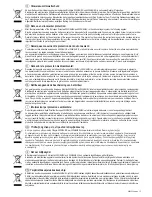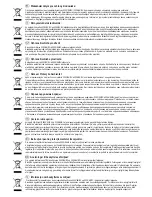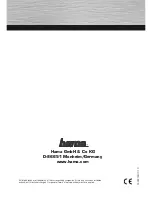Reviews:
No comments
Related manuals for MP20

5300
Brand: NAD Pages: 9

DVD-P240
Brand: Samsung Pages: 25

RM-CD
Brand: Galaxy Audio Pages: 6

I-7565M-HS
Brand: ICP DAS USA Pages: 85

I-7565
Brand: ICP DAS USA Pages: 6

I-7530A-MR
Brand: ICP DAS USA Pages: 107

I-7530
Brand: ICP DAS USA Pages: 8

GW-7238D
Brand: ICP DAS USA Pages: 12

3142
Brand: YOKOGAWA Pages: 13

DVD P191 - MULTI REGION CODE FREE DVD PLAYER. THIS PLAYER PLAYS...
Brand: Samsung Pages: 140

DMP-BDT460
Brand: Panasonic Pages: 40

7210 Series
Brand: 3onedata Pages: 3

Allen-Bradley 842D
Brand: Rockwell Automation Pages: 58

SACD 1245 R
Brand: T+A Elektroakustik Pages: 56

Dual Core
Brand: Xuum Pages: 24

18JM
Brand: M-system Pages: 5

UPM-1
Brand: Soundfield Pages: 13

SL-P990
Brand: Technics Pages: 18