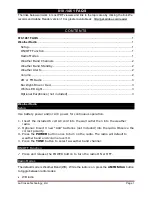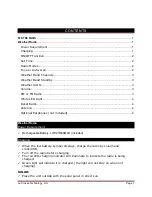2
Contents
1. Explanation of Warning Symbols and Notes . . . . . . . . . . . 5
2. Package Contents . . . . . . . . . . . . . . . . . . . . . . . . . . . . . . . . 5
3. Safety Notes . . . . . . . . . . . . . . . . . . . . . . . . . . . . . . . . . . . . 5
4. General notes on use. . . . . . . . . . . . . . . . . . . . . . . . . . . . . . 5
4.1 Navigation and controls. . . . . . . . . . . . . . . . . . . . . . . . . . . . . .6
4.2 Entering passwords, search terms, and so on . . . . . . . . . . . . . .6
4.3 Additional information. . . . . . . . . . . . . . . . . . . . . . . . . . . . . . .6
4.4 Switching on/off / Standby . . . . . . . . . . . . . . . . . . . . . . . . . . .6
5. Getting started . . . . . . . . . . . . . . . . . . . . . . . . . . . . . . . . . . 7
5.1 WLAN connection (wireless network) . . . . . . . . . . . . . . . . . . . .7
5.2 Radio – Connecting and starting up. . . . . . . . . . . . . . . . . . . . .7
5.3 Initial setup . . . . . . . . . . . . . . . . . . . . . . . . . . . . . . . . . . . . . . .7
5.4 Setup wizard . . . . . . . . . . . . . . . . . . . . . . . . . . . . . . . . . . . . . .7
6. Main menu / modes. . . . . . . . . . . . . . . . . . . . . . . . . . . . . . . 8
7. Internet radio . . . . . . . . . . . . . . . . . . . . . . . . . . . . . . . . . . . 9
7.1 Station search . . . . . . . . . . . . . . . . . . . . . . . . . . . . . . . . . . . . .9
7.1.1 Search by country or region. . . . . . . . . . . . . . . . . . . . . . . .9
7.1.2 Search by Genre . . . . . . . . . . . . . . . . . . . . . . . . . . . . . . . .9
7.1.3 Search by name. . . . . . . . . . . . . . . . . . . . . . . . . . . . . . . .10
7.1.4 Popular stations . . . . . . . . . . . . . . . . . . . . . . . . . . . . . . .10
7.1.5 New stations. . . . . . . . . . . . . . . . . . . . . . . . . . . . . . . . . .10
7.1.6 Local stations . . . . . . . . . . . . . . . . . . . . . . . . . . . . . . . . .10
7.2 Podcasts . . . . . . . . . . . . . . . . . . . . . . . . . . . . . . . . . . . . . . . .11
7.2.1 Search by country or region. . . . . . . . . . . . . . . . . . . . . . .11
7.2.2 Search by format (subjects or categories) . . . . . . . . . . . . .11
7.2.3 Search by name. . . . . . . . . . . . . . . . . . . . . . . . . . . . . . . .11
7.3 Last listened . . . . . . . . . . . . . . . . . . . . . . . . . . . . . . . . . . . . .11
7.4 Favourites (local) . . . . . . . . . . . . . . . . . . . . . . . . . . . . . . . . . .12
7.4.1 Save favourites . . . . . . . . . . . . . . . . . . . . . . . . . . . . . . . .12
7.4.2 Access favourites. . . . . . . . . . . . . . . . . . . . . . . . . . . . . . .12
7.5 Favourites (vTuner - http://www.wifiradio-frontier.com) . . . . . .12
7.5.1 First use – Registering your radio. . . . . . . . . . . . . . . . . . .12
7.5.2 Managing favourites online
(vTuner - http://www.wifiradio-frontier.com) . . . . . . . . . . . . . . .13
7.5.3 Opening the favourites list. . . . . . . . . . . . . . . . . . . . . . . .13
7.5.4 My Added Stations . . . . . . . . . . . . . . . . . . . . . . . . . . . . .13
8. Music player (UPNP, USB) . . . . . . . . . . . . . . . . . . . . . . . . . 14
8.1 Playback from a computer (streaming) . . . . . . . . . . . . . . . . . .14
8.2 Playback from the network – Accessing files using the radio. .14
8.3 Playback of Playlist . . . . . . . . . . . . . . . . . . . . . . . . . . . . . . . .15
8.4 General playback options. . . . . . . . . . . . . . . . . . . . . . . . . . . .15
8.5 Access favourites . . . . . . . . . . . . . . . . . . . . . . . . . . . . . . . . . .16
9. Auxiliary Input. . . . . . . . . . . . . . . . . . . . . . . . . . . . . . . . . . 16
10. Sleep . . . . . . . . . . . . . . . . . . . . . . . . . . . . . . . . . . . . . . . . 16
11. Alarms . . . . . . . . . . . . . . . . . . . . . . . . . . . . . . . . . . . . . . . 17
11.1 Alarm settings . . . . . . . . . . . . . . . . . . . . . . . . . . . . . . . . . . .17
11.2 Activating/ deactivating the alarm . . . . . . . . . . . . . . . . . . . .17
11.3 Stopping the alarm/ Snooze function . . . . . . . . . . . . . . . . . .18
12. Timer . . . . . . . . . . . . . . . . . . . . . . . . . . . . . . . . . . . . . . . . 18
13. System settings . . . . . . . . . . . . . . . . . . . . . . . . . . . . . . . . 18
13.1 Equaliser . . . . . . . . . . . . . . . . . . . . . . . . . . . . . . . . . . . . . . .18
13.2 Network . . . . . . . . . . . . . . . . . . . . . . . . . . . . . . . . . . . . . . .19
13.2.1 Network wizard –
Configuration of internet connection / Automatic search . . . . . .19
13.2.2 Wireless network connection (WLAN) . . . . . . . . . . . . . .19
13.2.3 Manual configuration of network connection –
wireless (WLAN) and wired (LAN) . . . . . . . . . . . . . . . . . . . . . . .20
13.2.4 View settings. . . . . . . . . . . . . . . . . . . . . . . . . . . . . . . . .21
13.2.5 Network profile . . . . . . . . . . . . . . . . . . . . . . . . . . . . . . .21
13.2.6 Keep network connected . . . . . . . . . . . . . . . . . . . . . . . .22
13.3 Time/ Date. . . . . . . . . . . . . . . . . . . . . . . . . . . . . . . . . . . . . .22
13.4 Language . . . . . . . . . . . . . . . . . . . . . . . . . . . . . . . . . . . . . .22
13.5 Factory Reset. . . . . . . . . . . . . . . . . . . . . . . . . . . . . . . . . . . .22
13.6 Software update . . . . . . . . . . . . . . . . . . . . . . . . . . . . . . . . .23
13.7 Setup wizard . . . . . . . . . . . . . . . . . . . . . . . . . . . . . . . . . . . .23
13.8 Info. . . . . . . . . . . . . . . . . . . . . . . . . . . . . . . . . . . . . . . . . . .23
13.9 Backlight. . . . . . . . . . . . . . . . . . . . . . . . . . . . . . . . . . . . . . .24
13.10 AUX: Auto-Standby . . . . . . . . . . . . . . . . . . . . . . . . . . . . . .24
14. Care and Maintenance . . . . . . . . . . . . . . . . . . . . . . . . . . 24
15. Warranty Disclaimer . . . . . . . . . . . . . . . . . . . . . . . . . . . . 24
16. Service and Support . . . . . . . . . . . . . . . . . . . . . . . . . . . . 25
17.Recycling Information
Note on environmental protection: . . . . . . . . . . . . . . . . . . . 25
18. Declaration of Conformity. . . . . . . . . . . . . . . . . . . . . . . . 25