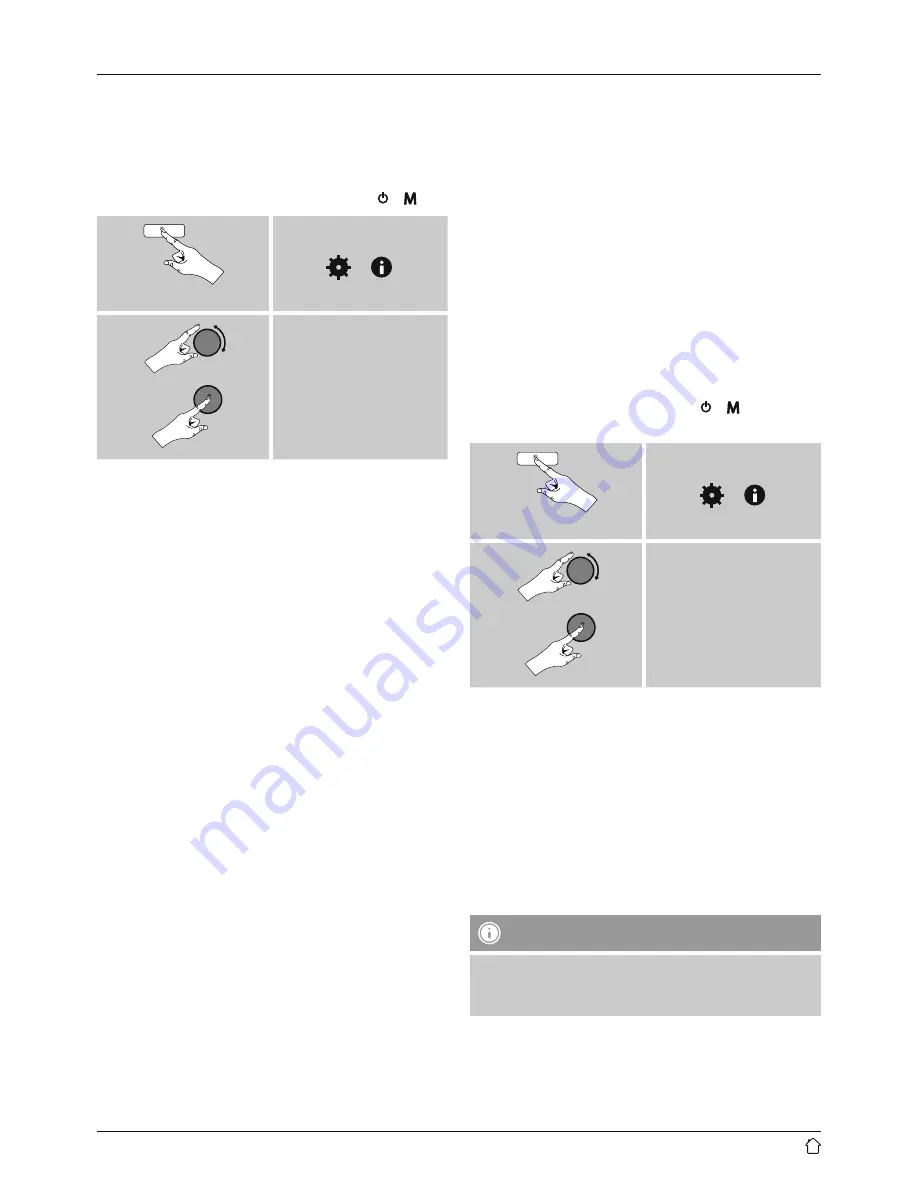
14
8. Music player (UPNP, USB)
This operating mode enables the playback of MP3,
WMA or FLAC files stored on a PC, data medium or
local network.
Enable operating mode by repeatedly pressing [ ]/ [ ].
Press and hold
[ ]/[ ]
Main menu
Music player
8.1 Playback from a computer (streaming)
You can manage the radio and stream music to it from your
computer.
The following explanation assumes your computer’s
operating system is Windows 8. If you use a different
operating system and require assistance, or if you
have any other questions, please contact our
customer
support
team.
Requirements:
•
The radio and the computer must be on the same
network.
•
The radio must be authorised as a playback device
on the computer.
Proceed as follows:
Control Panel
Network and Internet
View network computers and devices
The radio should be shown here.
•
Right-click on the icon or designation of the radio and
choose
Allow streaming to this device.
•
Right-click again on the icon or designation of the radio
and choose
Show device website
to change the
friendly name of the device.
•
A new browser window opens. You can make the desired
changes here.
Use:
•
The radio can now access shared directories on the
computer, and you can stream audio fi lesto the device
for playback.
•
The music directory of your music library is enabled as
standard.
•
Create and manage shared folders using Explorer or
Windows Media Player.
•
Right-click on the desired music fi le,choose
Play To,
and then select the designation of the radio.
•
The radio begins playback of the music file.
8.2 Playback from the network –
Accessing files using the radio
To access one of the existing network shared files
directly from the radio, proceed as follows:
From the main menu or after pressing [ ]/ [ ]
repeatedly, activate
Music player
mode.
Press and hold
[ ]/[ ]
Main menu
Music player
Shared media
•
Choose the correct device (home server, PC, etc.) and
press [
ENTER/NAVIGATE
] to open the list of shared
folders on that device.
You can now search for fi les,open a Playlist, or search
through the entire shared music folders. If you want to
search through the entire selection of music, there are
other sorting functions available (Album, Artist, Genre,
Folder, etc.) that can help you fi nd the desired file more
quickly.
Note
These functions are only available if the ID3 tag and
other file information have been maintained on the
source device.



























