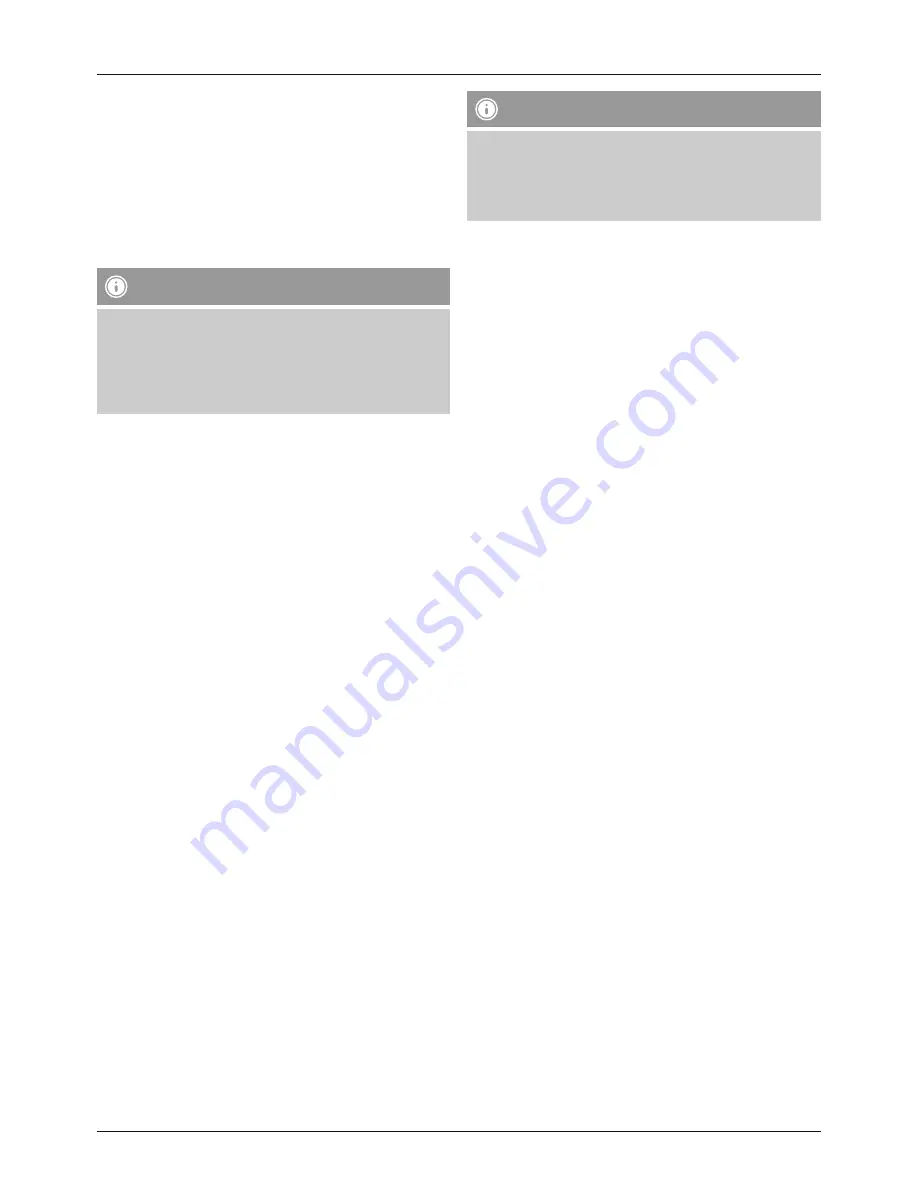
8
7.5. Saving/Calling up Favourites
•
Press and hold [MEMOry] (7) for approx. 2 seconds to
add the currently playing station to your presets. you will
go straight to the station preset menu where you will be
able to manage your presets.
•
turn [EntEr]/[nAVIgAtE] (8) to select a station
preset position, and confirm your selection by pressing
[EntEr]/[nAVIgAtE] (8). the station will be saved in the
selected position.
Note – Favourites
It is not possible to delete a preset station. you can
only replace a preset station with another station and
overwrite the previous favourite.
you can save up to 10 favourites each for dAB and fM
radio.
•
Press memory (7) to call up a preset favourite
and select the desired preset position by pressing
[EntEr]/[nAVIgAtE] (8). Confirm the selection by
pressing [EntEr]/[nAVIgAtE] (8). the station selected
starts playing if you are currently in the reception area
and/or if the signal strength is sufficient.
8. Operating the FM Radio
•
Press [MOdE] (4) repeatedly until
FM
is displayed. the
display shows the current frequency.
8.1. Automatic Station Search (FM)
•
Press and hold [EntEr]/[nAVIgAtE] (8) to start the
automatic station search.
•
the text on the display reads
Searching...
during the
search procedure. the radio stops the search and starts
playback when it finds a station.
•
the search is continued until it finds the next station
when you press and hold [EntEr]/[nAVIgAtE] (8) again.
8.2. Station Search Settings
• Press
[MEnu]
(3) and turn
[EntEr]/[nAVIgAtE]
(8) until
you see Scan Setting.
• Press
[EntEr]/[nAVIgAtE]
(8) to make station search
settings.
• Turn
[EntEr]/[nAVIgAtE]
(8) to select All stations or
Strong stations only, and confirm your selection by
pressing
[EntEr]/[nAVIgAtE]
(8).
Note
Selecting
All stations
means that the station search will
automatically stop each time it receives a station signal.
Select
Strong stations only
, so that the station search
only stops when it receives a strong station signal.
8.3. Manual Station Setting (FM)
When you make station settings manually, you can define
the desired frequency yourself and tune into stations that
were ignored during automatic station search because
their signals were too weak.
• Turn
[EntEr]/[nAVIgAtE]
(8) until you see the desired
frequency. Wait a moment until playback of the received
station signal begins.
8.4. Audio Settings
•
Press [MEnu] (3) and turn [EntEr]/[nAVIgAtE] (8) until
you see
Audio Setting
.
•
Press [EntEr]/[nAVIgAtE] (8) to make audio settings.
•
turn [EntEr]/[nAVIgAtE] (8) to select
stereo allowed
(mono and stereo stations) or
forced mono
(mono
stations only), and confirm your selection by pressing
[EntEr]/[nAVIgAtE] (8).
8.5. Additional Information (FM)
Many stations broadcast additional information:
•
Press [InfO] (2) repeatedly to view the following
information:
Audio setting (stereo/ mono), time, date, song/title,
genre, frequency
8.6. Saving/Calling up Favourites (FM)
to call up and save favourites, proceed as described in
7.4.
Saving/Calling up Favourites.



























