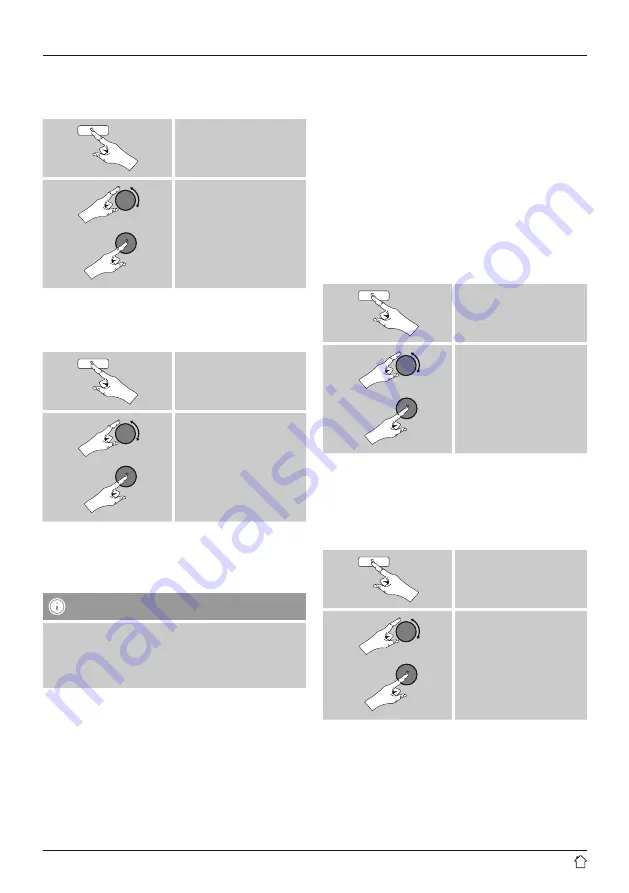
15
12.3 Language
To change the menu language from that selected at first-
time startup, proceed as follows:
[
menu
]
System
Language
Wished Language
z.B. English
12.4 Factory Reset
To reset the radio to the factory default settings, proceed
as follows:
[
menu
]
System
Factory reset
•
Confirm the following prompt with
Yes
to reset the radio
to the factory default settings.
•
All settings made previously are deleted.
Note
•
Resetting to the factory default settings can solve
some problems and malfunctions.
•
However, all settings made previously, such as custom
favorites, and station lists are permanently deleted.
12.5 Software update
We are constantly developing new software features
and improvements for our radios to fix problems, add
functionality, etc.
We recommend that you keep your radio’s software up to
date.
You can find information on performing an update
separately on the enclosed sheet and/ or you can
download it as a PDF at www.hama.com.
12.6 Info
•
To have the radio display information about ist software,
proceed as follows:
[
menu
]
System
SW version
12.7 Backlight
The backlight can be configured for each operating mode
(Operation Mode, Standby Mode) separately.
•
Proceed as follows:
[
menu
]
System
Backlight



































